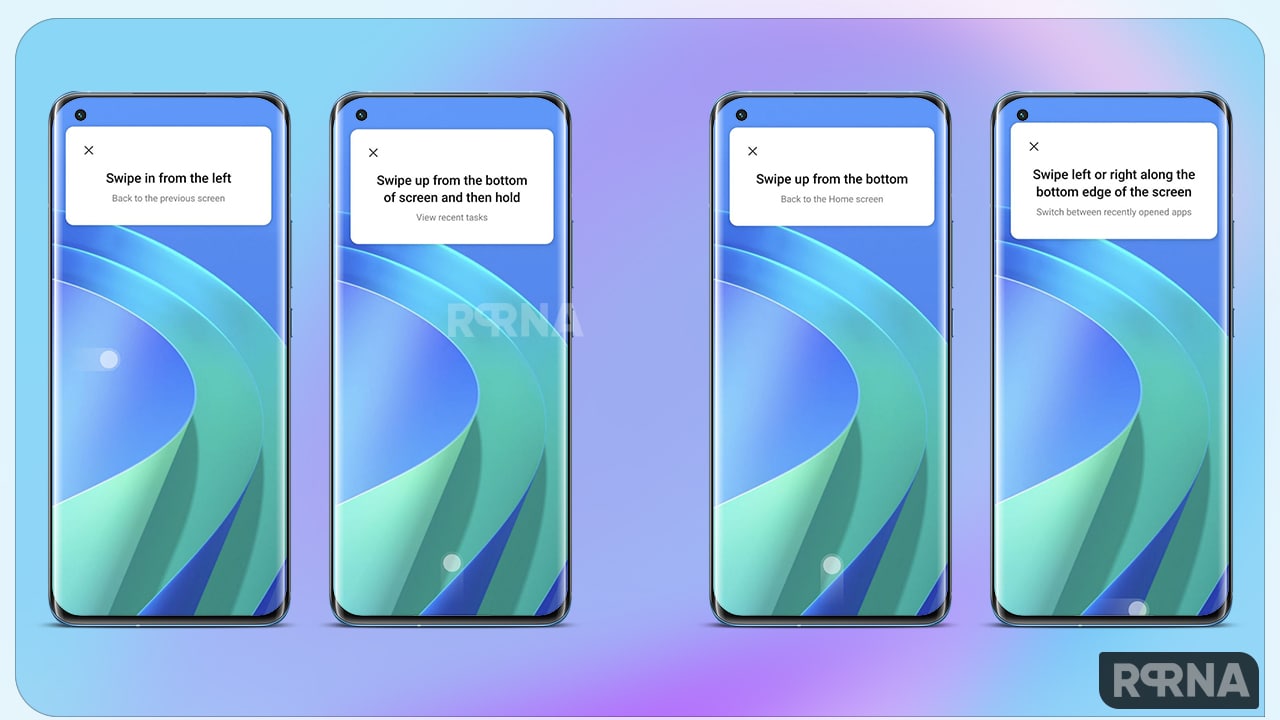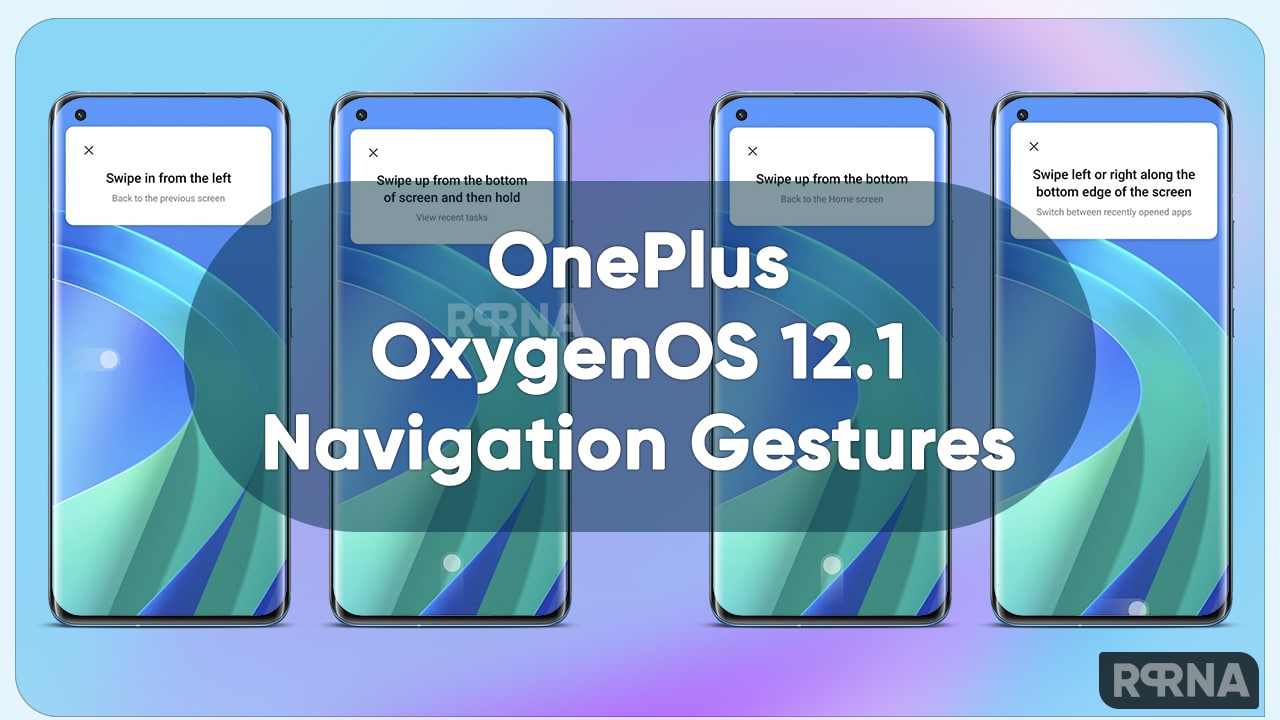If you’re upgrading for the first time in a few years and you’re coming from a phone that uses Android‘s traditional three-button bar at the bottom of the screen, you might be confused to learn that it’s also replaced by Navigation Gesture. Just changed it! It’s not too hard to get used to, and it frees up some space at the bottom of your screen. For instance, the OnePlus’ OxygenOS 12.1 Navigation Gestures interface may be slightly different from the “stock” Android experience you’ll find on the smartphone, but gestures do the same thing.
“JOIN ONEPLUS ON TELEGRAM”
OnePlus OxygenOS 12.1 Navigation Gestures
FYI, this feature was first introduced with Android 10-based on OxygenOS. And now with the latest software upgrade to OxygenOS 12.1, these full-screen gestures are very intuitive once you understand the basics. To go home from an app, all you have to do is swipe up from the bottom of the screen.
If you shortly leave your finger on the screen after swiping up, you’ll instead open the Recent Apps view, which displays a swipeable card of all apps running in the background.
- Open the Settings app.
- Then swipe down to System Setting.
- Tap System Navigation.
- Choose any – navigation Button or tap Gestures.
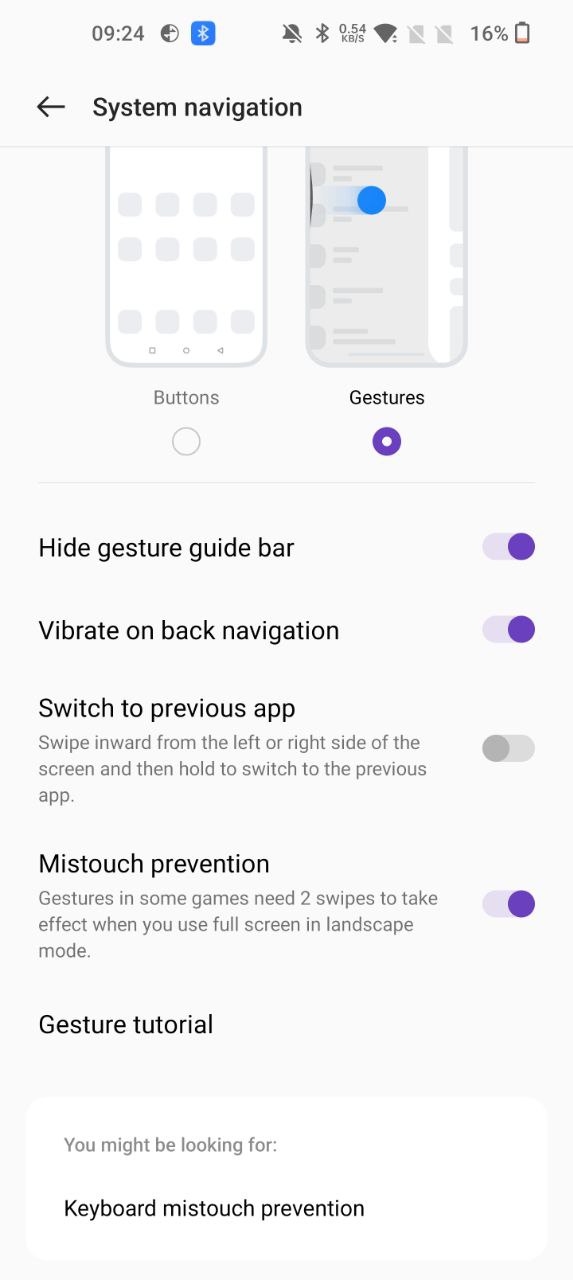
System Navigation: OnePlus OxygenOS 12.1 Navigation Gestures supports two types of navigation, and that can enable/disable by:
- Go to Settings
- System settings
- System Navigation
- And choose Gestures or Buttons.

To make things a little easier, Oxygen OS provides a helpful white bar at the bottom of the screen as a visual indication for these gestures. You can swipe this bar to the right to quickly switch to the last app you had open, and once you’ve done that, swiping left will take you back to your previous app.
To return to a menu or app, all you have to do is swipe in from either side of the screen. This is probably the biggest advantage of full-screen gesture navigation. As it makes it easy to go back no matter which hand you hold the phone in. As you scroll, you see a visual cue with a back arrow inside an expanding gray bubble.

How to hide the Navigation Bar on your OxygenOS 12.1 OnePlus smartphone?
If you want to maximize every last millimeter of screen space possible on your phone. You can easily hide the Action Bar at the bottom of the screen with a quick introduction to System Settings.
- Open the Settings app.
- Then swipe down to System Setting.
- Tap System Navigation.
- Toggle Hide Gesture Bar.
Note that removing the navigation bar will slightly change the way you switch between recent apps. Instead of dragging the bar left or right, you have to swipe up and diagonally to the right or left from the bottom of the screen. Otherwise, everything works as it should, with or without the bottom bar.