As a leading smartphone brand, Samsung knows what its customer wants and understand that security is one of the most concerning issues because a lot of personal data is stored in the smartphone. To better protect your personal information, Samsung One UI 5.0 and other Galaxy devices are equipped with the biometric security feature.
JOIN SAMSUNG ON TELEGRAM
With this biometric security feature, there will be no chances for other person to access your device, because every indivisual has its separate biometric. Users can add a better security to their personal information and to unlock the phone with your fingerprint and face is quick, secure, and easy.
Samsung device users are now preferring biometric authentication such as fingerprint sensors, and face recognition to unlock their smartphones and tablets, mainly because they speed and simplify the unlocking process while reducing the cognitive burden of remembering multiple long passwords.

Biometric security make it easier than ever to secure your smartphone, reducing the need to type in a PIN code. Whether you’re locking or unlocking your device, or signing into apps, it’s undoubtedly one of the most practical features on today’s phones.
It is the advanced authentication systems, it can be used in two ways one is by recognizing your fingerprint and second is by seeing your face. And it provides a never breaking locking technology, as the passwords can be seen by anyone standing beside you but this can not be seen or used by any other individual.
Here in this article we will tell you both the processes by which you will be able to set the fingerprint and face recognition feature on your Galaxy device as per your preference. Notably before enabling the biometric security you must have one password set on your device.
How to set Biometric security on your Samsung One UI 5.0 device
- Open the Settings app on your Galaxy device, and tap on the Security and Privacy option.

- Scroll down and tap on the Biometrics option.

- Here you will see two options Face recognitions and Fingerprints.
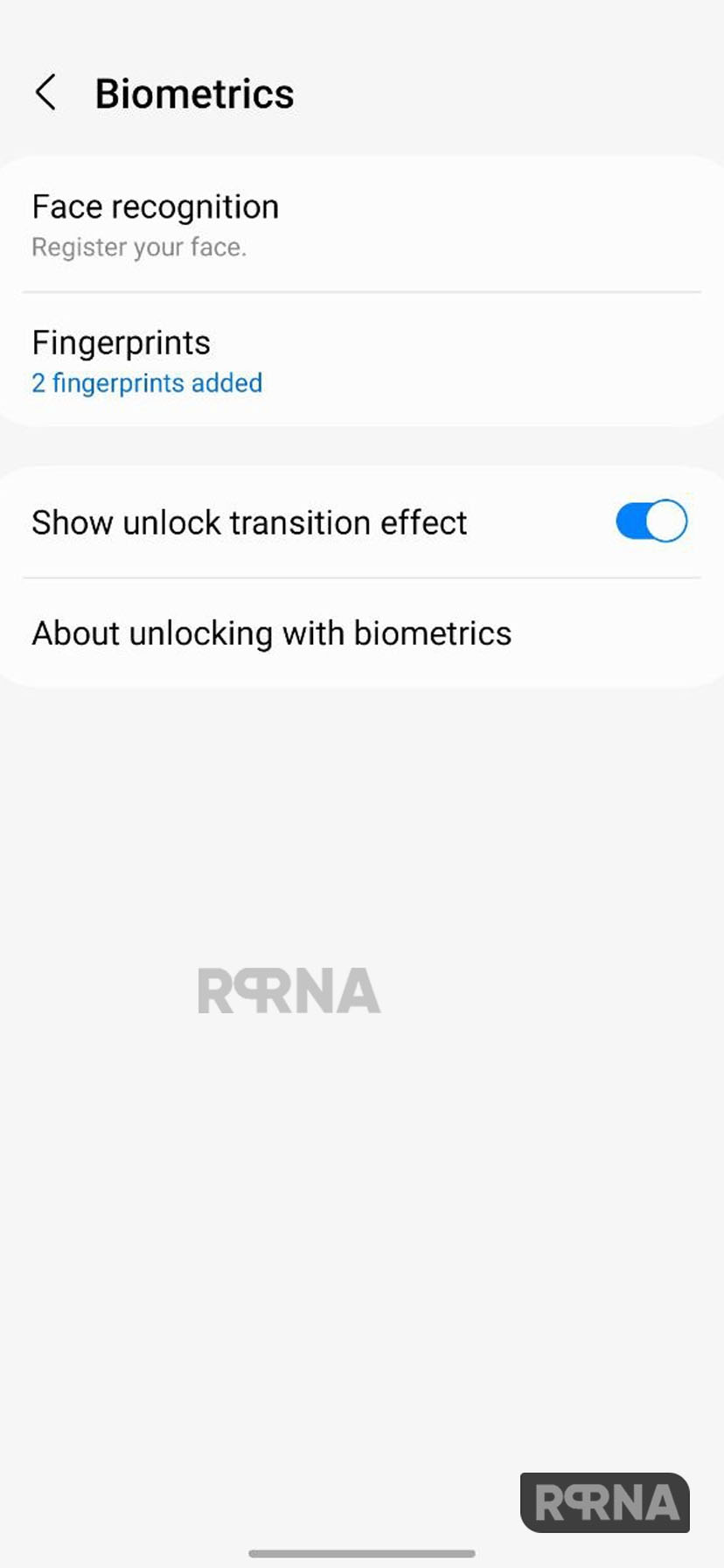
- Tap on the Face recognition and type your password. After that tap continue to set your face.
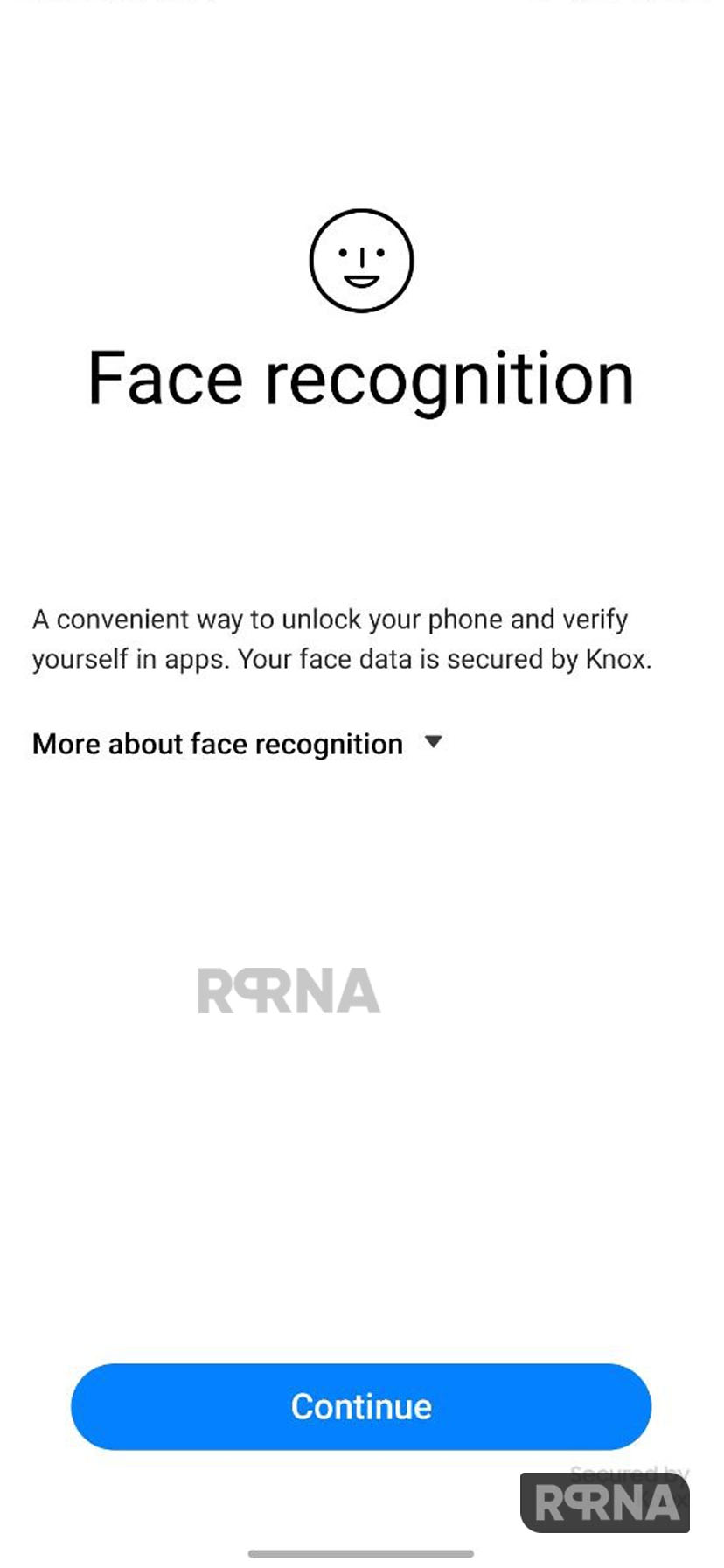
- To set fingerprint tap on the Fingerprints option, again put your pin or password and register your finger.










