Android app market Google Play Store offers a number of certain third-party applications to entertain users, and pointless to say, you are also using them in your OnePlus phones to maintain your privacy from your detectives, you can use the default app lock setup on your phone to prevent it.
OnePlus Lock App feature comes by default for the users, to provide security and privacy for their personal data. Additionally, with OxygenOS 13 the company optimize the feature to give you a better and more secure user experience.
Join us on Telegram
Yes! It is really very easy to set and apply the app lock feature in your OnePlus phone to provide security to a particular application.
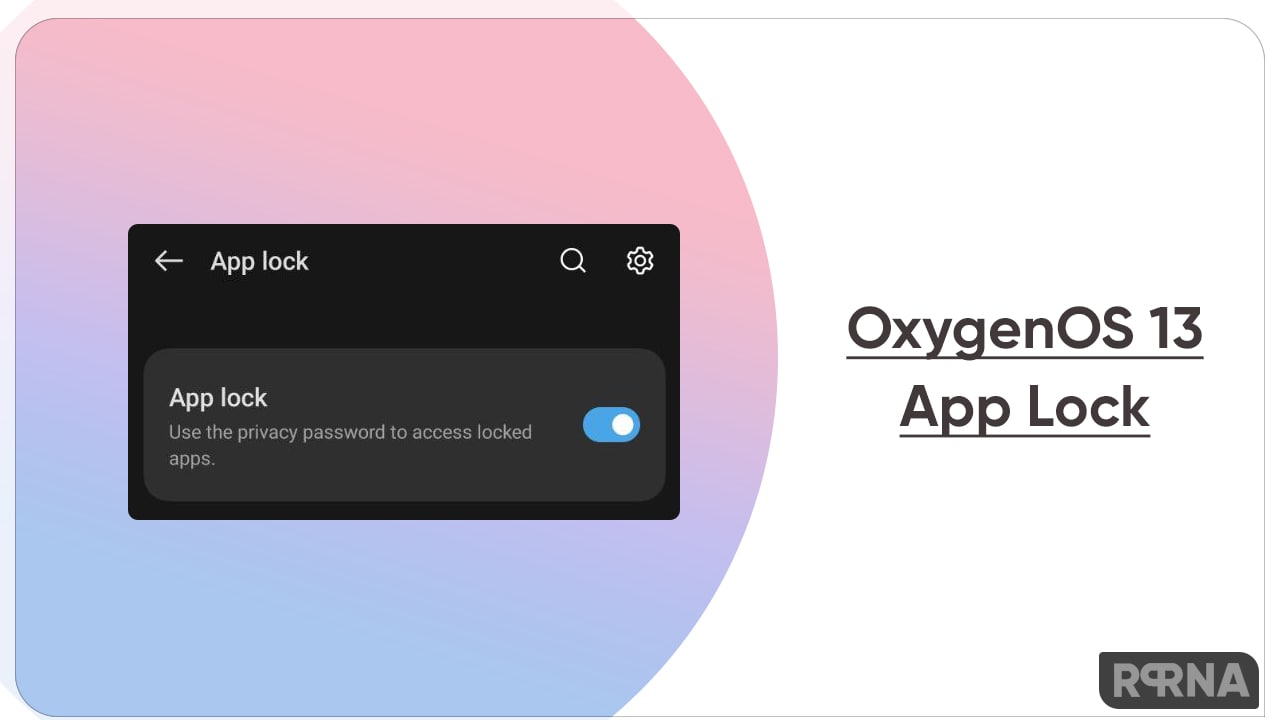
- Simply launch the Settings options
- Find the Apps and click on it

- Click on the last option in the list ‘ App Lock

- Now enable the app that you wanna lock or secure via passcode.

Under the App lock, you will find certain Settings options for security, Click on the Setting icon placed at the top right corner. You will get two options to lock your app which includes
- Privacy Password
- Fingerprint
Simply set, the password of your choice, fill in the required option like the question, and recover the email. Alongside, you can also
- Hide app notifications content
- Hide app itself
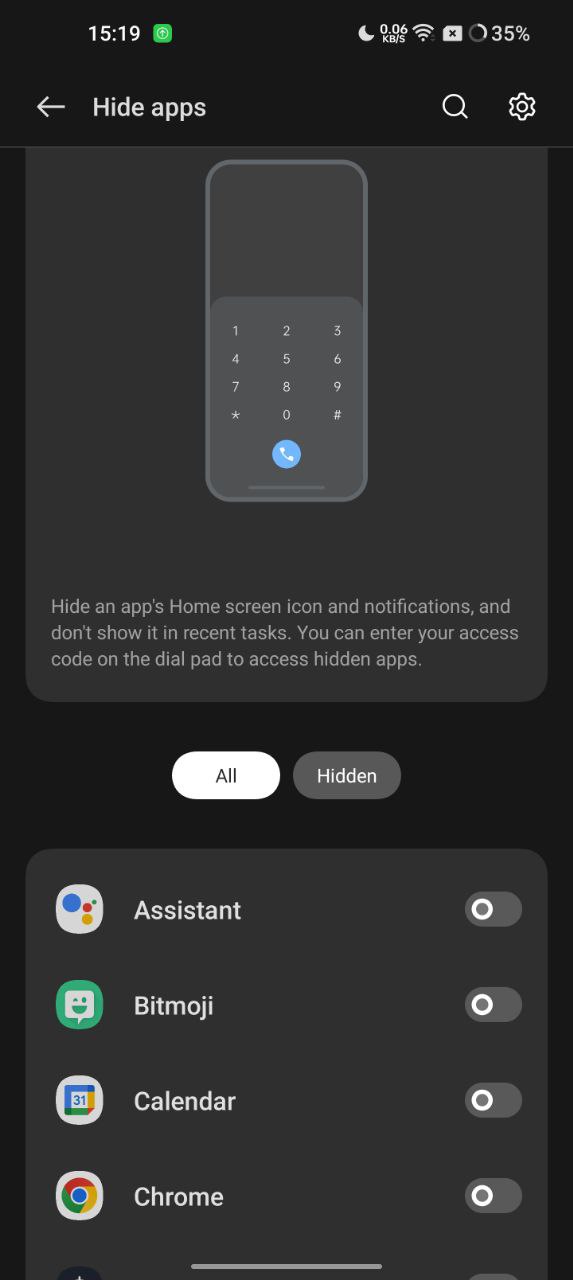
- Private safe contents: All files in private safes be encrypted for the theft prevention and privacy protection

However, the OnePlus not only let you secure your application but also offer such an exclusive feature alongside. If you are unaware of them, then must try to protect your personal data and apps from tour detectives. For more OnePlus tips and tricks just stay tuned with us.












