Back in December, Google announced the Memory and Energy Saver modes for Chrome on Windows, Mac, ChromeOS, and Linux, which is now expanding widely. This new feature will help reduce power consumption and helps in decreasing system resource usage.
The tech developer initially rolled out this very useful Memory and Energy Saver modes feature for limited Google Chrome users. But now after ensuring its ability, and reliability, these two new modes are now widely rolling out with Chrome 110 on Mac, Windows, and Chromebooks.
Follow RPRNA on Google News
Google Chrome is the most widely used browser on the internet, which gets optimized timely. Therefore, the developers always try to mitigate its problems, and with these Memory and Energy saver modes, the company tried to optimize the CPU and RAM consumed by the app.
Join Us On Telegram
What is Memory Saver Mode
- Google Chrome’s Memory Saver mode automatically “frees up memory from inactive tabs.
- This action offers more resources to the other pages and apps apps that are running on the users’ system.
- Inactive pages will remain visible in the tab strip and immediately reload when you navigate to it.
- With the new Memory Saver feature, Chrome uses up to 30% less momory.
- This will also help you keep your video and gaming activity tabs run smoothly without any glitch.
What is Energy Saver Mode
- It helps Chrome conserve battery power by limiting background activity and visual effects.
- You may notice changes in the gaming and video performance when this mode is enabled.
- The Energy saver mode is denoted on the screen with a leaf icon, which is placed to the right of the Omnibox.
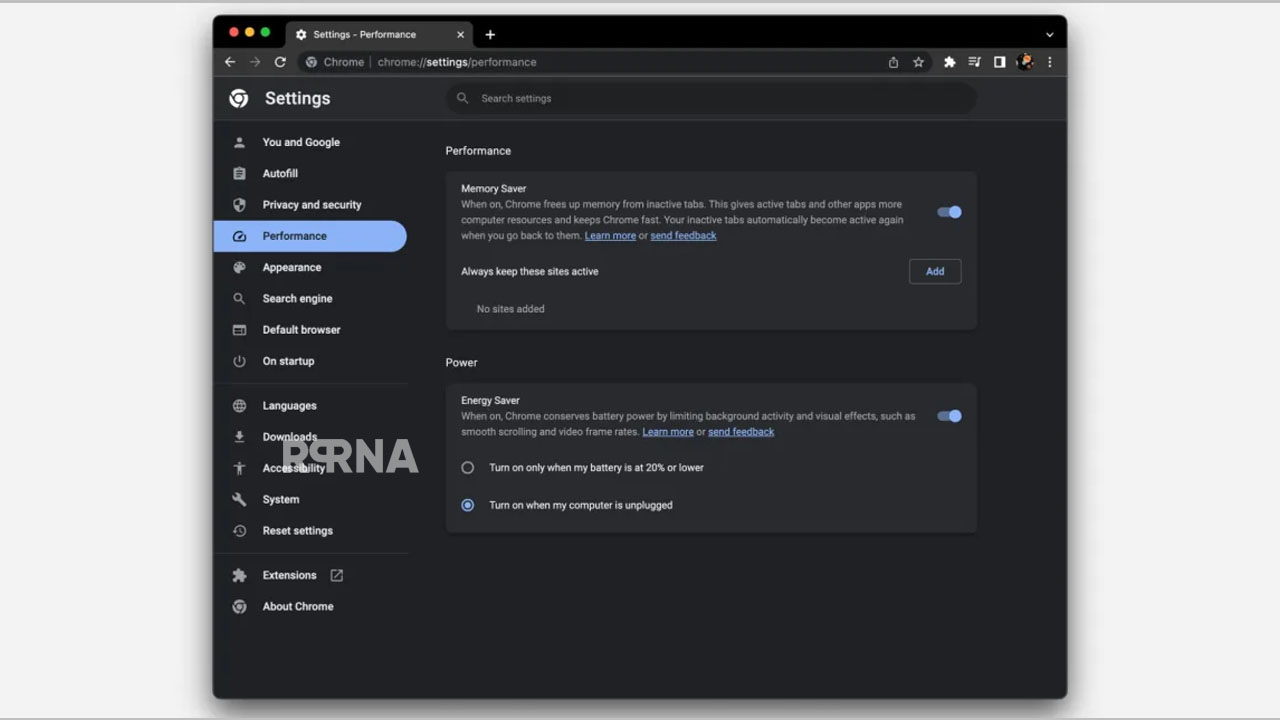
However, the feature is now out widely and then too, if you are unable to see it in Google Chrome settings. Then there’s a quick way to enable it manually.
- All you need to do is launch Google Chrome.
- Type ‘chrome://flags/’ in the address and hit enter.
- Once done, you will see a new page with a warning on top that says the features are experimental.
- Here, you will also see a ‘search flags’ field where you can type ‘Enable the battery saver mode feature in the settings’ or search for ‘#battery-saver-mode-available’.
- Now, change the toggle from ‘default’ to ‘enable’ and you are good to go.








