At the launch event held in San Francisco, Samsung officially introduced the Galaxy S20 – devices designed for a new era of mobile innovation. The Galaxy S20 series introduces a brand-new camera architecture that combines AI with Samsung’s largest image sensor yet for stunning image quality.
The Galaxy S20, S20+, and S20 Ultra’s revolutionary camera system combine advanced AI with Samsung’s largest image sensors yet.
Also Check: Check out the 100x Space Zoom of Samsung Galaxy S20 Ultra
This makes the Galaxy S20 flagships game-changers for mobile photography – devices that are not only capable of capturing photos and videos in stunning detail but smart enough to help you choose the best possible shot.
The Galaxy S20 devices also have a powerful zoom, which users Galaxy S20’s Space Zoom functions. The cameras on both the Galaxy S20 5G and S20+ 5G feature True Zoom for precise, sharp pictures that allow you to get detailed close-ups. On the other hand, the Galaxy S20 Ultra 5G’s Super Optic Zoom can focus on objects or people from even farther away. You can also crop your photos without losing quality.
Here are every zoom option and features available on the Galaxy S20, S20+, and S20 Ultra:
Samsung Galaxy S20 5G and S20+ 5G: True Zoom feature
Samsung Galaxy S20 5G and Galaxy S20+ 5G cameras include a True Zoom function that will take clear, crisp photos from 100 feet away. It will feel like you’re only 3 feet away with the 30x zoom, it will allow advanced zooming.
How to use Galaxy S20 True Zoom feature:
You can start the True Zoom feature by opening the Camera app and tapping Photo. Pinch your fingers on the screen to zoom in. You can also slide your finger along the bottom to increase and decrease the zoom. You may need to steady the phone for a few seconds to allow the frame to come into focus. Once you’ve zoomed in, tap Capture.
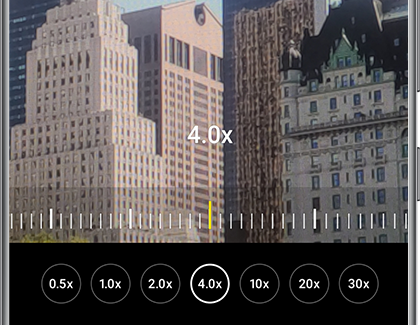
Samsung Galaxy S20 Ultra Super Optic Zoom:
Samsung Galaxy S20 Ultra 5G camera features a Super Optic Zoom, which is capable of capturing images from an incredible 330 feet away. You can magnify the details of an object up close as well.
How to use Galaxy S20 Ultra Super Optic Zoom feature:
To use the Super Optic Zoom on your Galaxy S20 Ultra 5G, open the Camera app, and then tap Photo. You can tap the three zoom icons at the bottom of the screen, or pinch your fingers to zoom in. Tap the additional options to test out the different zoom capacities. The strongest zoom available is 100x, which will take detailed photos from far away.
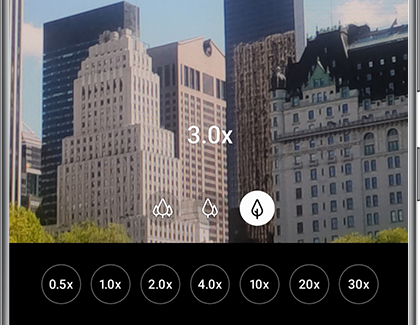
Note: When zooming in past 10x, a picture of the object will appear in the corner of the screen. You can use this as a guide when zooming in on the person or object you wish to capture. This is especially helpful when zooming in from an extreme distance to help you get that flawless shot.
How to crop your photos:
After taking a super zoomed-in photo, you can crop it however you like and still retain the photo’s quality. This is due to the camera’s high resolution, which will preserve your original photo.
Just navigate to and open the Gallery app, and then select the photo you want to crop. Then tap the Edit icon, and touch and drag the corners of the photo to resize it to your liking. Once you’ve found the correct size, tap Save. You can also tap Reset if you need to start over. Your newly cropped photo will be added to your Gallery next to the original photo.
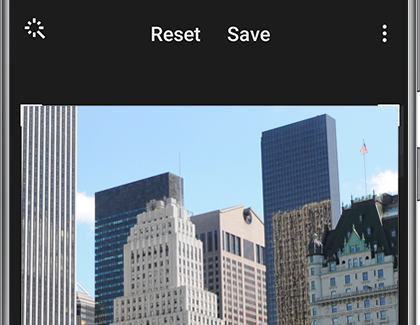
You can also switch between the photos to see the cropped and uncropped versions. You can continue cropping by selecting the photo, and then tapping Edit again.
Here’s everything Samsung just announced: Galaxy S20, Z Flip, and more










