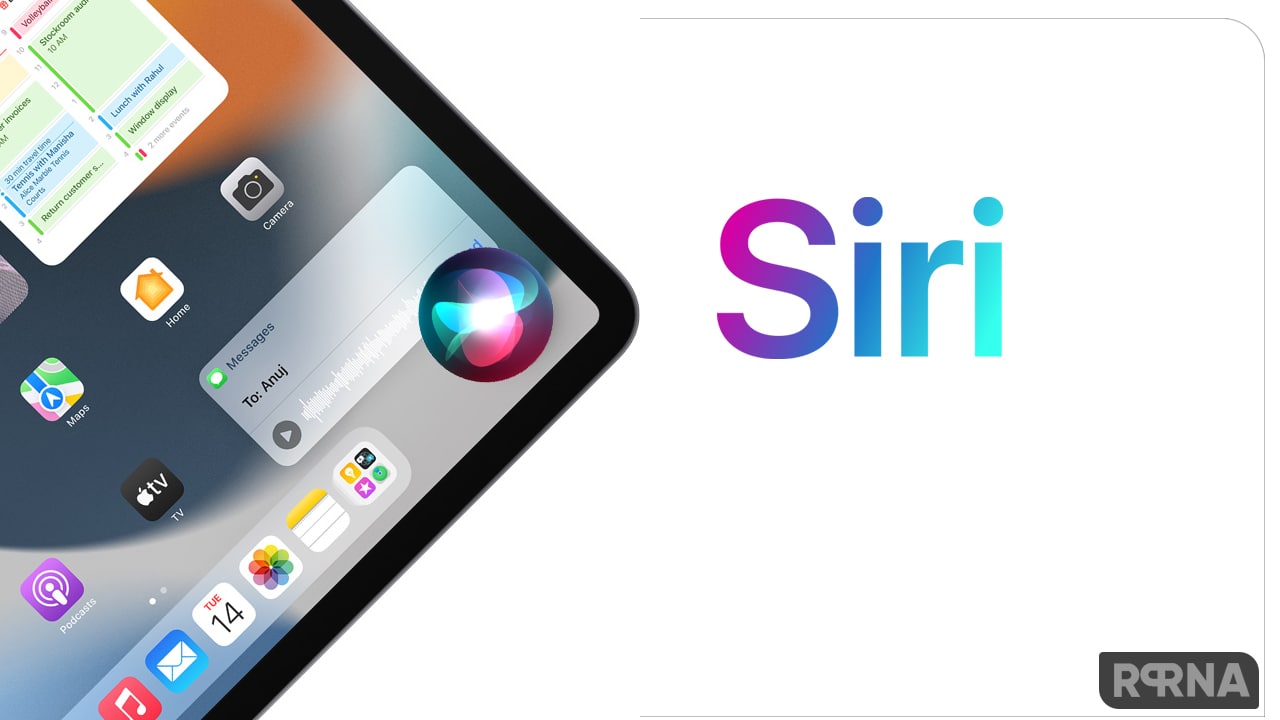With the iOS 14, it becomes more easier to control your home accessories through the Home app. The first time you open the Home app, the setup assistant helps you create a home, where you can add accessories and define rooms.
The new Home app will now help you set up adaptive lighting, setup face recognition, and even organize your rooms into zones. Here’s how you can turn on these settings on your iPhone working on iOS 14.
How to Turn on Adaptive Lighting:
Some lights let you adjust their color temperature, from cool blue to warm yellow. You can set supported lights to automatically adjust the color temperature throughout the day. Wake up to warm colors, stay alert and focused mid-day with cooler ones, and wind down at night by removing blue light.
- Touch and hold a lighting accessory that supports Adaptive Lighting.
- Tap on the lighting bulb icon.
How to Set up Face Recognition:
Face Recognition identifies people by the faces that appear in your photo library or pictures of recent visitors captured by your camera or doorbell.
If you’re setting up a camera or doorbell for the first time, do the following:
- Add the accessory to the Home app.
- In the Recognize Familiar Faces card, turn on Face Recognition, then tap Continue.
- Choose who can access your photo library—Never, Only Me, or Everyone in this Home.
- Never: Only faces you’ve added from clips in the Home app are recognized.
- Only Me: Only the notifications you receive have the names of people in your photo library.
- Everyone in this Home: The notifications for everyone in your home have the names of people in your photo library.
- Tap Continue, then finish setting up the camera or doorbell.
If you have an existing doorbell or camera and want to use it to identify visitors,
- Tap it in the Home tab
- Tap on settings icon
- Tap Face Recognition
- Then turn on Face Recognition
- Tap your photo library
- Then choose who can access it
Note: Notifications can appear on any of the devices associated with your Apple ID.
How to Organize rooms into zones:
Group rooms together into a zone to easily control different areas of your home with Siri. For example, if you have a two-story home, you can assign the rooms on the first floor to a downstairs zone. Then you can say something to Siri like “Turn off the lights downstairs.”
- Tap on home icon.
- Select a room, tap on the home icon, then tap Room Settings.
- Tap Zone, then tap an existing zone, or tap Create New to add the room to a new zone.