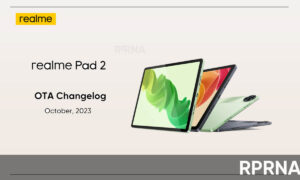The Realme X7 smartphone was launched back in September 2020 with cool features and promising hardware including a 6.4-inch AMOLED display, fast charging, MediaTek Dimensity chipset & much more.
Since the launch, the Realme X7 device received many updates and still getting time-to-time updates. However, it also scheduled for getting Realme UI 2.0 in the coming days.
Besides, many users who bought this handset in recent times are facing problems while updating the device to the latest version. Therefore, today we provide you a proper guide to update your Realme X7 in the easiest as well as in the correct way.
Join Realme on Telegram
Before we head to the steps keep the below-mentioned points in mind:
The benefits of system updates include:
1. Optimizing the system performance.
2. Prolonging your battery life.
3. Developing compatibility with more third-party apps.
4. Enhancing the system’s stability.
There are different ways to update your device but before update:
1. Plug your Realme phone into power, or keep the battery level over 40%.
2. The update process takes some time. Do not operate or power off your device during the process.
3. Do not root the phone yourself, for that might cause damage to your system, and the warranty service will be terminated immediately.
Update your Realme X7 phone wirelessly.
1. Connect to a working Wi-Fi or mobile network. The system will automatically show a new update if any. You can see a notification on the “System updates” icon, otherwise, it will show “It is already the latest version”.
2. Download the firmware. Download under a Wi-Fi network to avoid the consumption of your mobile data.
3. Click [System Updates]. Your device will reboot and start updating, which will take a few minutes
Update with SD Card (Recovery Update).
Update with SD card is mainly used if the phone freezes at a certain interface or Realme logo, or can’t boot but can get into Recovery Mode.
1. Go to Realme Official website > click Support > Software Updates, download the firmware to the root directory of your SD Card (A root directory is a top-most directory in SD Card file systems).
2. Insert your SD card, then power off the phone.
3. Press and hold the Power and Volume Down buttons, until your phone enters Recovery Mode.
4. Under the Recovery Mode, click [Install from storage device] > [Install from SD], find the update package.
5. Click the firmware. A confirmation message will appear on your screen. Click Yes. Your device will reboot and start updating, which will take some time.
Online update (keep data).
For ColorOS 5.2 and above, the Online update (keep data) in Recovery Mode is to download the firmware of the latest system, which is the same as going to the website to download firmware. Before that please be sure that the WiFi is connected and sufficient battery power.
1. Press and hold the Power and Volume Down buttons, until your phone enters Recovery Mode.
2. Under the Recovery Mode, click [Online update (keep data)], connect WiFi, and please do not perform other operations in the process until a successful update.
Update with the assistance of the local Realme Service Center.
If you can’t update by yourself, please backup the important data, bring your mobile phone, invoice, and warranty card, and go to the local Realme customer service center to ask a professional maintenance engineer for help. To find the nearest service center, you can go to Realme official website > Support > Service Center.