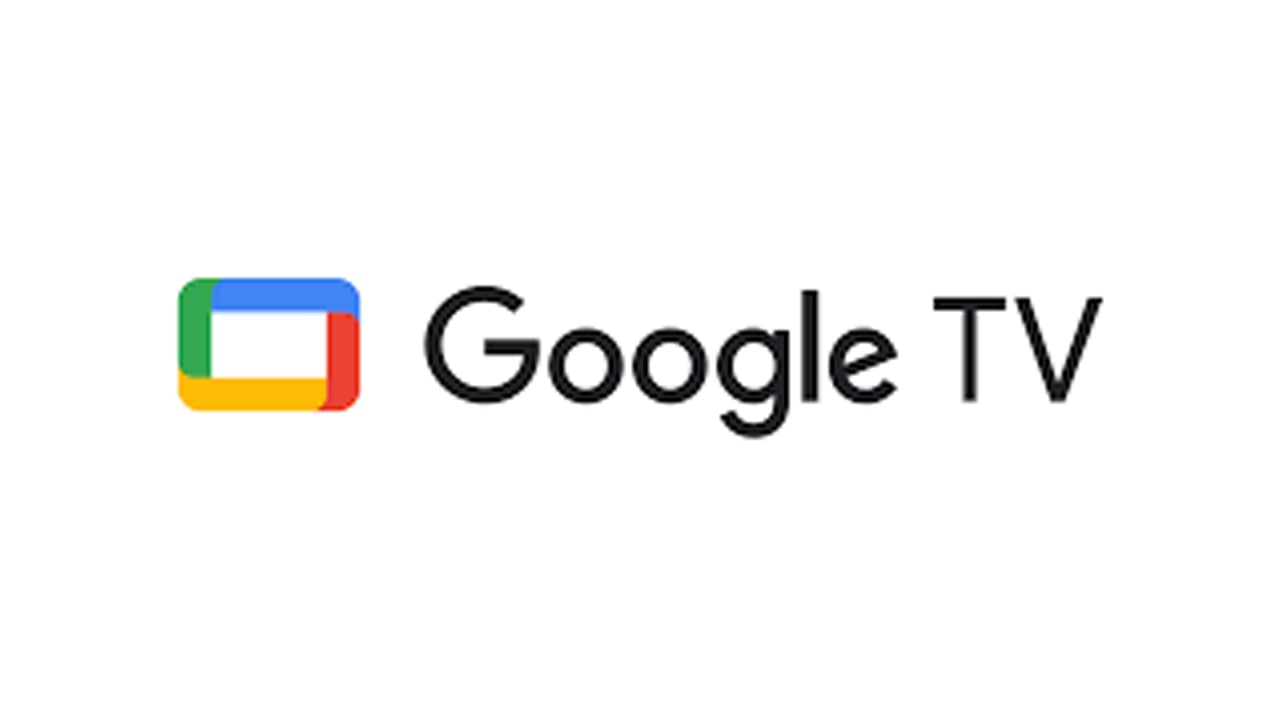Android 12 is on track for an August/September 2021 release and we already have details on everything it’s bringing to the table, as well as how to download the beta version and try it out for yourself, early.
So, in the fast continuing episodes of updates due to Android 12 beta testing, let’s master ourselves to update our Android smartphones.
How to update your Android smartphone?
Most phones automatically notify you of new updates by default, but will only download them when connected to WiFi and when they have over 50% of battery.
Join us on Telegram
If you’d like to check if there are any updates for your device manually, the process is incredibly simple. Head to Settings and choose System. Under the ‘Advanced’ drop-down menu you’ll see an option for ‘System updates’.
Tapping on this will initiate a check to see if there are any updates available, and prompt you to download anything more recent than what your device currently has installed.
The above steps will work on a Pixel phone, but it may differ slightly depending on which device you use. For example, using Samsung’s One UI user experience, there’s a ‘Software update’ option straight from the main Settings menu screen.
If your device’s settings menu has a search function, simply searching for the word ‘update’ and looking for a result called something along the lines of ‘System Updates’ should point you in the right direction.