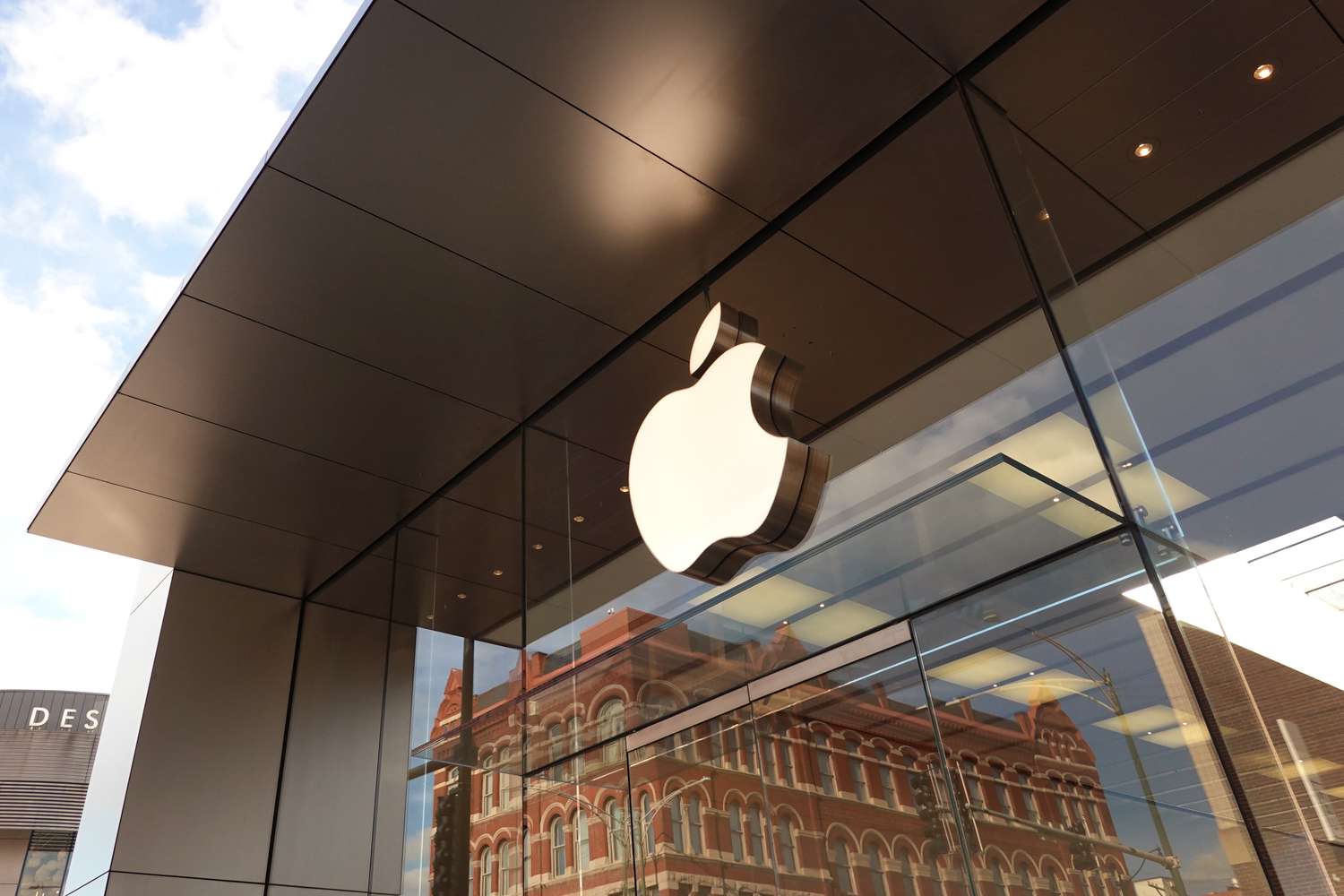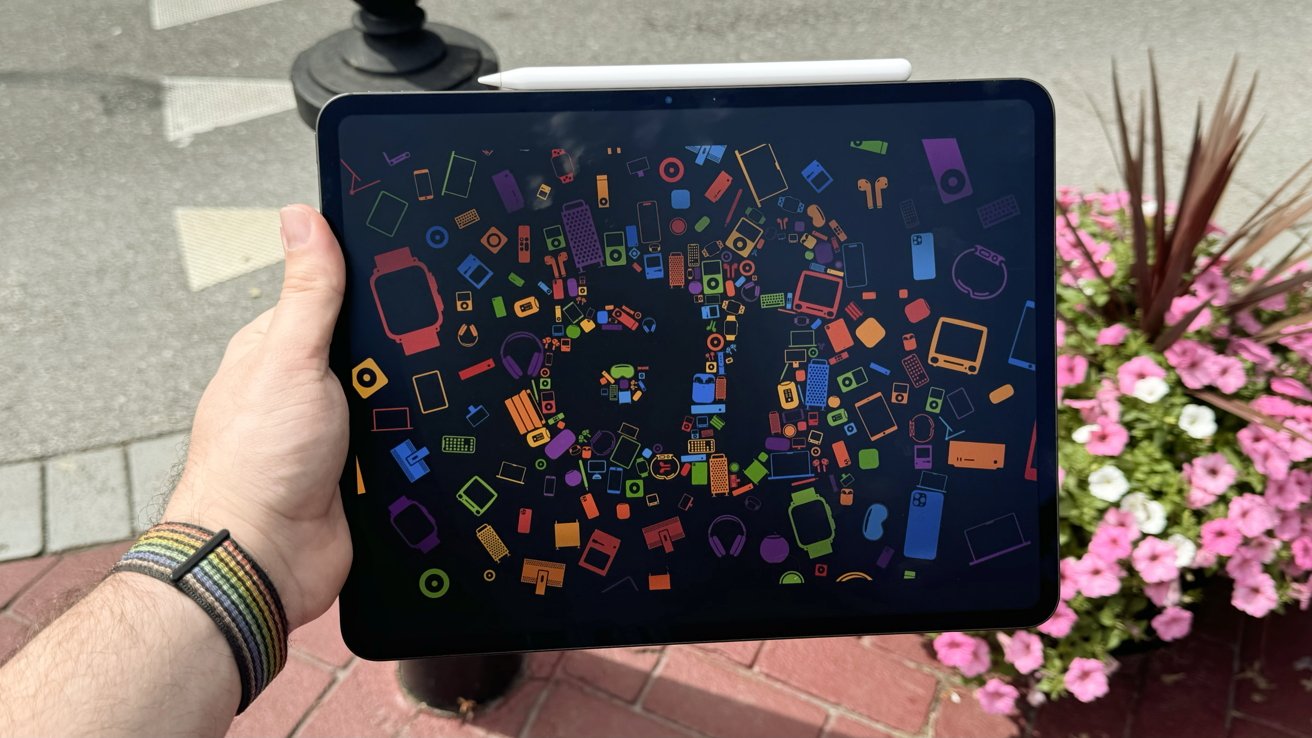JetBlue has introduced a new way to help travelers keep track of their luggage using Apple’s AirTag. With the latest iOS 18.2 update, iPhone users can now share the location of their AirTag-equipped bags with JetBlue’s baggage team if their luggage gets lost or delayed at the airport. This feature, added to the Find My app, lets customers create a secure link to share their bag’s location, making it easier for the airline to find and return it quickly.
To use this feature, travelers can generate a “Share Item Location” link on their iPhone, iPad, or Mac through the Find My app. They can share this link with JetBlue by scanning a QR code at the baggage claim area or by working with a staff member at the airport’s Baggage Service Office. The shared location stops automatically once the bag is returned or after seven days for privacy.
JetBlue also launched a mobile app update that gives real-time updates on checked bags, so customers can follow their luggage’s journey from check-in to arrival. This builds on JetBlue’s strong baggage handling record, ranked second in the U.S. in 2024 by the Department of Transportation. These tools aim to give travelers peace of mind and make the process of recovering lost bags faster and simpler.