Samsung introduced the One UI 2.1 with the Galaxy S20 series and the Galaxy Z Flip. It brings some new camera features to the Galaxy S20 devices.
The cameras in the Galaxy S20 series are equipped with a completely new camera system, which is simple to use and include new features to further enhance video and selfie technology. With one single take, you can create photo clips of every moment, and use the advanced zoom feature to capture a shot that is hundreds of feet away. The new camera technology also offers enhanced low-light photography, for shooting outside in the evening.
Read More: Samsung One UI 3.0: Eligible devices, Features, and Release Date
Let’s talk about the camera features on the One UI 2.1:
Single Take: Take one shot, get multiple formats
You’ve heard of burst mode? Meet beast mode. With revolutionary AI, Single Take lets you shoot for up to 10 seconds and get back a variety of formats—meaning you can choose the best style for the moment without having to reshoot.

Image: Samsung Galaxy S20 Single Take feature
You can use Single Take to create photo clips of scenes, objects, and people. The camera’s AI will decide which images to capture to make a video.
How to use Single Take feature:
To start the camera, navigate to and open the Camera app, and then tap SINGLE TAKE. Tap Capture. When Single Take is activated, the camera will utilize multiple functions at once, including Best Shot, Ultra-wide Shots, Live Focus, Filter, and Smart Crop. The videos will use motion photo, bounce and reverse, and Hyperlapse.
After you’ve taken your shots you can select a thumbnail, and then tap Favorite (the heart icon) to set it as your favorite of the bunch.
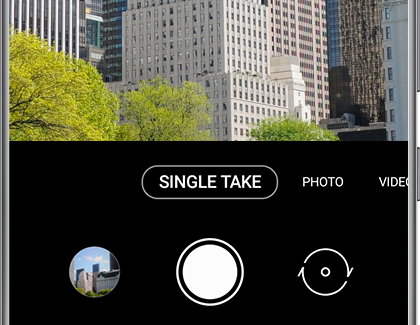
To access additional editing options with Single Take, touch and hold the thumbnail you’d like to edit. Tap Best shot (the crown icon) to set a clip as the best-looking photo. Tap Save to add the thumbnail to your Gallery and delete the rest. Tap Share to send your video or clips to friends or a social media app.
You can also create a movie by tapping Story Video Editor, and then choose from Highlight reel to show off the best moments from your clips, or Self-edited if you’d like to trim the video yourself. In Story Video Editor, you can customize your video by adding text or music.
When using Single Take, the camera will capture up to five photos and four videos, depending on how long you choose to record.
Join our Samsung channel on Telegram:
NIGHT MODE – BRIGHT NIGHT
The new Galaxy S20 phones also offer improved lowlight photography, stability, and zooming functions. If you need to take a selfie or video while out with your friends after dark, use Night mode for a vivid shot without any distortion.
In low light, the pro-grade camera system captures multiple photos at once, merging them into one stunning shot with minimal blur and noise. With larger image sensors and AI, switching to Night Mode means you can shoot luminous nighttime scenes without flash, even in low light.
Pull off those large group selfies with steady capture that offers smooth images every time. When filming a video, you can turn on the improved Super Steady feature to help keep images as clear as possible. The frame will remain steady no matter how you’re holding your phone.
Night mode and HDR (High Dynamic Range) even allow you to get the right brightness and darkness. The pictures taken in the night mode are captured more clearly and brightly.
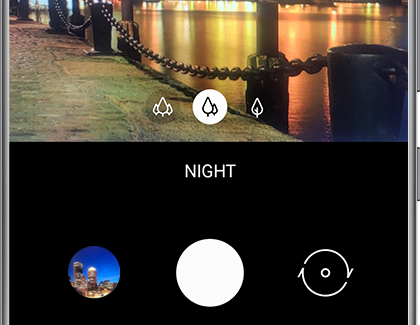
ZOOM:
With the Galaxy S20’s Space Zoom technology, even when you are far away, you can zoom in close. Use up to 30x zoom on the Galaxy S20 and S20+ with Space Zoom, our AI-based Super-Resolution Zoom, or step- up to 100x Space Zoom, with the revolutionary folded lens on the S20 Ultra with 10x Hybrid Optic Zoom.
You can zoom in from at least 100 feet away using the Galaxy S20 5G and Galaxy S20+ 5G models and still capture the details on your subject. Use the Galaxy S20 Ultra 5G’s advanced zoom while standing 300 feet away and still get that perfect, clear shot.
Once you’ve taken your photo, tap the Edit icon to crop it. Touch and drag the corners of the photo until you are finished cropping, and then tap Save.

Image: Galaxy S20 space zoom
8K VIDEO
Get the highest-resolution video on a smartphone. Samsung has revolutionized the resolution for mobile video, taking it from 4K all the way to 8K. That’s 4 times bigger than UHD and 16 times bigger than HD. That’s right, moving images that keep their super-sharp resolution even on your Samsung TV screen.
The Galaxy S20 offers stunning 8K video shooting, so users can capture their world in true-to-life color and quality. When you are done shooting, stream your video to a Samsung QLED 8K TV and enjoy a best-in-class viewing experience or grab a still from an 8K video and turn it into a high-res photo. And even the bumpiest videos look like they were shot using an action cam, thanks to Super Steady and its anti-rolling stabilization and AI motion analysis.
PRO MODE
Craft your content with a pro-grade tool set made for masters. Control the way you capture with the options at your fingertips in Pro Mode. Just like on a DSLR, you can manually adjust settings like ISO, shutter speed and exposure level to your heart’s content.
MY FILTERS
Use the My Filters feature to create your own filters for your photos or videos. Take an existing photo that you like, and apply the colors and styles to another photo as you capture it.
If you’ve seen another photo with an effect that you admire, just add it to your Gallery and use it to make your own filter. Up to 99 custom filters can be created and saved to your phone.
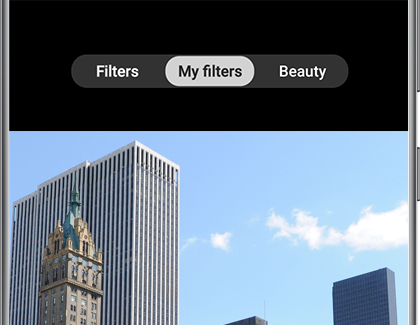
And all the favorites that set new standards
NIGHT HYPER LAPSE MODE
You can capture the night in a totally unique way. Advanced low light technology gives you the ability to shoot video with long exposure-style captures so your video features striking light trails.
Hyperlapse is a feature that allows you to create your own time-lapse video. It records at various frame rates which automatically adjust to what you’re recording.
You can use the ‘Night hyperlapse’ function in the camera to take dynamic night videos. To enable night hyperlapse mode, open the Camera app, tap MORE menu and tap hyperlapse, and tap the moon icon.
SHUTTER BUTTON
On the Galaxy S20, Samsung brought a new camera shortcut button. Instead of tapping and swiping to switch camera modes, you can get a habit of long-pressing the shutter button. If you press and hold the Shutter button in the Camera app, the device starts recording videos. Doing so will instantly begin recording, and save you the time it takes to switch from photo to video mode.
Keep pressing the shutter button for a little while and you’ll have a nice little GIF in absolutely no time. Now, instead of pressing the shutter button, you just have to swipe it to the edge of the screen to take several photos or burst shots.
You can also move the shutter button to a new place. For that just tap and drag on the shutter button when you are in the camera app, and move it wherever you want on the screen. The app will remember the place for you next time.
SMART SELFIE ANGLE
The Smart selfie angle automatically switches the front camera to the wide selfie mode when it detects more than one face in the frame, allowing more people to fit into the frame.
You can activate this feature from the Camera’s settings. Open the Camera app, then go to Settings and turn on Smart selfie angle.
HDR
Shoot photos and videos with brilliant, true-to-life hues.
PHOTO AND VIDEO BOKEH
Blur out backgrounds and add bokeh effects for artistic photos and videos.
SUPER SLOW-MO
The super-speed camera shoots up to 960 frames per second.10
FRONT AND BACK 4K UHD RECORDING
Both front and rear cameras shoot in stunning 4K UHD, and you can seamlessly switch between the two while recording.
HDR10+ RECORDING
Color and contrast stay accurate in each scene with HDR10+ and Dynamic Tone Mapping.
AR DOODLE
3D creations track your face and the space around you for eye-catching videos.
3D SCANNER
Turn real-life objects into 3D animations.
QUICK MEASURE
It’s a measuring device on your camera.





