Are you using the OnePlus smartphone series running on OxygenOS 13, and are you wondering how to capture a screenshot of it? OnePlus, thankfully, does not make the procedure harder. You may find some fun ways to screenshot and markup tools to your OnePlus devices here.
OnePlus provides a number of options to customize your screenshots and lets your edit them in a quick and easy way through the OxygenOS 13. The company brings a number of tools to manage screenshots with the latest software version.
Join us on Telegram
However, the OnePlus OxygenOS 13 version adds more markup tools for screenshots editing. Once taking a screenshot from Press and Hold method you will find three shapes to convert the capture page, afterwards you can crop, markup, translate, apply a filter, pixelate, and more.
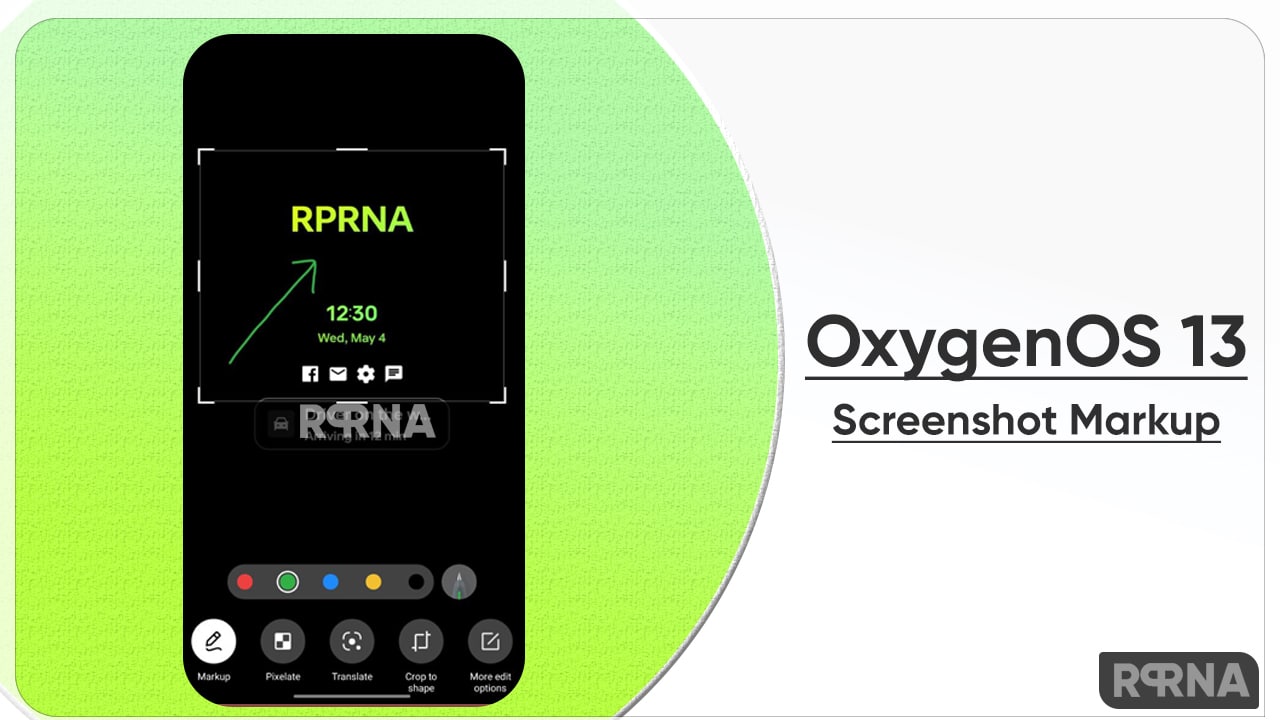
Just like an image editor app, the company added some options to the editing Screenshot with markup tools and more. Below you can check the easy guide to apply the following way.
- Firstly open the Settings app
- Scroll down to find Additional settings

- Tap on Screenshot

- Here you can see the number of screenshot options including
- Three-finger swipe down
- Three-finger touch and hold
- Power and Volume Down buttons

- Once to take the screenshot you can edit it
- In Three Finger press and hold method, you will get three shapes to edit the screenshot which are rectangle, ellipse, and freeform

- After a successful screenshot, you can markup and highlight points, Pixelate them, Translate the screenshot language, crop the size, and more edit options.
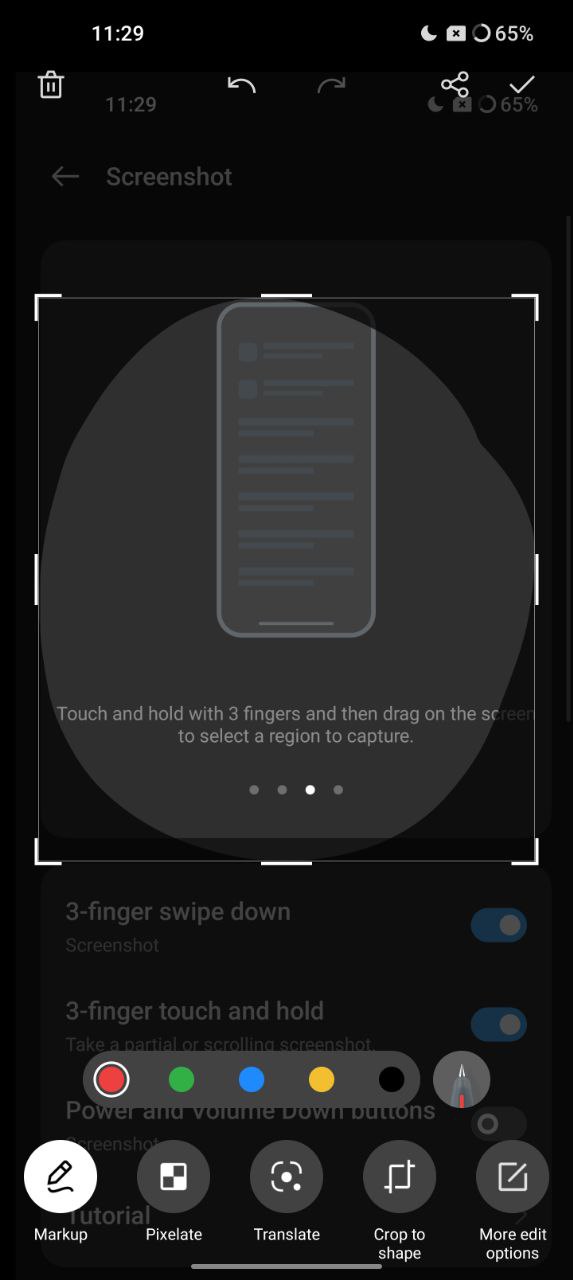
We recommend you must try this easy and fast feature, and this could be the very time that OEM offers a filter option with the screenshot method. To know more details about the OxygenOS 13 just stay tuned with us.












