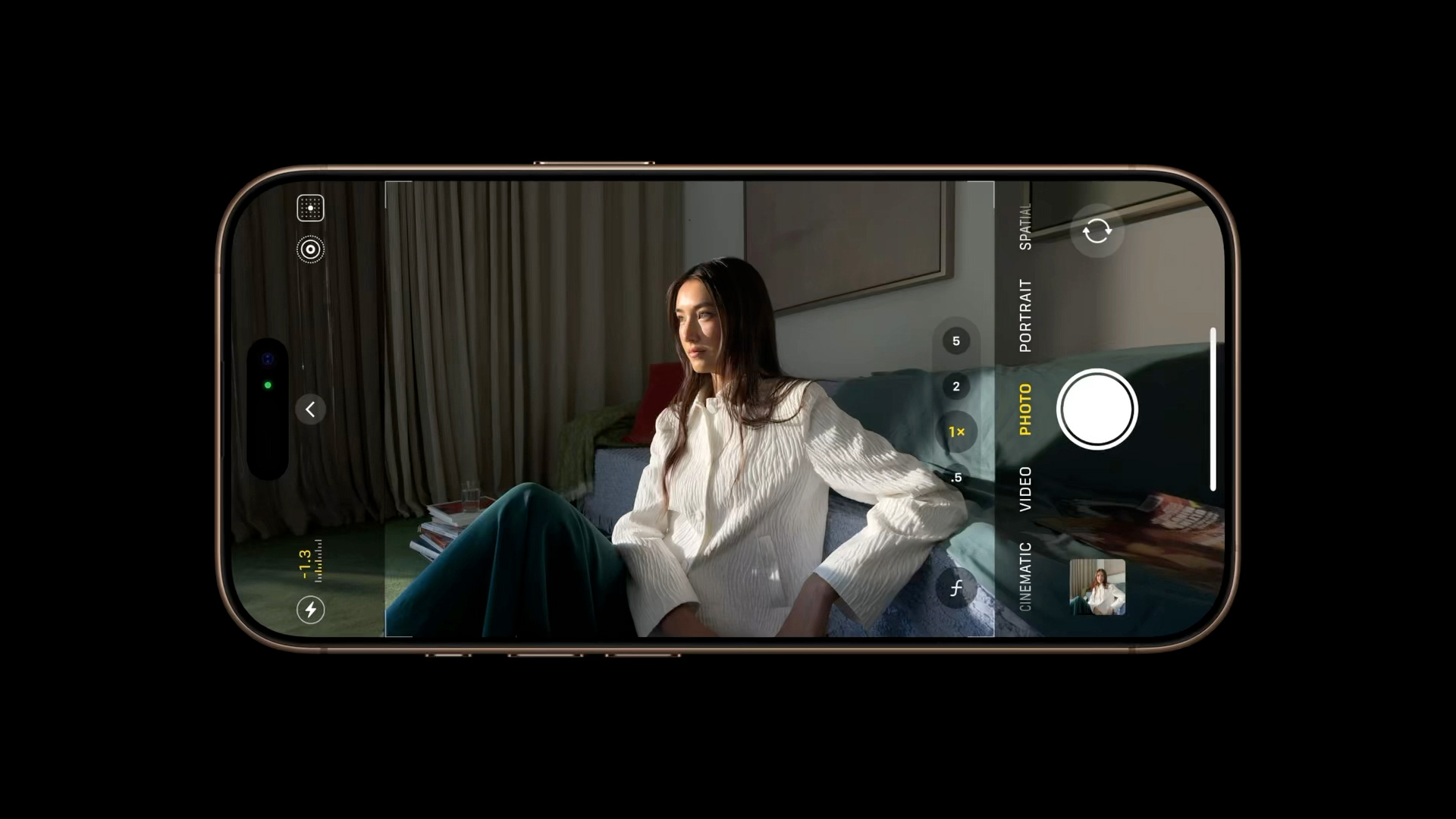The iPhone has revolutionized how we capture the world around us. More than just a communication device, it’s a powerful camera that fits in your pocket. While features like Portrait Mode and Photographic Styles are undeniably impressive, mastering the fundamentals of photography using your iPhone’s built-in tools can elevate your images to a whole new level.
This isn’t about fancy filters or complex editing; it’s about understanding composition and perspective, and utilizing the tools already at your fingertips. Whether you’re a seasoned photographer or just starting your mobile photography journey, these six tips will help you unlock your iPhone’s true photographic potential.
1. The Art of Composition: Harnessing the Rule of Thirds
Composition is the backbone of any great photograph. One of the most effective compositional techniques is the “rule of thirds.” This principle involves dividing your frame into nine equal rectangles using two horizontal and two vertical lines. The points where these lines intersect are considered the most visually appealing spots to place your subject.
Your iPhone’s built-in grid overlay makes applying the rule of thirds incredibly easy. To activate it:
- Open the Settings app.
- Scroll down and tap Camera.
- In the “Composition” section, toggle on the Grid switch.
With the grid activated, consider these points:
- Identify Key Elements: Determine the primary subjects or points of interest in your scene.
- Strategic Placement: Position these elements along the grid lines or at their intersections. For portraits, placing the subject’s eyes along a horizontal line often creates a compelling image.
- Horizontal Harmony: When capturing landscapes, align the horizon with either the top or bottom horizontal line to emphasize either the sky or the foreground.
- Balancing Act: Use the rule of thirds to create balance. If you place a prominent subject on one side of the frame, consider including a smaller element on the opposite side to create visual equilibrium.
- Embrace Experimentation: The rule of thirds is a guideline, not a rigid rule. Don’t be afraid to experiment and see how shifting elements within the frame affects the overall impact of your photo.
2. Achieving Perfect Alignment: Straightening Top-Down Perspectives
Capturing objects from directly above, like food photography or flat lays, can be tricky. Ensuring your camera is perfectly parallel to the subject is crucial for a balanced and professional look. Your iPhone’s built-in Level tool is your secret weapon.
In iOS 17 and later, the Level has its own toggle:
- Open the Settings app.
- Tap Camera.
- Toggle on the Level switch.
To use the Level:
- Open the Camera app.
- Position your phone directly above your subject.
- A crosshair will appear on the screen. Adjust your phone’s angle until the floating crosshair aligns with the fixed crosshair in the center. When perfectly aligned, both crosshairs will turn yellow.
- Tap the shutter button to capture your perfectly aligned shot.
3. Level Up Your Landscapes: Ensuring Straight Horizons
The Level tool isn’t just for top-down shots. It also helps you achieve perfectly straight horizons in your landscape photography. When the Level setting is enabled, a broken horizontal line appears when your phone detects it’s slightly tilted. As you adjust your phone to a level position, the broken line merges into a single, yellow line, indicating perfect horizontal alignment. This feature is subtle and only activates within a narrow range of angles near horizontal, preventing it from being intrusive.
4. Capturing Fleeting Moments: Mastering Burst Mode
Sometimes, the perfect shot happens in a split second. Burst Mode allows you to capture a rapid sequence of photos, increasing your chances of capturing that decisive moment.
To activate Burst Mode:
- Go to Settings ➝ Camera and toggle on Use Volume Up for Burst.
- Then, in the Camera app, simply press and hold the Volume Up button. Your iPhone will continuously capture photos until you release the button. A counter on the screen displays the number of shots taken.
Burst photos are automatically grouped into an album called “Bursts” in your Photos app, making it easy to review and select the best shots.
5. Mirror, Mirror: Personalizing Your Selfies
By default, your iPhone flips selfies, which can sometimes feel unnatural. If you prefer the mirrored image you see in the camera preview, you can easily change this setting:
- Open the Settings app.
- Scroll down and tap Camera.
- Toggle the Mirror Front Camera switch to the green ON position.
Now, your selfies will be captured exactly as you see them in the preview.
6. Expanding Your Vision: Utilizing “View Outside the Frame”
On iPhone 11 and later models, the “View Outside the Frame” feature offers a unique perspective. When enabled, it shows you what’s just outside the current frame, allowing you to fine-tune your composition and avoid unwanted cropping later. This is particularly useful when using the wide or telephoto lens, as it shows you the wider field of view of the next widest lens.
To activate this feature:
- Open the Settings app.
- Scroll down and tap Camera.
- In the “Composition” section, toggle on View Outside the Frame.
By understanding and utilizing these built-in camera features, you can significantly improve your iPhone photography skills and capture stunning images that truly reflect your vision. It’s not about having the latest model or the most expensive equipment; it’s about mastering the tools you already have in your pocket.