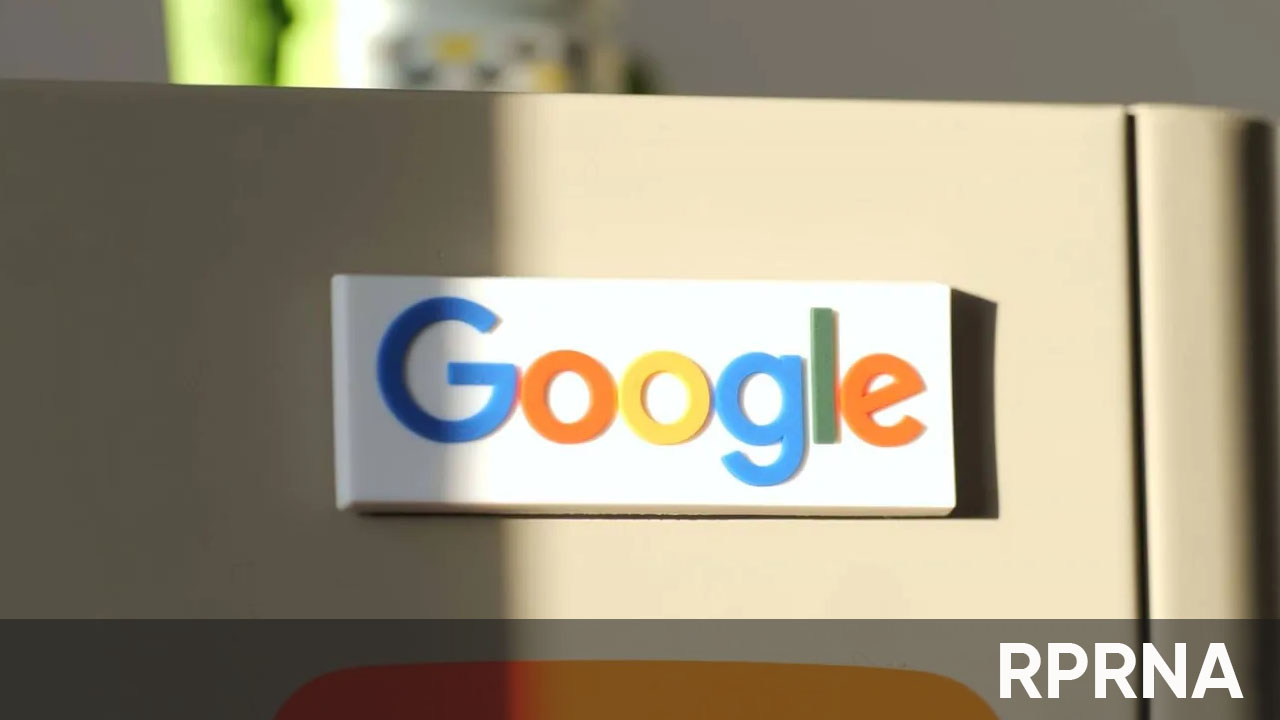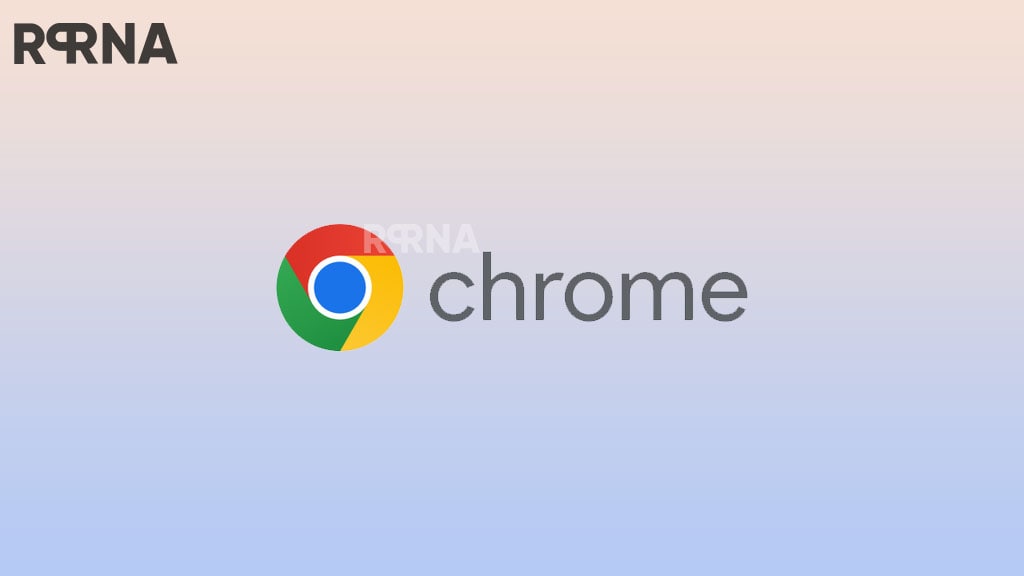Google’s latest Pixel phones have a feature to protect your battery’s health. It limits the phone’s charge to 80% to slow down aging. However, sometimes, your Pixel will charge to 100%.
Why does this happen?
Google does this to keep your battery’s health information accurate. Think of it like calibrating a scale. By fully charging your phone occasionally, Google ensures that your phone’s battery life estimates are correct. This prevents unexpected shutdowns.
So, don’t worry!
This is a normal behavior designed to keep your Pixel running smoothly for a long time.
Here’s a more detailed explanation of how the 80% charging limit works:
When you enable the 80% charging limit on your Pixel, the phone will stop charging at 80% most of the time. However, there are a few exceptions:
- Recalibration: As mentioned earlier, your Pixel will occasionally charge to 100% to recalibrate the battery’s health information. This is important for ensuring accurate battery life estimates.
- Low battery: If your Pixel’s battery level drops below 20%, the phone will ignore the 80% limit and charge to 100%. This is to prevent your phone from running out of battery unexpectedly.
- Extreme cold or heat: In extreme temperatures, your Pixel may also ignore the 80% limit and charge to 100%. This is because extreme temperatures can affect the battery’s performance, and charging to 100% can help to mitigate these effects.
How to enable the 80% charging limit on your Pixel:
- Open the Settings app.
- Go to Battery.
- Tap Battery health.
- Toggle on the 80% charge limit.
Additional tips for extending your Pixel’s battery life:
- Use dark mode: Dark mode can help to save battery life, especially on OLED displays.
- Lower the screen brightness: Lowering the screen brightness can also help to save battery life.
- Turn off Wi-Fi and Bluetooth when not in use: Wi-Fi and Bluetooth can drain your battery, so it’s a good idea to turn them off when you’re not using them.
- Close unused apps: Background apps can drain your battery, so it’s a good idea to close any apps that you’re not using.
- Use battery-saving mode: Battery-saving mode can help to extend your battery life by limiting background activity and other features.
By following these tips, you can help to extend your Pixel’s battery life and keep it running smoothly for years to come.