OnePlus has recently launched its latest operating system the Android 13-based OxygenOS 13, which brings a set of new features, functions, and customization options. Interestingly, it also has the ability to customize the shapes of the icons given in the Quick Setting panel.
JOIN ONEPLUS ON TELEGRAM
The Quick Setting menu is a type of panel that has the ability to speedily switch up settings like Bluetooth, alarms, Wi-Fi Flashlight, Location, Airplane mode, Do Not Disturb, Auto Rotate, and much more by just swiping the window down from the top edge of the screen.
The Quick Setting panel is a very useful element offered by the company it makes the work easy and effective, and it looks great with a colorful icon and its name. Notably, you can even change the shape of the icons given in the Quick setting panel, yes you read it right.
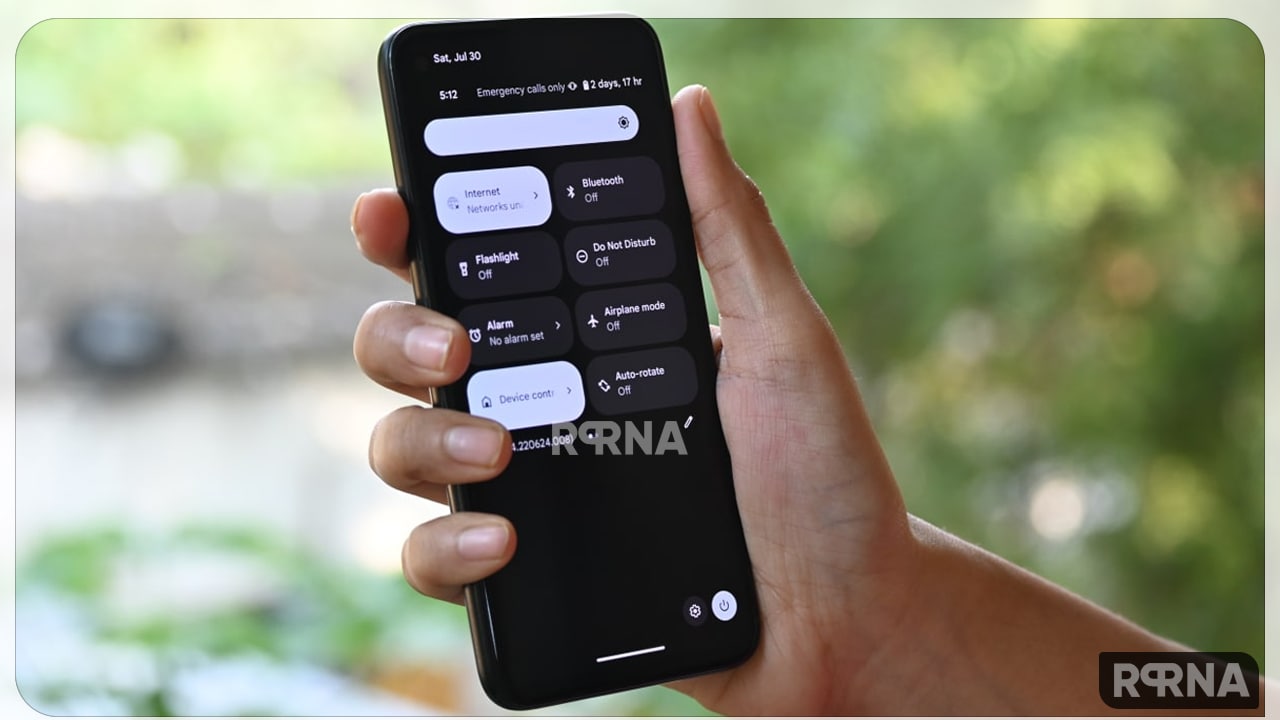
OxygenOS 13 Stock Android 13 Quick Settings
Android 13 gives you permission to change the shapes of icons according to your choice nd liking, there is a option in the settings department of your Android 13-based OxygenOS 13 OnePlus device, that offers several shapes to customize the Quick Setting panel.
Here in this article, we will see how you can change the shapes if the icons in the Quick Setting window, if you also want to give your smartphone a new look then must follow these steps.
How to change icon shapes of Quick Settings
- Open the Settings of your OnePlus phone.
- Click on the Wallpaper & style menu.
- Now tap Quick Settings.
- Here you will see six different options.
- Default, Square, Squircle 1, Window, Squircle 2 and Rhombus.
- Select the one which you like the most.
- Now you will see the change in your Quick Settings.












