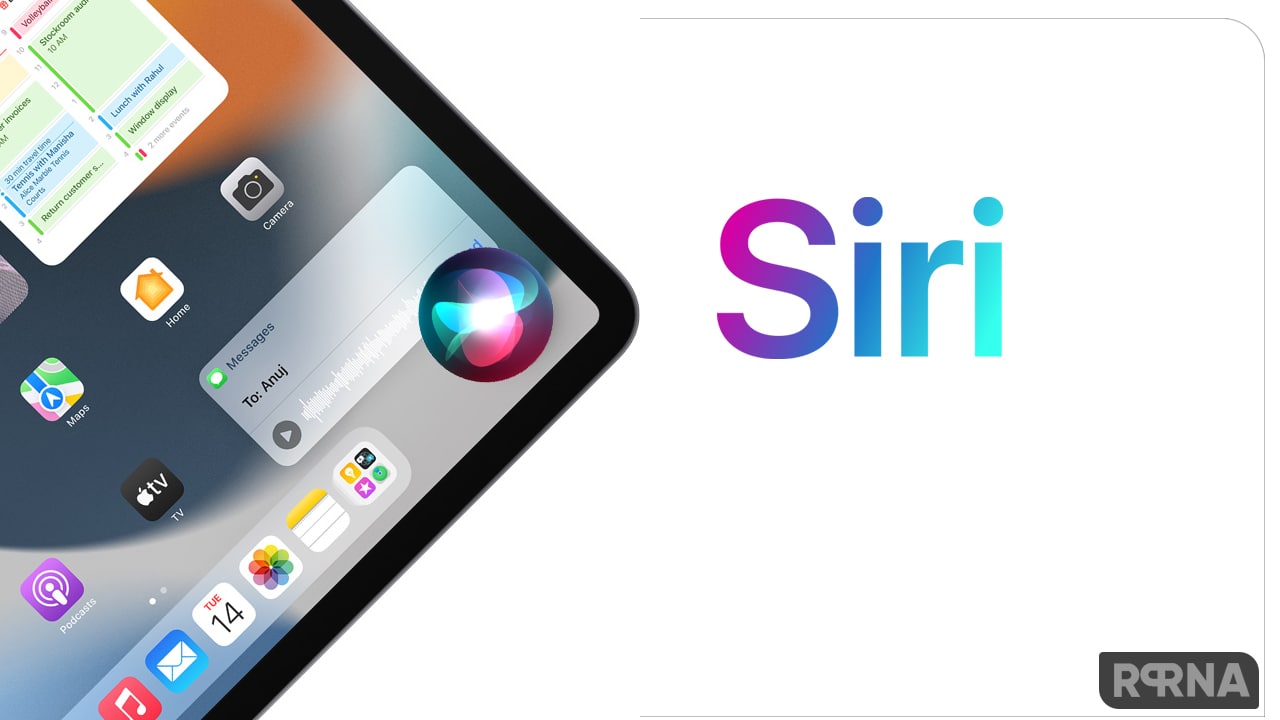Apple has been precise in terms of its privacy settings and made several improvements via iOS 14 update. The new settings in privacy make your iPhone more secure. Now you can change access to the camera, microphone, and other hardware features. You can even control your location information.

An orange indicator appears at the top of the screen whenever an app uses the microphone (without the camera). Whenever an app uses the camera (including when the camera and microphone are used together), a green indicator appears. Also, a message appears at the top of the Control Center to inform you when an app has recently used either. Here’s how you can change your preferences in the settings.
change access to the camera, microphone, and other hardware features
- Go to Settings.
- Go to the Privacy settings.
- Tap a hardware feature, such as a Camera, Bluetooth, Local Network, or Microphone.
- The list shows the apps that requested access. You can turn access on or off for any app on the list.
Control the location information you share on iPhone
You control whether iPhone and apps have information about your location.
To figure out where you are when getting directions, setting up meetings, and more, Location Services uses information (when available) from GPS networks, your Bluetooth connections, your local Wi-Fi networks, and your cellular network. When an app is using Location Services, its arrow-shaped icon appears in the status bar.
When you set up your iPhone, you’re asked if you want to turn on Location Services. Afterward, you can turn Location Services on or off at any time.
The first time an app wants location data from your iPhone, you receive a request with an explanation. After you grant or deny access, you can change the app’s access later.