OnePlus OxygenOS 13 brings a bunch of features for the users and their loved ones. The best example for synchronizing the fact is the Kid Space feature for your child. OnePlus offer a new and amazing feature with OxygenOS 13 Kid Space with a blue light filter.
The feature is divided into three valuable features which include:
- Dedicated home screen
- Healthy Screen time habits
- Eyssights protection
Join us on Telegram
To apply the Kid Space you have to meet these three-phase of permission which are useful for users in childcare scenarios. Via this feature you can monitor your child’s activities and screen time and many more.
The dedicated home slot of Kid Space adds child-friendly apps to create a digital space your child will love and enjoy its enter of entertainment sources. It will be more friendly to the users for their kids to freely grant them their handset.
Although, Healthy screen time habits will let you’re allowed to set the screen time limit for your kid’s usage. However, the time limit for the minimum screen time option is 15 mins, and a custom time option for no set.
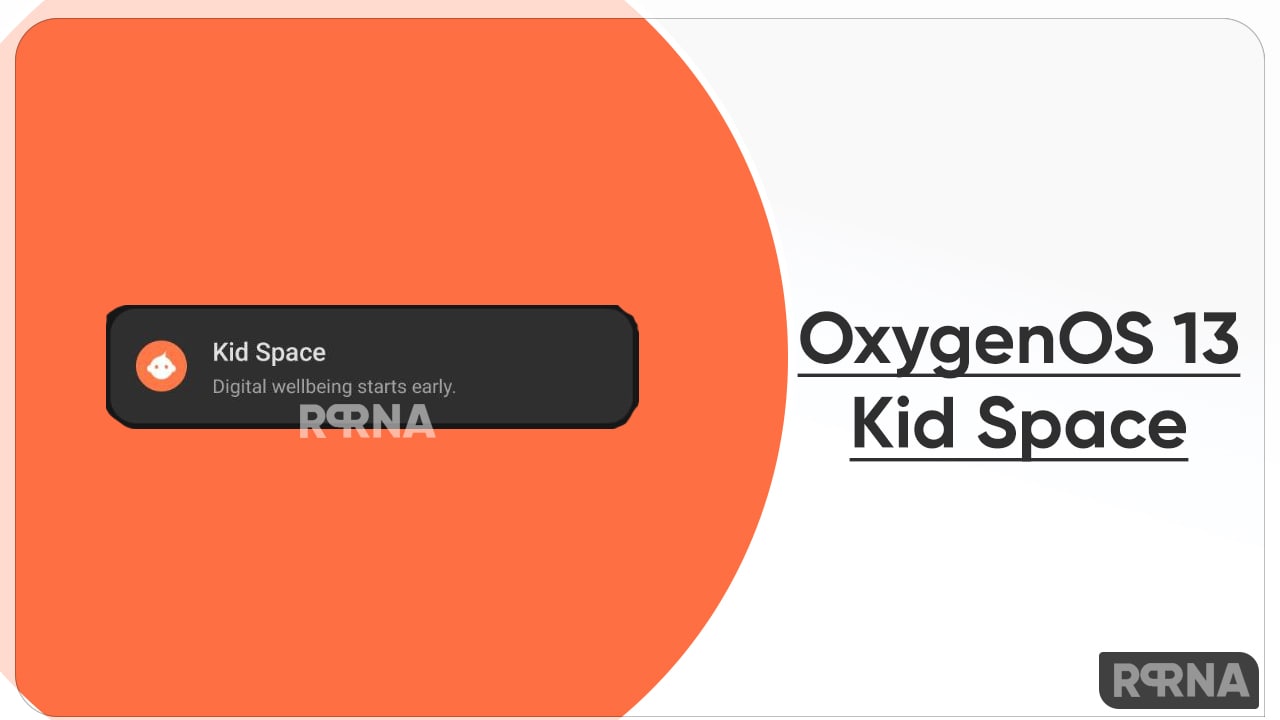
Last but not least the Eyesight protection settings feature will protect your child’s eyes with a blue light filter. Also, an ambient light reminder to move to a brighter area when the ambient light is too low.
How to apply OnePlus OxygenOS 13 Kid Space:
- Open the Settings option on your OnePlus
- Scroll down for ‘Special Features

- From here Find Kid Space, open it
- Click on get started.

- From here you have to allow some permission that you wanna allow to users your kid
- First: Select the apps for kid, then next

- Second: Set the screen time limit, hit next
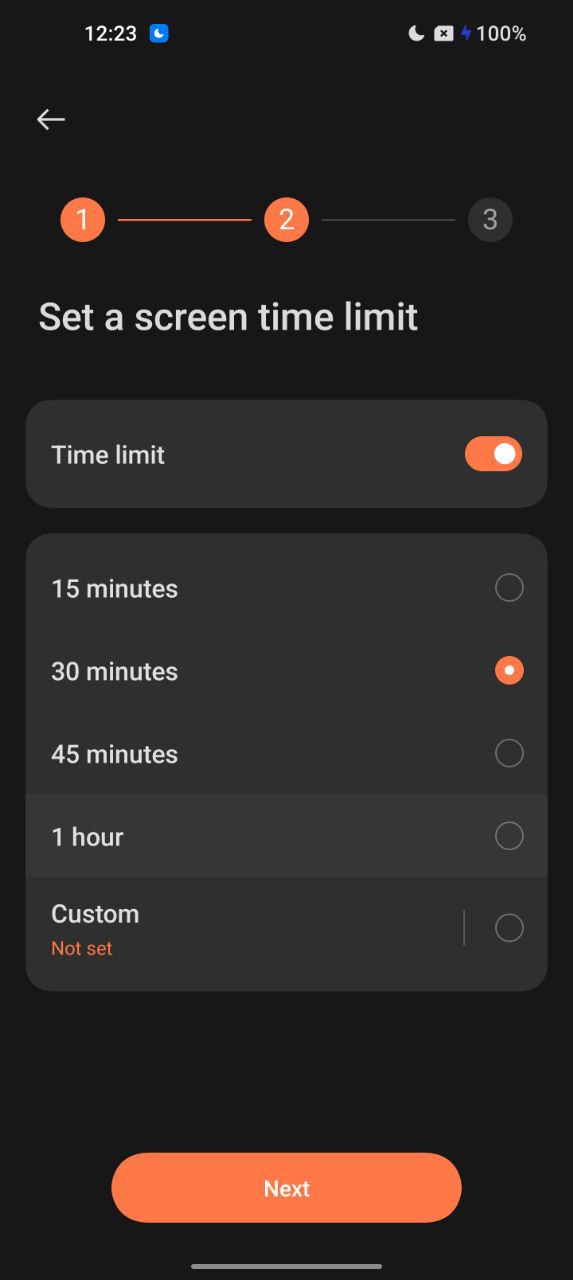
- Third: Eyesight protection settings then ok

- And your DONE












