With each Android upgrade, OnePlus brings more UI changes, along with this software development, companies have to work on devices for the right hardware system to operate within a specific temperature range where they perform at their best.
“JOIN ONEPLUS ON TELEGRAM”
And this specific temperature range applies to all of your smart devices, whether you’re using a tablet, smartwatch, or tablet. But what if your OnePlus smartphone starts heating up? As a OnePlus device user, I would not be happy to face such problems. Well, if you are facing this same overheating problem, then it is time to fix this problem.
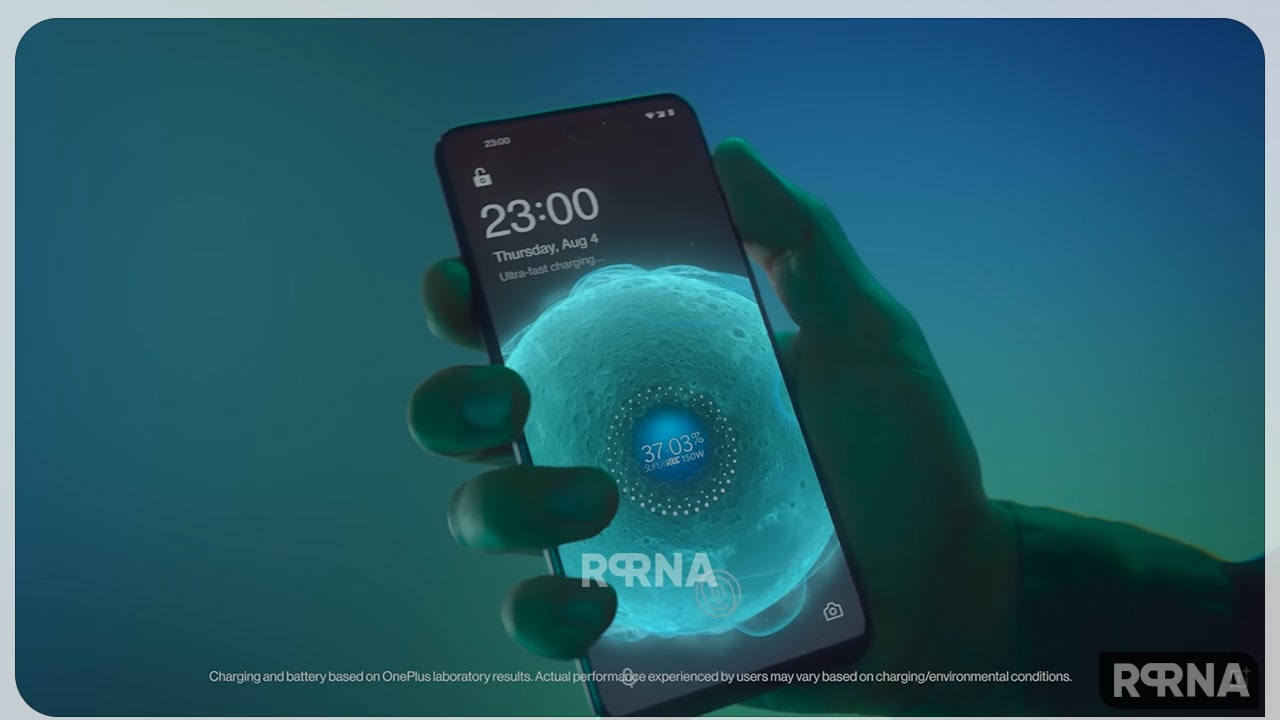
Therefore, it is recommended to take precautions to avoid placing the device in such conditions. You know what factors can affect the temperature of your OxygenOS 12.1-based OnePlus device.
Factors affecting the OnePlus OxygenOS 12.1 Overheating Issue
- Using the device in environments other than normal working conditions
- Putting the device on or near a heat source, such as leaving it in a parked car on a hot day or in direct sunlight for long periods of time.
- Running multiple programs for a long time.
- You are not using an incompatible, faulty, or OnePlus-approved charger and USB cable.
- Initial setup and data transfer from previous devices.
- You need to update your software version.
If your device overheats, you may see a warning message. Please note that access to some features may be temporarily blocked as a means of protecting your device.
There is no one way to fix these problems, but there are many things you can do to prevent overheating. This problem may also get fixed with a future software update, so update your OnePlus as soon as new updates are released.
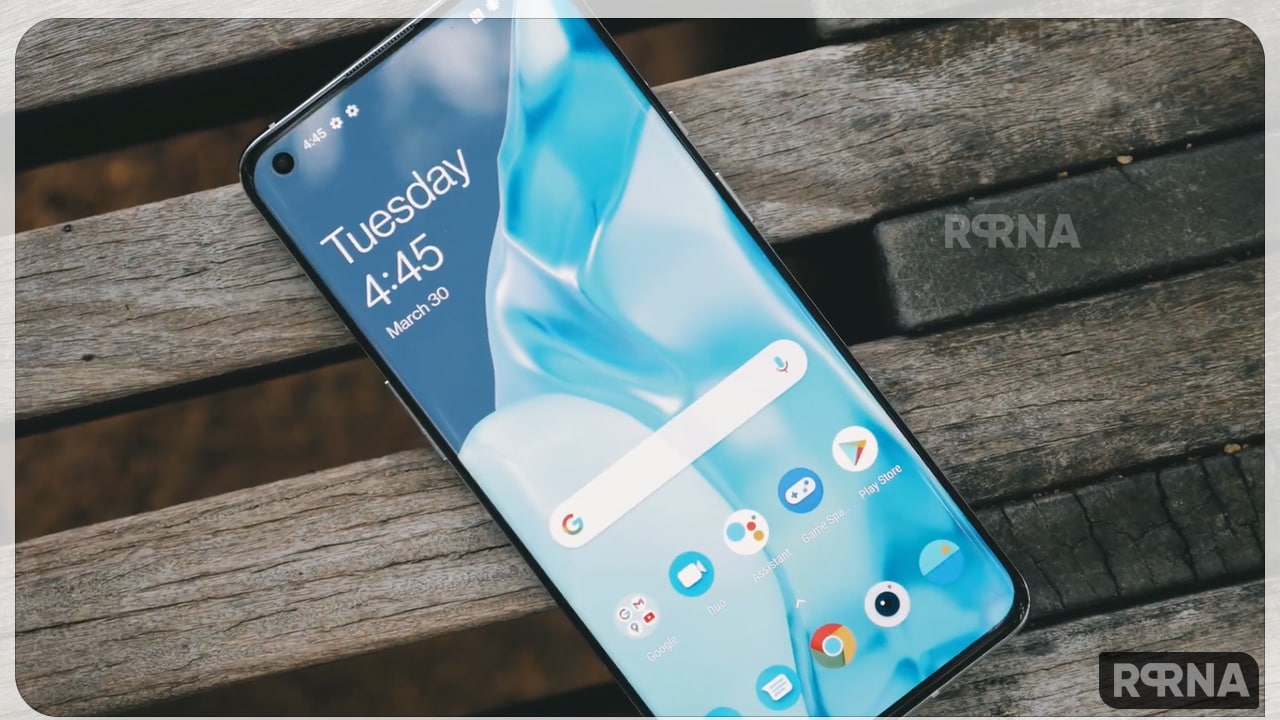
Solution for OnePlus OxygenOS 12.1 Overheating Issue
- Avoid using in places exposed to high temperatures or direct sunlight. This can increase the internal tendency of the device to overheat.
- Do not shoot long videos in 8K or 4K. Relax Try shooting in HD (1080p).
- Remove battery-draining apps from your phone. That means apps that claim to improve performance or battery life, and apps that run in the background that you don’t really use or need.
- Try clearing the cache of the app that you think is causing overheating.
- To do this, go to Settings > Apps & notifications > View all apps, tap on the app and select Storage & cache > Clear cache.
- Some users suggest clearing the phone’s system cache or doing a factory reset to fix the problem. Notably, a factory reset should only be done as a last resort, and it goes without saying that you should back up your phone before performing the reset.











