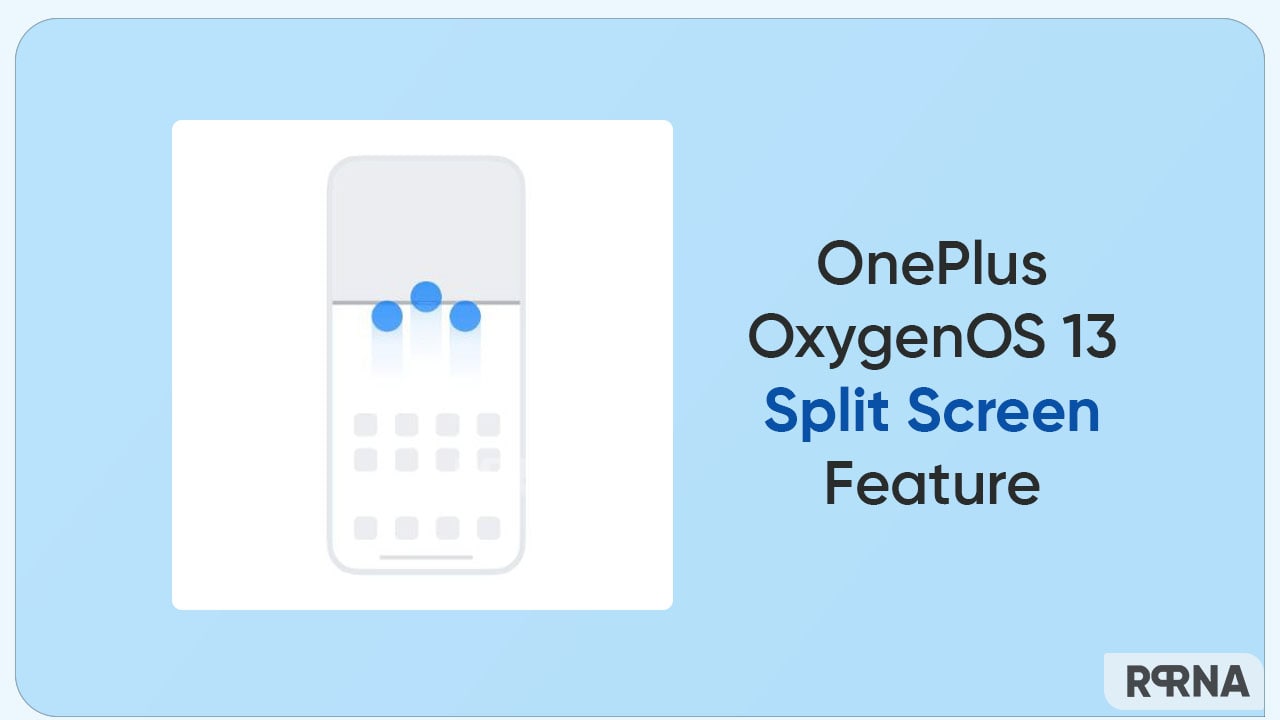OxygenOS 13 brings several special features to explore and make use of in the OnePlus smartphones. With new revamp and customizations, the latest firmware offers such features that are good enough to spread a smile on your face. One such is the split screen mode that can make using your OnePlus handset more convenient.
As the name defines, the split screen mode divides the home screen into two displays. Consequently, it fills the entire screen with two apps, showing them either horizontally or vertically. As a result, one can easily adjust these screens to make one larger and the other smaller, as per the requirement.
Join Us On Telegram
To make this feature more interesting and useful, OxygenOS 13 added three ways to use the split screen mode on your OnePlus phone. Instead of searching for the split mode in the notifications or the settings menu, you can simply follow the below-given gestures and turn your device into two separate channels.
Take a look at these three easy steps:
- 3-finger Split Screen – Swipe up with 3 fingers to enter Split Screen mode

- Enter Split Screen mode from recent tasks – On the recent tasks screen, tap the three dots in the upper right corner of an app window and choose “Split” to enter Split mode

- Enter Split Screen mode from Smart Sidebar – Drag an app outside the sidebar to open it in Split Screen mode

Eventually, these ways will let you access and operate the split screen mode more efficiently. Although it might happen that the mentioned actions don’t work instantly for some devices. In that case, you can visit the Settings menu, and lead to the Split Screen feature.
- Go to the Settings menu
- Scroll down and select the Special Features
- Tap on the Split Screen option
- Turn on the Swipe up with 3 fingers to enter Split Screen