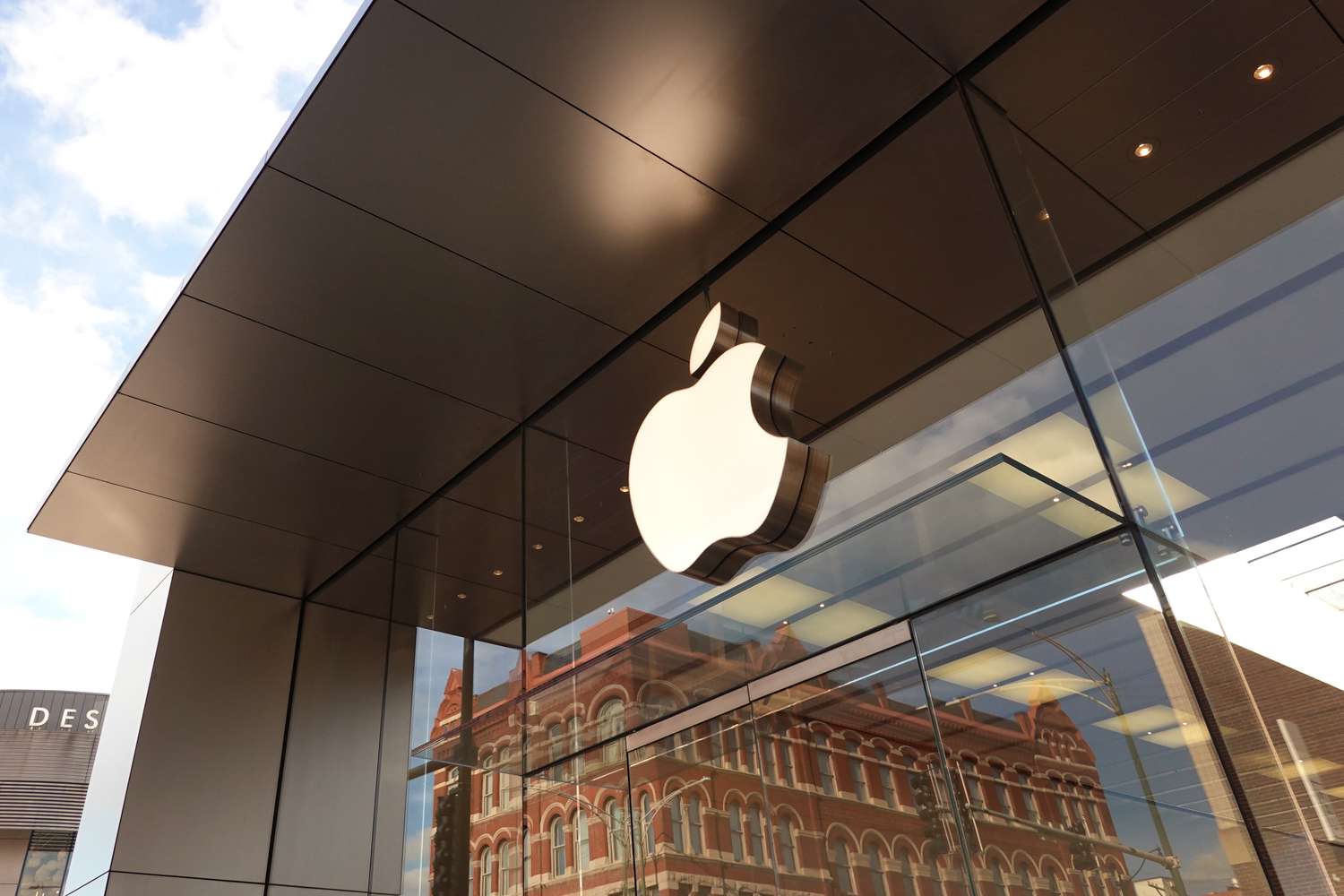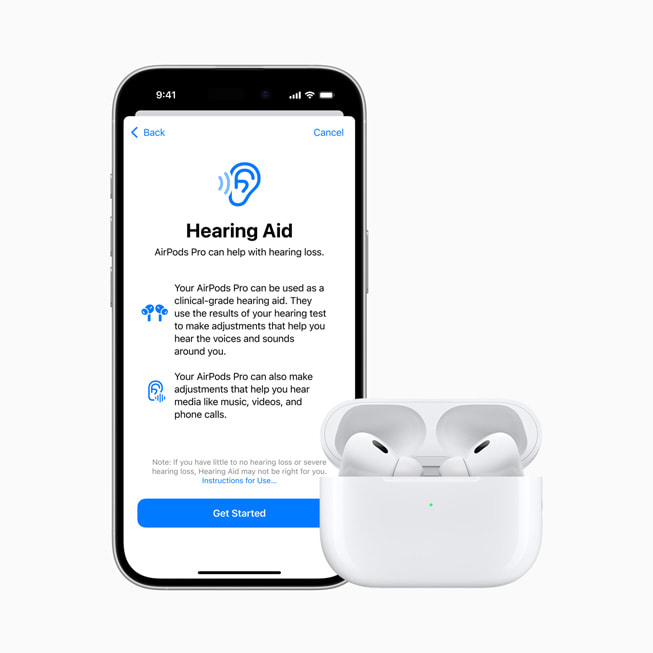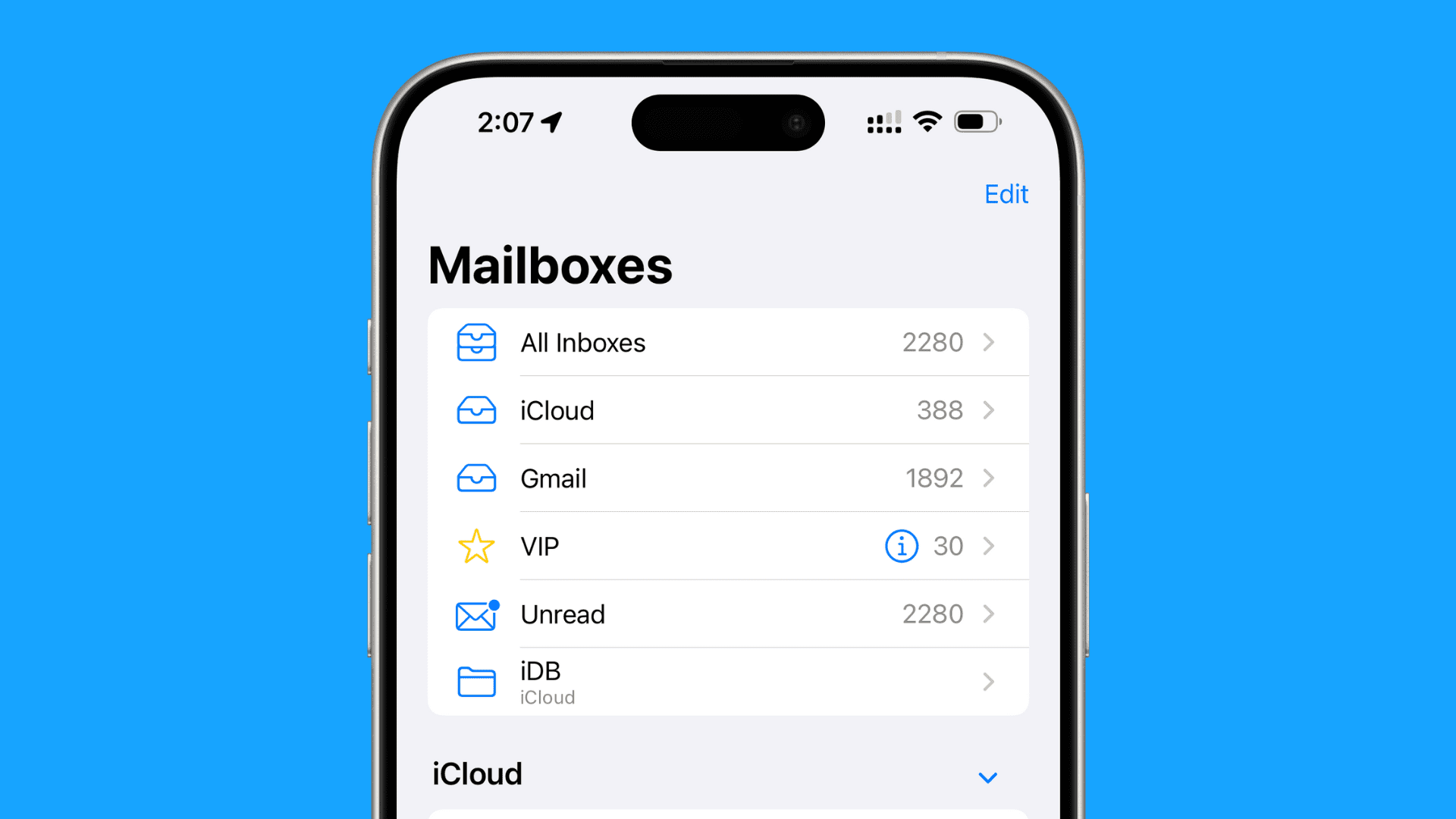For years, iPhone users have wanted Apple Mail to act differently when moving or deleting an email. Before the latest update, after you trashed or filed a message, the app would jump straight to the next email in your inbox. This was frustrating because it marked that next email as read, even if you didn’t mean to open it. People wished the app would just take them back to the inbox list instead. Good news—iOS 18.4 finally makes that happen!
This automatic jump to another email after deleting one was odd. Most other email apps don’t do this, which is why some iPhone fans switched to options like Spark or Outlook. But Apple Mail keeps improving, especially with cool new features like email summaries and quick replies powered by Apple Intelligence. This small tweak in iOS 18.4 might just convince those users to return to Apple’s built-in app.
In iOS 18.4, there’s a fresh setting called “Delete or Move Message Action.” By default, it’s set to “View Next Message,” keeping the old habit alive. But if you switch it to “Don’t Select a Message,” the app won’t leap to another email after you delete or move one. Instead, it takes you right back to your inbox list. From there, you can pick whichever email you want to tackle next and keep sorting through your messages your way.
Want to try it? Open the Settings app, tap Apps, then Mail, and look for “Message List.” Under that, you’ll see “Delete or Move Message Action” to adjust how it works. This little change, which fans have been asking for, comes with iOS 18.4. It’s still being tested in developer and public betas, but it’ll roll out as a free update for all iPhone users around April. It’s a simple fix that makes a big difference in keeping your inbox under control!