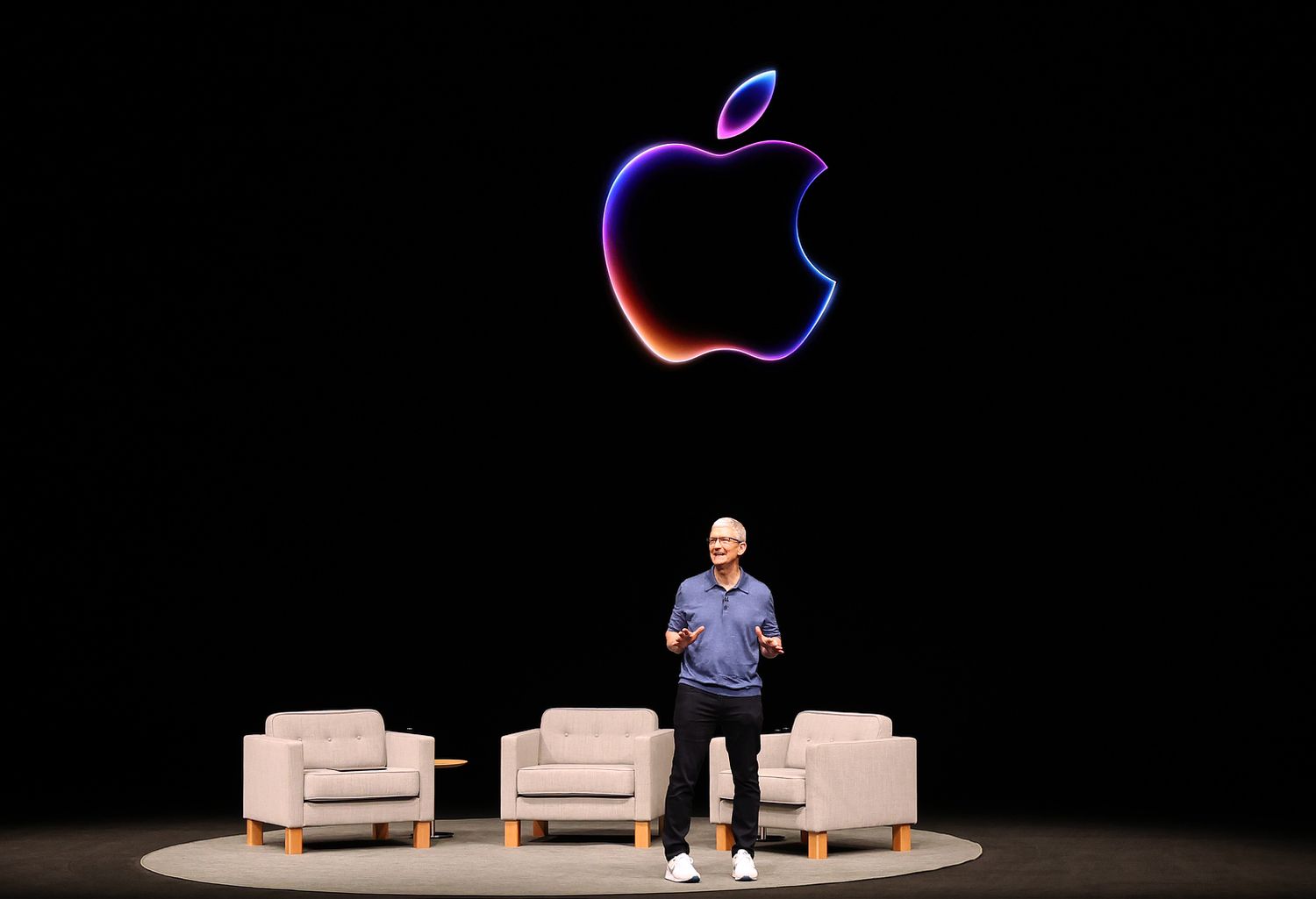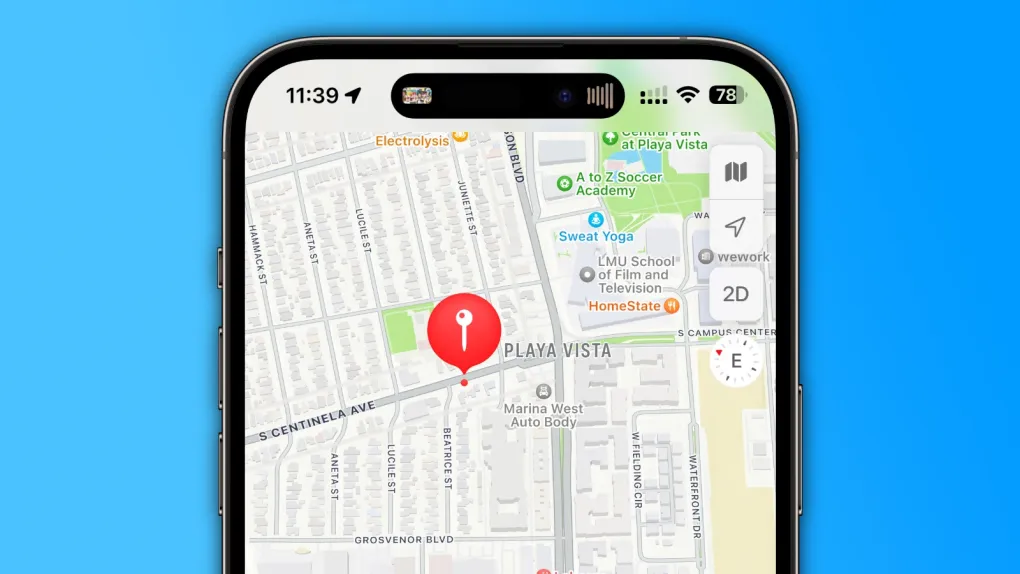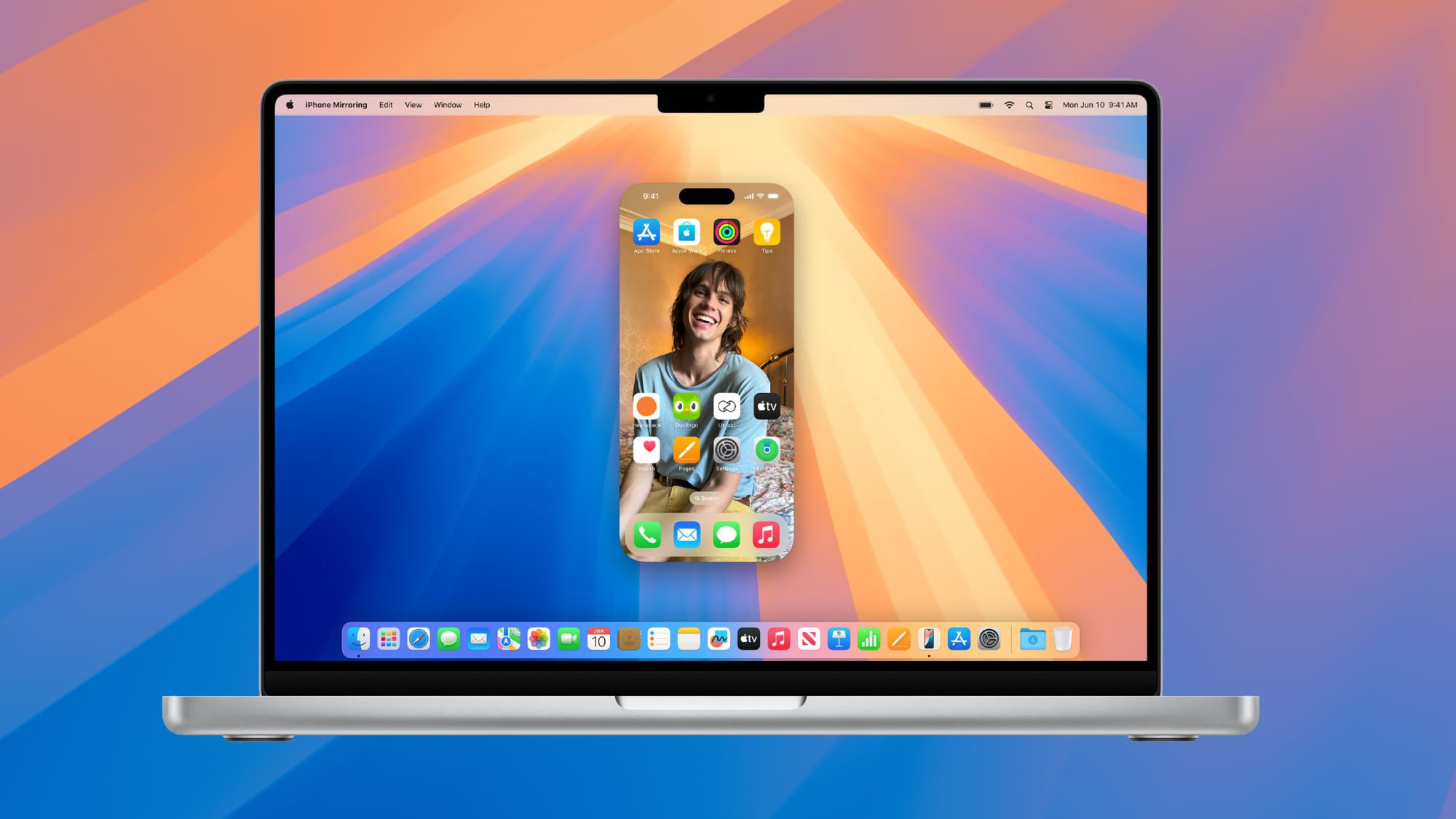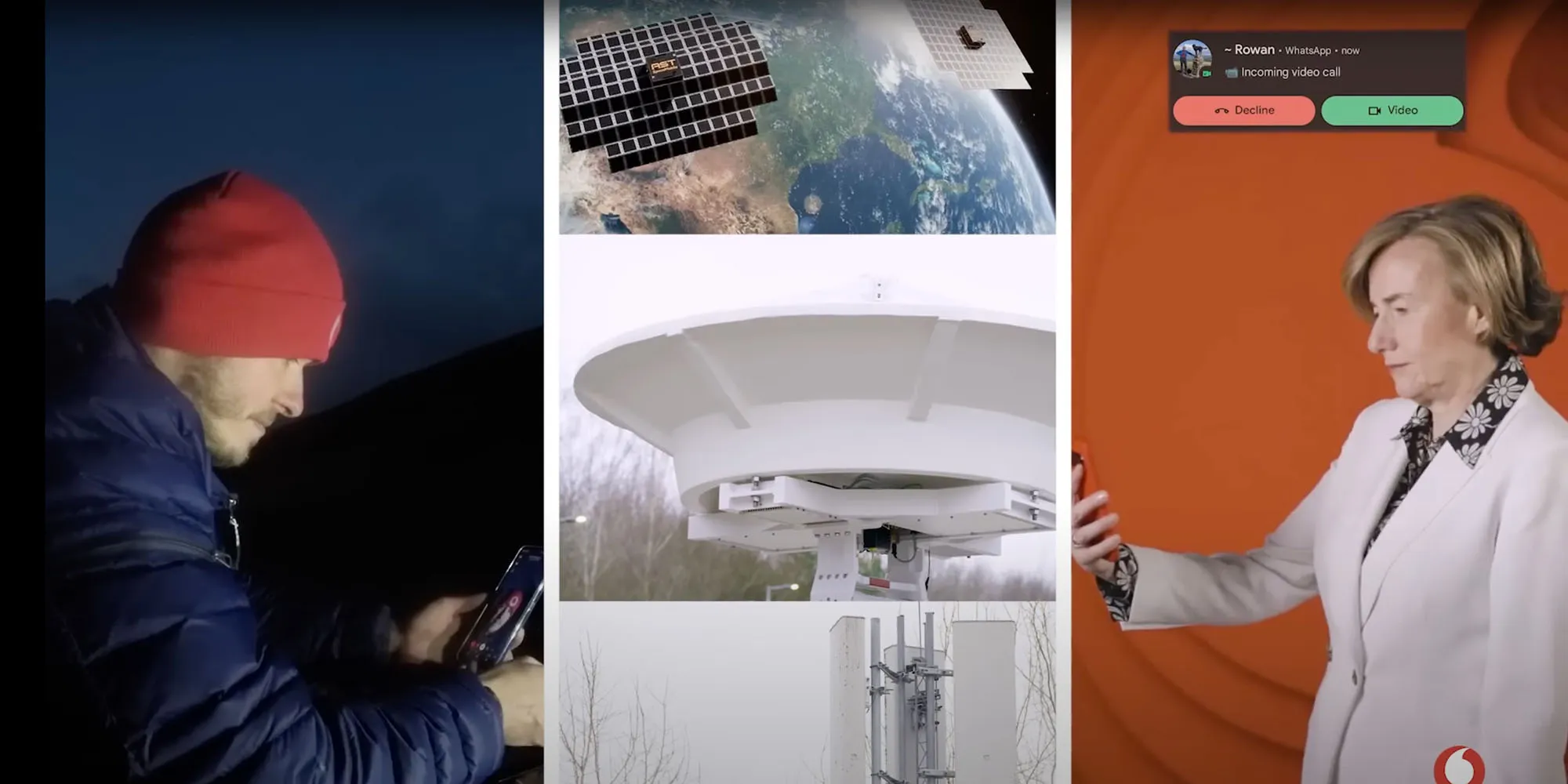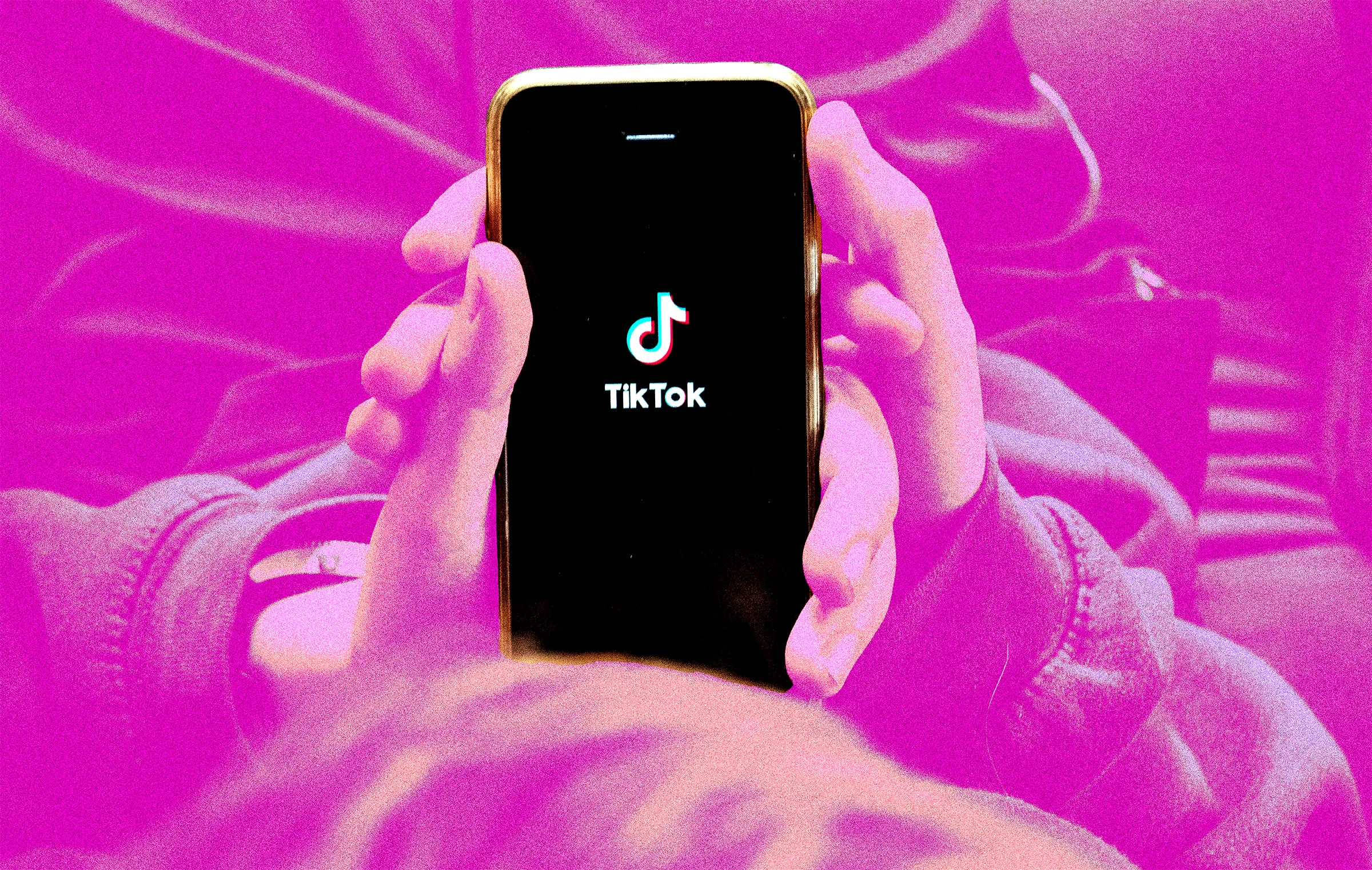We’ve had a quiet start to 2025 with Apple products, with the only big news being the launch of the Black Unity Sport Loop. But spring is just around the corner, and Apple is gearing up to release five significant new gadgets.
New iPhone SE
The iPhone SE is set for its most substantial update since its introduction in 2016. This new model, possibly named the iPhone 16E, will ditch the home button for a modern look like the iPhone 14. It will also be the first iPhone to use Apple’s modem instead of Qualcomm’s, and it will switch to a USB-C port. This could be a game-changer for budget iPhone users.
New iPad
The entry-level iPad, which hasn’t been updated in over two years, is expected to get a boost with support for Apple Intelligence. Featuring the A17 Pro chip, this update will keep the same look but enhance performance significantly.
M4 MacBook Air
The MacBook Air is getting a minor update with the new M4 chip. While there won’t be many changes beyond this new processor, it might come sooner than expected, possibly before spring. This could mean faster and more efficient computing for users.
Updated iPad Air
The iPad Air is also in line for an update, adopting the M3 chip. Alongside, there might be a new Magic Keyboard designed specifically for the iPad Air, enhancing its usability as a laptop alternative.
Apple’s New Smart Home Display
Apple is entering the smart home market with a new display product, tentatively called ‘HomePad’. This device will have a 7-inch screen, can be mounted on a wall or attached to speakers, and will integrate with Apple Intelligence for smarter home control.
Wrapping Up
Beyond these, an updated AirTag with a new ultra-wideband chip is on the horizon. However, updates for products like the Mac Studio and Mac Pro won’t arrive until mid-2025. Additionally, iOS 18.4 is expected in spring, introducing the last of the new Apple Intelligence features from WWDC24, including an improved Siri. These updates promise to make spring 2025 an exciting time for Apple fans looking for both performance and design enhancements.