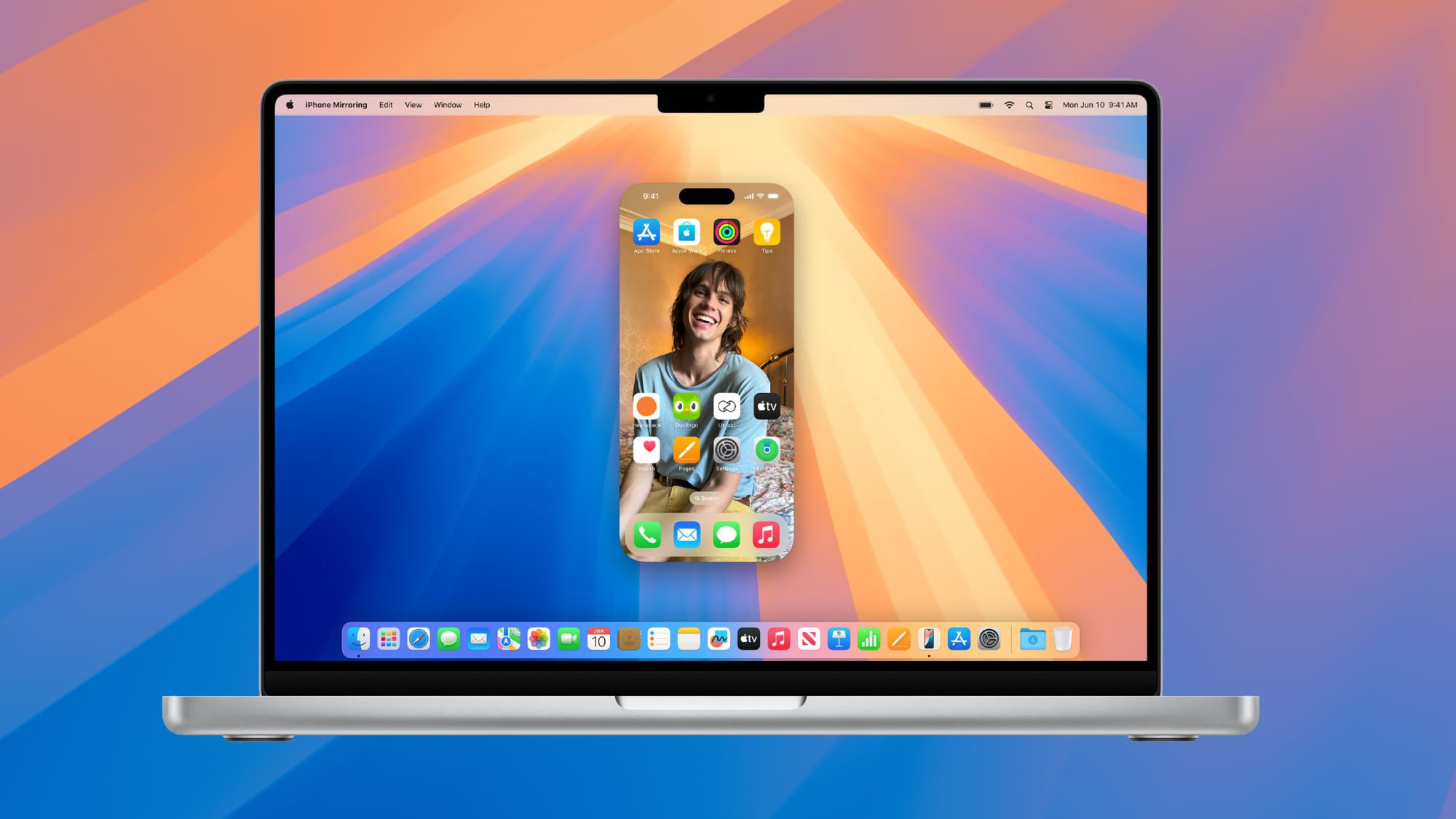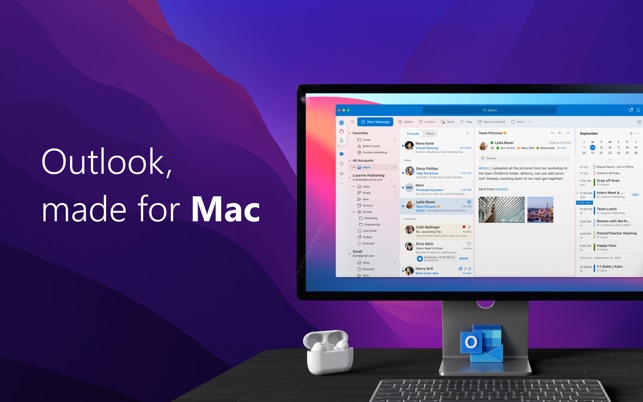For years, my iPad Pro has been my trusty digital companion, a versatile device that’s handled everything from writing and editing to browsing and entertainment. I’ve occasionally flirted with the idea of returning to the Mac ecosystem, but nothing ever quite tipped the scales. Until now. A recent development, born from Apple’s foray into spatial computing, has me seriously reconsidering my computing setup for 2025.
My journey with the iPad Pro began with a desire for simplicity. I was tired of juggling multiple devices – a Mac, an iPad, and an iPhone – each serving distinct but overlapping purposes. The iPad Pro, with its promise of tablet portability and laptop-like functionality, seemed like the perfect solution.
It offered a streamlined workflow and a minimalist approach to digital life that I found incredibly appealing. I embraced the iPadOS ecosystem, adapting my workflow and finding creative solutions to any limitations.
Recently, I added a new piece of technology to my arsenal: the Apple Vision Pro. I’d experienced it in controlled demos before, but finally owning one has been a game-changer. I’ll delve into the specifics of my decision to purchase it another time, but one particular feature played a significant role: Mac Virtual Display.
This feature, which has seen substantial improvements in the latest visionOS update (version 2.2), is the catalyst for my potential return to the Mac. It’s not strictly a Mac feature, but rather a bridge between the Vision Pro and macOS.
The updated Mac Virtual Display boasts several key enhancements: expanded wide and ultrawide display modes, a significant boost in display resolution, and improved audio routing. While I can’t speak to the previous iteration of the feature, this refined version has truly impressed me.
Currently, the native app ecosystem for visionOS is still developing. Many of my essential applications, such as my preferred writing tool, Ulysses, and my go-to image editors, are not yet available. This makes Mac Virtual Display crucial for productivity within the Vision Pro environment. It allows me to access the full power of macOS and my familiar desktop applications within the immersive world of spatial computing.
This brings me back to my original reason for switching to the iPad Pro. Just as I once sought to consolidate my devices, I now find myself facing a similar dilemma. I want to fully utilize the Vision Pro for work and creative tasks, and Mac Virtual Display is currently the most effective way to do so.
This presents two options: I could divide my time between the Mac and iPad Pro, juggling two distinct platforms once again, or I could embrace a single, unified ecosystem. The same desire for simplicity that led me away from the Mac in the past is now pulling me back.
I don’t envision wearing the Vision Pro all day, every day. Nor do I plan to use it during all remote work sessions (at least not initially). However, if I’m using macOS within the Vision Pro, it makes logical sense to maintain a consistent experience by using a Mac for my non-Vision Pro work as well.
The idea of using the same operating system, the same applications, whether I’m immersed in a virtual environment or working at my desk, is incredibly appealing. It offers a seamless transition and eliminates the friction of switching between different operating systems and workflows.
Of course, there are still aspects of the Mac that I’d need to adjust to if I were to fully transition away from the iPad Pro. But the Vision Pro, and specifically the improved Mac Virtual Display, has reignited my interest in the Mac in a way I haven’t felt in years.
It’s created a compelling synergy between the two platforms, offering a glimpse into a potentially more unified and streamlined future of computing. Whether this leads to a full-fledged return to the Mac in 2025 remains to be seen. But the possibility is definitely on the table, and I’m excited to see how things unfold.