In this article, we will tell you how to use the Quick settings in Android 12.
The Notification panel provides quick access to device functions using Quick settings. The Quick settings help in easy access to enable/disable the phone’s basic function.
The icons below show the most common settings available in Quick Settings. Icon colors change when enabled and disabled. Other settings may be available on your device.
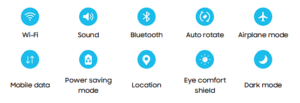
How to use Quick settings:
Swipe down with two fingers from the top of the screen to display Quick settings.
- Tap a quick setting icon to turn it on or off.
- Touch and hold a quick setting icon to open the setting.
Quick settings options
The following options are available in Quick Settings.
- Finder search: search the device.
- Power off: Power off, Emergency mode, and Restart options.
- Open settings: Quickly access the device’s settings menu.
- More options: Reorder Quick settings or change the button layout.
- Devices: Control other devices when supported apps like SmartThings or Google Home is installed.
- Media: Access the Media panel and control playback of connected audio and video devices.
- Brightness slider: Drag to adjust the screen brightness










