1. Tap to Transfer: Share Pics and Videos with Ease
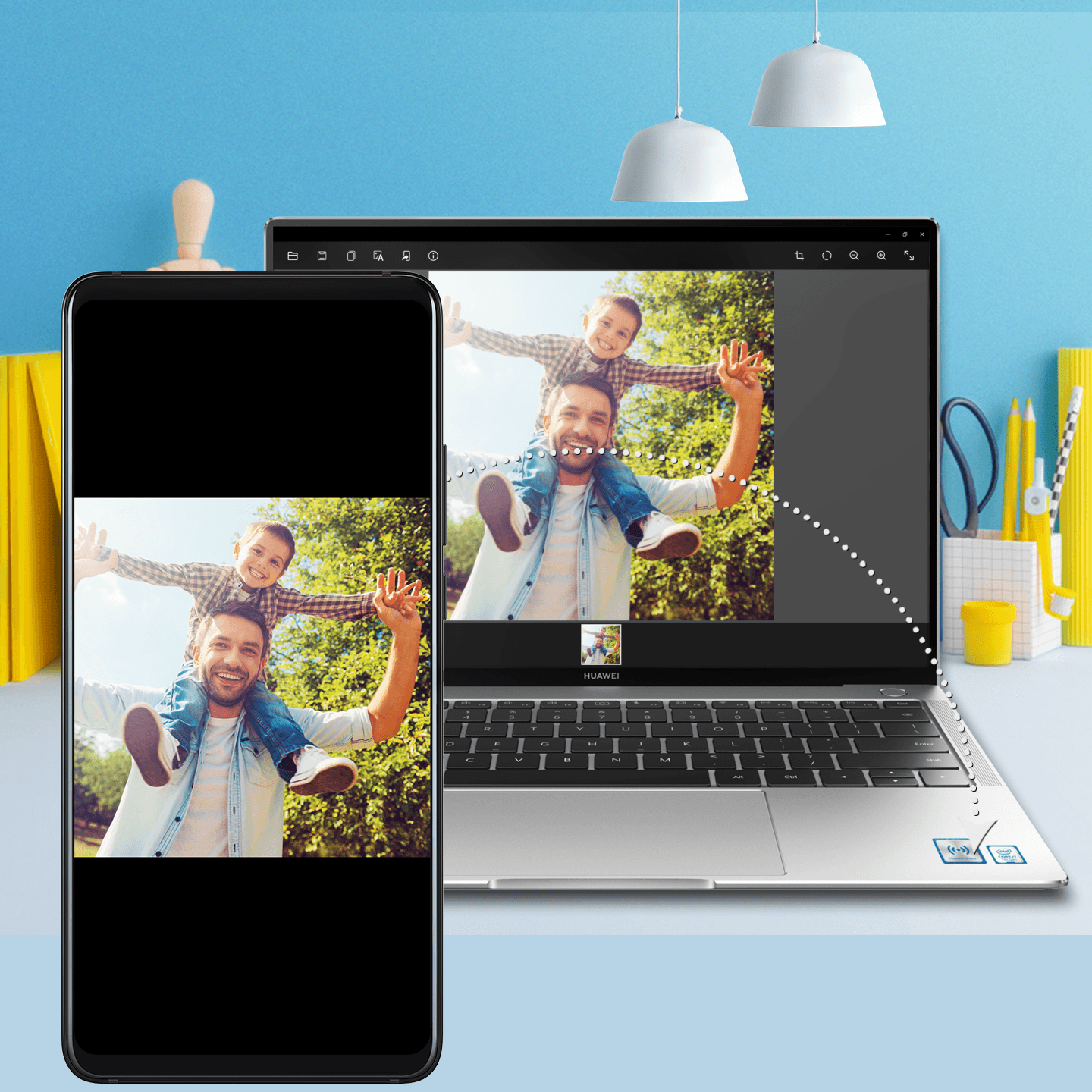
Send media files between your phone and notebook via Huawei Share OneHop or HONOR Magic-Link, without the need for irritating cables.
Connect your phone and notebook
1. Swipe down from the status bar to open the notification panel (swipe twice, if necessary), and turn on NFC.
2. Tap the NFC zone on the back of your phone against the Huawei Share () or Magic-link () label on your notebook.
3. Hold your phone there until it vibrates or rings, and follow the onscreen instructions to complete the connection.
Transfer to notebook
After your phone and notebook have connected, select the pictures or videos you wish to transfer in Gallery, and tap your phone against your notebook (same as above), to initiate an instantaneous transfer.
Transfer to phone
After your phone and notebook have connected, open a picture in the Huawei Image viewer on your notebook, tap your phone against your notebook (same as above), and the picture will transfer to your phone.
2. Tap to Transfer: Mobile Office at Your Fingertips
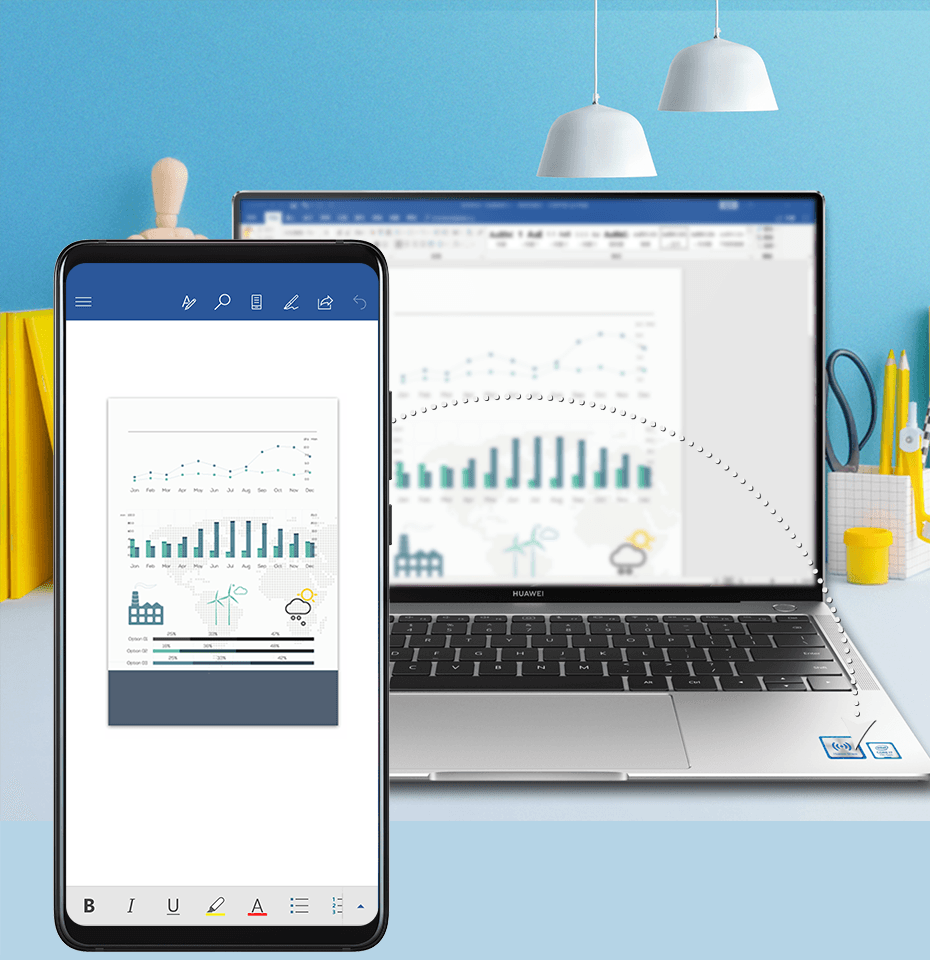
Huawei Share OneHop and HONOR Magic-Link provide for easy, and lightning-quick document transfers between your phone and notebook.
Connect your phone and notebook
1. Swipe down from the status bar to open the notification panel (swipe twice, if necessary), and turn on NFC.
2. Tap the NFC zone on the back of your phone against the Huawei Share () or Magic-link () label on your notebook.
3. Hold your phone there until it vibrates or rings, and follow the onscreen instructions to complete the connection.
Transfer to notebook
After your phone and notebook have connected, open a document on your phone via WPS, and tap your phone against your notebook (same as above), to initiate an instantaneous document transfer.
Transfer to phone
After your phone and notebook have connected, use Office to open a document on your notebook, return to the home screen on your phone, and tap your phone against your notebook (same as above).
EMUI 10 Tips: How to enable Always On Display (AOD)











