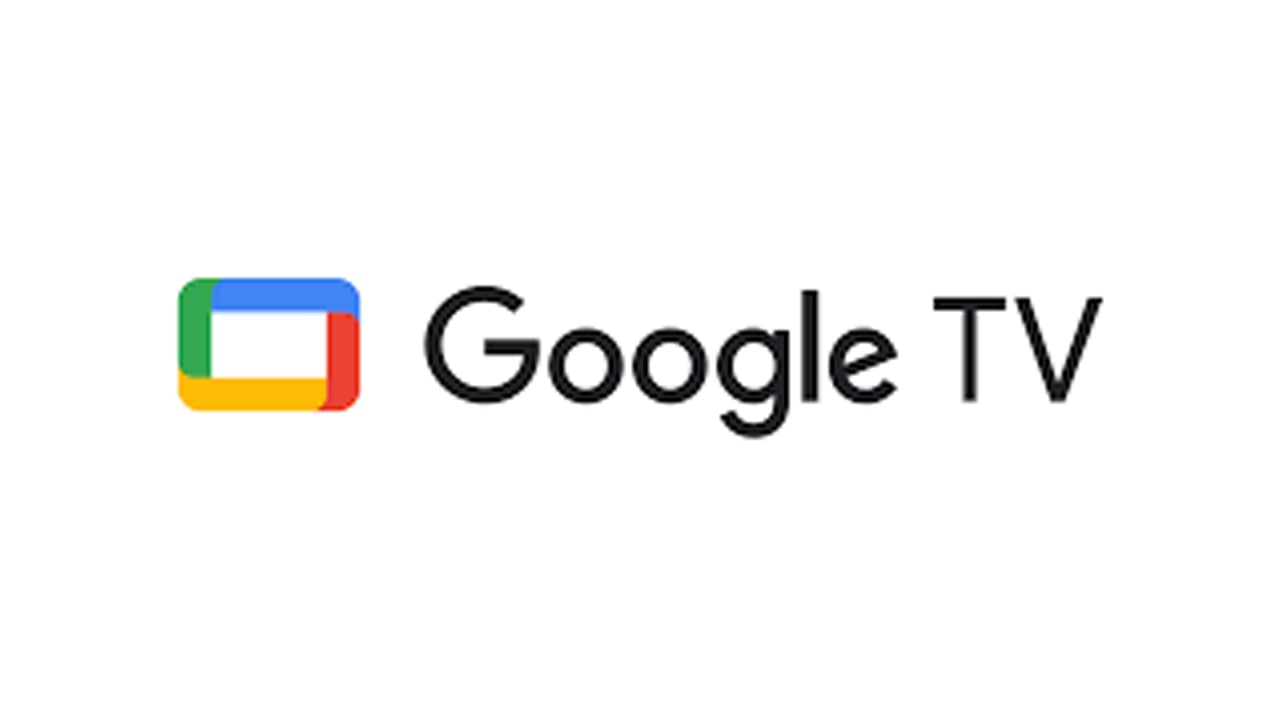Google understands how difficult it often becomes to deal with passwords on Chrome, hence it has brought a tip with easy steps to access and manage your password. Now, you can secure your passwords with a password manager on Google Chrome within a few taps.
JOIN US ON TELEGRAM
So let’s learn the thoughtful tip to access and save a password on Google Chrome.
Steps to access password on Android’
- Open the Google Chrome
- Click on the hamburger menu
- Select the Settings option
- Click on the Passwords tab
- You will find all your passwords saved to your Google account
Further, you can Edit, Copy, or Delete the password by tapping on it and then the respective icon accordingly.

Steps to access password on Desktop
- Open the Google Chrome
- Click on the three-dot menu in the upper right corner
- Select Autofill on the left side of the screen
- Choose the Passwords option
- You will be able to find all your passwords, same as in the Android
- Click on the three-dot menu for exploring more options
- Enter PIN, password, or biometrics to access the options (Copy, Edit, Delete)
On-Device Encryption
This feature helps you to secure your saved passwords with a unique security key. As you enable the feature, you will require your security key to sign in with your Google account.
[Via]