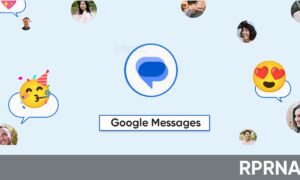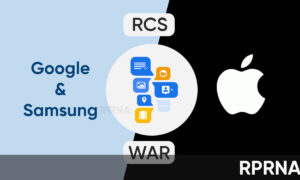The latest Google Messages beta brings RCS chat to Android devices, you can enable it in a hidden settings menu.
You need to follow the full steps below, and this method is working in the U.S. (on AT&T, Verizon, T-Mobile, Sprint) and around the world between other carriers.
Image: YouTube/Jeff Springer
To get RCS chat on your Android phone right now, here are the steps:
- Get the latest beta version of Google’s Messages app. You can opt-in to the beta for the Play Store here, and or download it from APK Mirror.
- Download and install Activity Launcher.
- Turn off WiFi
- Open Activity Launcher
- Tap ‘Recent Activities,’ and in the menu choose ‘All Activities.’
- Look for ‘Android Messages.’
- Tap it, then scroll until you find ‘Set RCS Flags’ (com.google.android.apps.messaging.ui.appsettings.rcs.overrides.OverrideFlagsActivity).
- After pressing it select ‘ACS Url’ and in the menu select ‘http://rcs-acs-prod-us.sandbox.google.com/.’
- Follow setup in Android Messages. Will take around three minutes. If it doesn’t work, continue reading.
- Clear the data of ‘Carrier Services’ and force stop ‘Android Messages.’
- Repeat steps 4-7.
- Select OTP Pattern, and in the menu click, ‘Your\sMessenger\sverification\scode\sis\sG-(\d{6}).’
To confirm it worked, open Messages, tap top-right menu>Settings>Chat features. You should see the status as “Connected”.
Troubleshooting:
Try these additional steps:
- Go to Settings > Apps and find “Carrier Services.” It’s a system app, so you’ll need to tap on the overflow menu and select “show system apps.”
- Once you find it, clear data on the app.
- In Settings > Apps, find Messages and force stop it.
Thank you, /r/UniversalProfile, NashRadical/