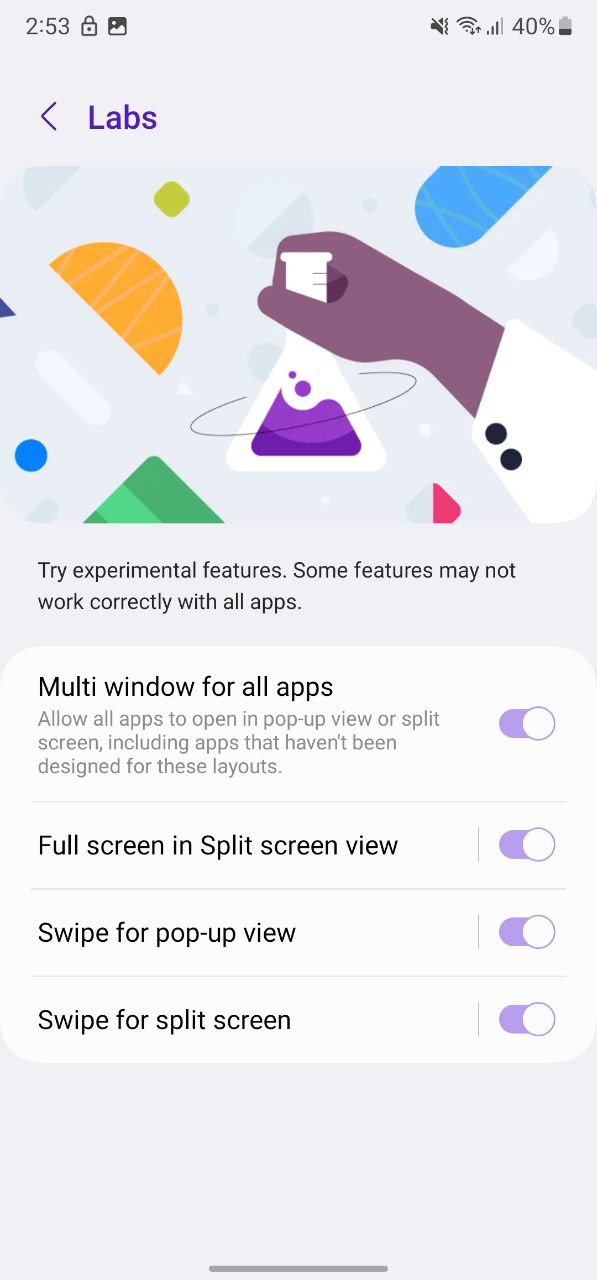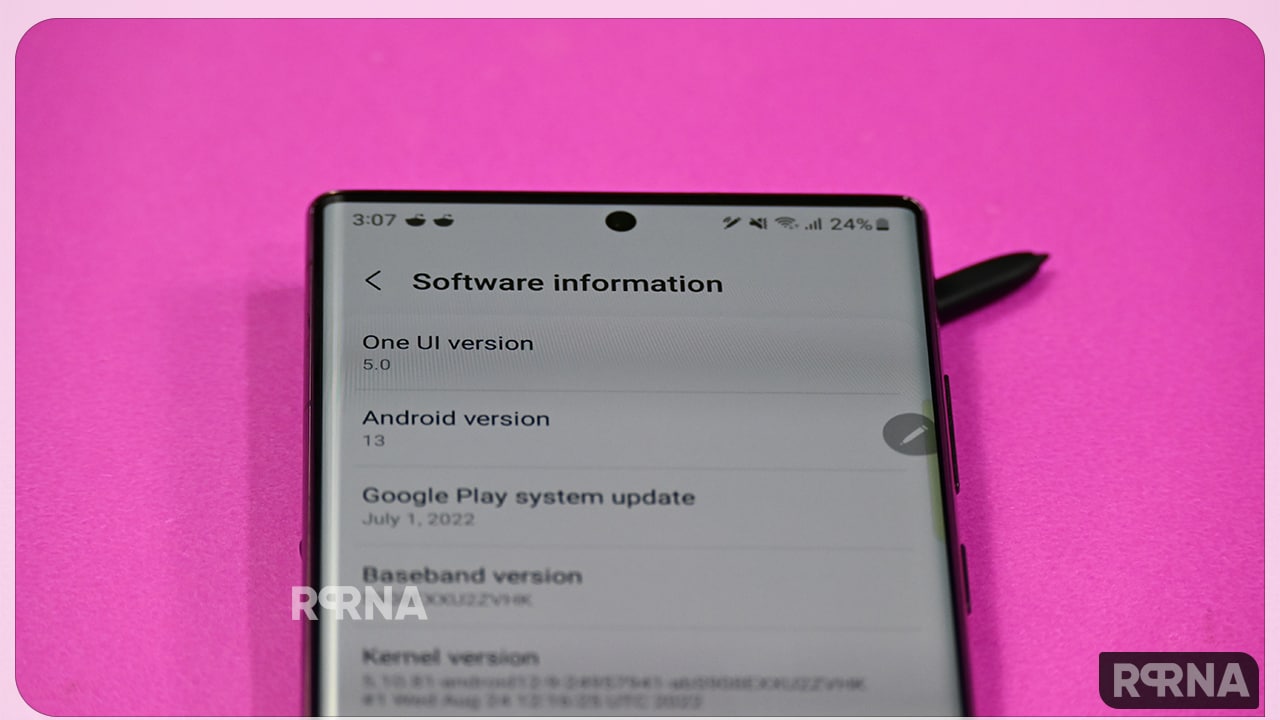After months of leaks and rumors, Samsung finally started the Android 13-based One UI 5.0 Beta activity for the Galaxy S22 and Galaxy S21 smartphones last month. While there are various new features, the company has significantly worked on improving the older functions as well.
It’s been a long time since Samsung is providing the Split-screen view feature to Galaxy device owners. Meanwhile, the feature has seen a notable improvement in One UI 5.0 as Samsung is making it much easier to use two applications at the same time with the Swipe for split screen feature.
JOIN SAMSUNG ON TELEGRAM
What is Split-screen?
Split-screen is a feature that lets you do multitask on your smartphone. You can open and use two different applications on a single screen at the same time. Samsung even lets you enable Split-Screen view for all applications so you won’t have to compromise in any situation.
Many times there comes a situation when you need to copy text from one application n paste it to another or want to text and watch videos at the same time, or many others. Instead of jumping back and forth between apps, you can use the split screen view, which will open both applications for you on your screen.
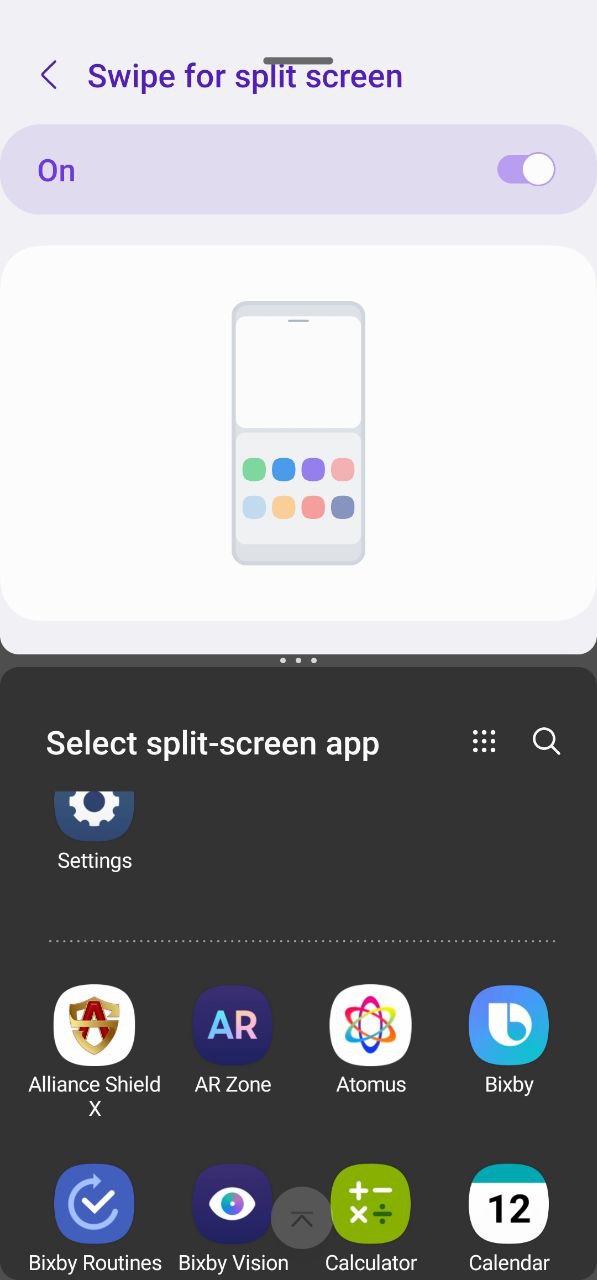
What’s new in One UI 5.0 Split Screen?
With One UI 5.0, Samsung brings Swipe for Split-screen feature for Galaxy devices. You can now use the split screen view to operate two apps at the same time with two-finger gestures.
Once you enable this feature, you will only need to swipe up with 2 fingers from the bottom of the screen to change the view to split-screen. You can swipe again to change the used apps in the split-screen view.
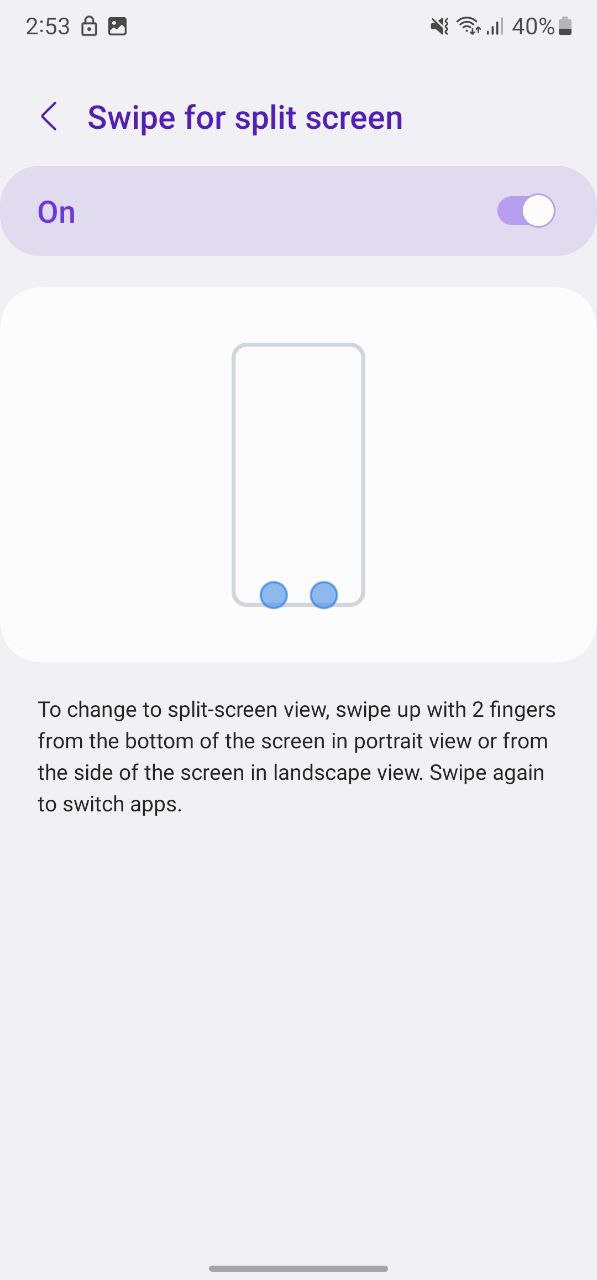
How to enable ‘Swipe for split screen’?
You can enable this feature from the Settings of your phone. From here, go to the Advanced Features section and tap Labs. Here, you will see a new option – Swipe for split screen. Tap on it and simply turn the toggle on. The page also shows how can you open apps on the spilt screen using 2 fingers.