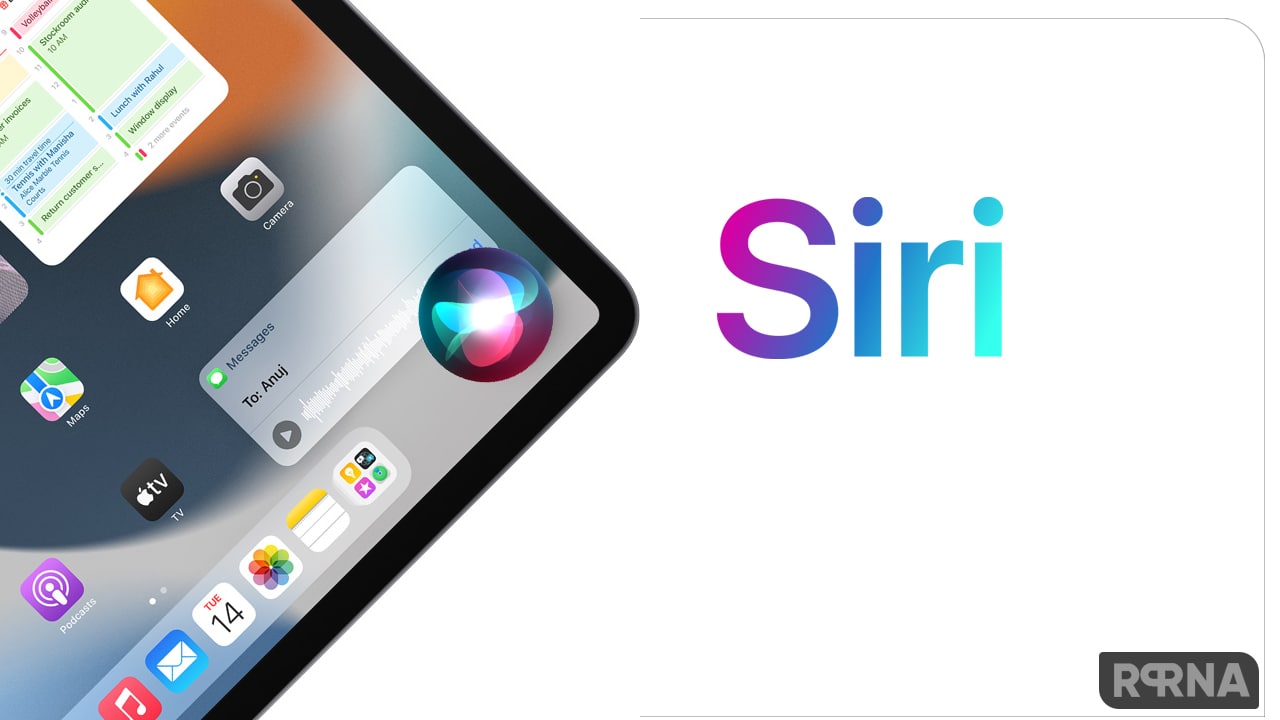Apple’s software ecosystem is known for its user-friendliness and the company has been increasing the same to its own apps as well.
For example, in Safari web browsers on iOS and iPadOS, the company offers a ‘Speak Screen’ feature that reads out the content.
This is quite a useful feature when you are busy focusing on something else and want the article or webpage read to you, or for accessibility purposes.
Therefore, Speak Screen feature gives users complete control when it is activated.
Join us on Telegram
So, we will show you how to enable it to read out a webpage in Safari on your iPhone 12.
Use speak screen in Safari on iPhone 12 series
Step 1: Open the Settings application on your smartphone.
Step 2: In the Settings app, scroll down and tap on the “Accessibility” option.
Step 3: Now, under the “Vision” category, tap on the “Spoken Content” option.
Step 4: In there, enable the toggle button for the “Speak Screen” option.
Step 5: In the Safari app, open any webpage and swipe down from the top with two fingers to start using the Speak Screen feature.
You will also get a Speech Controller on the screen which can be used to pause, fast forward, rewind, or even adjust the playback speed of the speech.
However, exiting the app or the content that’s displayed on the screen will automatically end the speech.