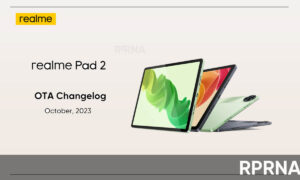Realme 8 is the latest mid-range smartphone from Realme powered by the Mediatek Helio G95 chipset. Right now the phone is enjoying the drive of Realme UI 2.0 which is the company’s latest software based on Android 11.
The latest Realme UI brings so many new features and its File Safe is not the exception. It is very useful and an important function to save personal data.
Join Realme on Telegram
Once you have enabled this feature from the settings, your personal information such as contacts, call history, messages, and calendar events will be treated as blank data, this means third-party apps don’t receive any of your personal data.
So, all your personal information is safe and you can still access those apps without any hiccups. Also if an app is hacked in the future your personal data is secure because all you sent was empty information
How to set up a File Safe?
To create a shortcut on the home screen, go to [Settings] > [ Security] > [Private Safe] and enter a passcode for your private safe then enable Homescreen Shortcut. If you are using a fingerprint lock, this can also open Private Safe.
Move files to File Safe
Click a folder, then click “Add File” to select the files that need to be moved to File Safe. You can also go to [Files], select a file, then click “More” and click “Move to Safe” to move the file to File Safe.
If the encrypted files cannot be found in File Safe?
1.Check if the file remains in its original save location, if yes, move it to File Safe again.
2.If you cannot see the file, restart your realme phone, then recheck File Safe.
3.Go to [Settings] > [Software Updates] and update your phone to the latest version.