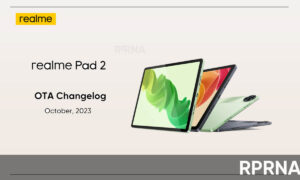Realme UI provides users a seamless functionality and many options for customizing. All these new features and functions will make your phone operate seamlessly. Well, there’s one feature that I’d like to highlight capturing the long or scrollable screenshot in landscape mode.
A screenshot sometimes referred to as a screencap or screengrab, is an image that shows the contents of a computer display. Screenshots let you capture exactly what you’re viewing on your screen to share with others or to reference later.
JOIN REALME ON TELEGRAM
Taking, saving, and sharing screenshots can be extremely helpful. But how can a simple picture of your screen be so important? Well, they serve as a way to prove to others that you’re actually watching crazy stuff or other.
Nowadays, people regularly take screenshots of funny/abusive comments or memes on social media to share with friends. Students take screenshots of important notes. Different smartphones have different ways of taking screenshots.
Realme allows you to capture in a variety of ways. But beyond being able to take a screenshot of a screen, Realme UI allows you to take long or scrollable screenshots in landscape mode. In realme UI 1.0, we didn’t have the option to take this kind of screenshot but in realme UI 2.0, this feature is added.
In this article, let’s see how it works.
How to Take Scrolling Screenshot:
- Tilt the Mobile in Landscape Mode.
- Take a screenshot.
- Click on the Scroll Icon displayed at the bottom of the Screenshot Preview.
- Click on the Tick mark to stop the scroll.
Check out the feature in action: