Taking photographs and sharing them on social media has become a trend and most people like to buy the best camera smartphone for them. The OnePlus 10 Pro is among the best quality camera smartphones, with lots of functionalities.
JOIN ONEPLUS ON TELEGRAM
OnePlus 10 Pro equips a bundle of features like a 150-degree ultrawide camera, 48MP Sony IMX789 camera mode, 12-Bit color, and several nifty settings. These all components combinedly make the device a charm to capture photos.
Are you also a photoholic user, and love to capture memories in your renowned smartphone like the OnePlus 10 Pro? If yes then you are at the right place, in this article we will tell you some tips and tricks with the help of which you will be able to operate your OnePlus 10 Pro camera more seamlessly.
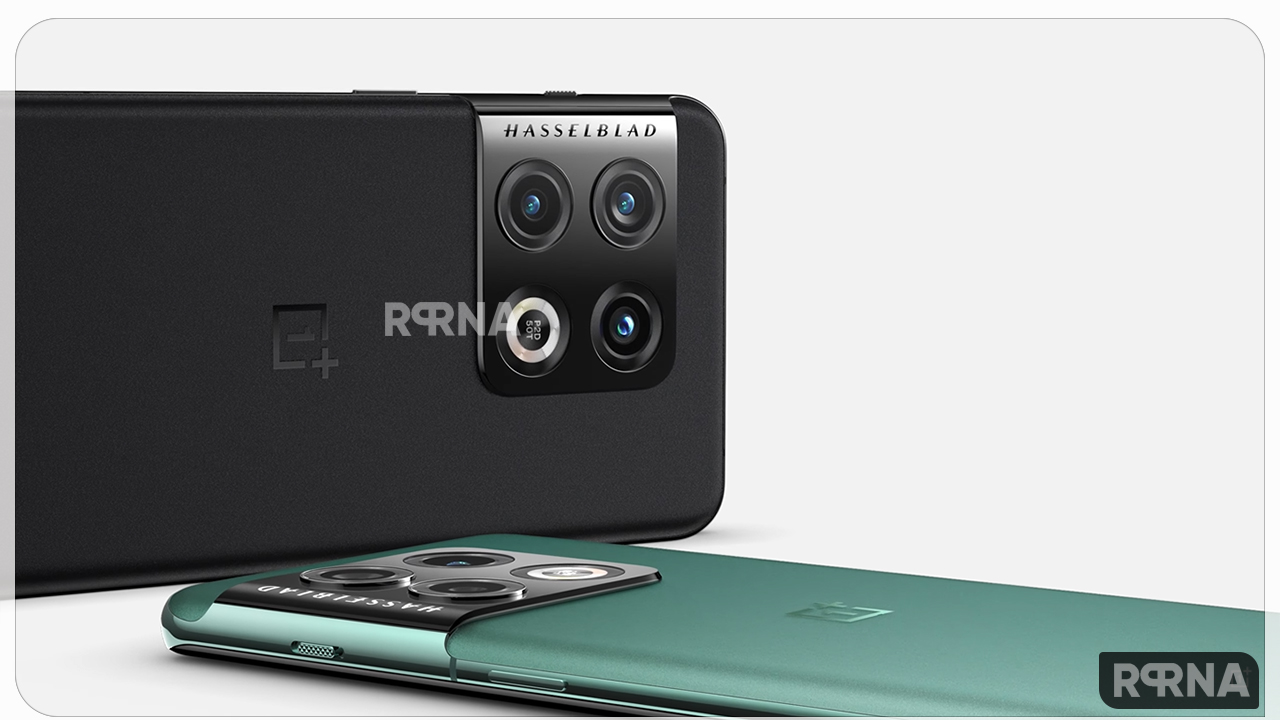
Top 5 ways to operate your OnePlus 10 Pro Camera more seamlessly
Show Palm gesture
The Show Palm gesture will help you take your selfies just by showing your palm, it is the perfect solution for the blurred selfie while using the volume rocker key. All you need to do is show your palm when clicking selfies, and the phone will do the rest of the job of capturing the photo. It is particularly useful if you click group selfies or use a selfie stick to capture selfies.
To enable it
- Open the Camera app on your OnePlus 10 Pro.
- Tap on the three-dot menu at the top.
- Pick Settings from the menu and select Shooting methods.
- Toggle the switch for Show palm.
Raw+ Mode
The OnePlus 10 Pro comes with a unique RAW+ mode that combines the RAW format and the AI smarts of the camera. The duo results in photos with minimum noise and improved HDR performances. This feature gives you more flexibility to play with color, tone, and contrast later.
To enable it
- Swipe left on the camera until you see the More option.
- Tap on Pro mode to switch to Pro mode.
- Click on the three-dot menu, select RAW Plus mode and click away.
- At the same time, click on the Tree icon at the top to switch between the various lenses.
Enable AI Scene Enhancements
AI scene optimization is the process by which your phone optimizes a photo you take based on the scene you capture. The best part is that AI Scene Enhancement recognizes quite a few scenes and enhances the photo accordingly.
To enable it
- Open the camera app in photo or video mode.
- Tap on the AI button at the top.
- From now on, your photos will be automatically Instagram-ready.
Tweak the background blur in Portrait
The OnePlus 10 Pro lets you click attractive portraits of more than one person. All you need to do is click on the icon on the right, and the faces of the person will appear in focus. For the record, the OnePlus 10 Pro can click portraits of up to 5 persons in a single frame. You can even adjust the blur level as per your liking.
To do so
- Click on the Lens icon on the right.
- Slide your fingers left if you want to increase the blur.
Use Night Exposure mode
The Night Exposure mode in the OnePlus 10 Pro smartphone can capture almost every detail in low light. However, if you want to click your photos in the night time with street lights and all, the Long-Exposure mode is the one you should try.
To do so
- Open the camera app and select the More option.
- After you select it, tap on the Movie icon on the bottom-right side to select the modes.
- You can also increase or decrease the exposure time as per your requirement.












