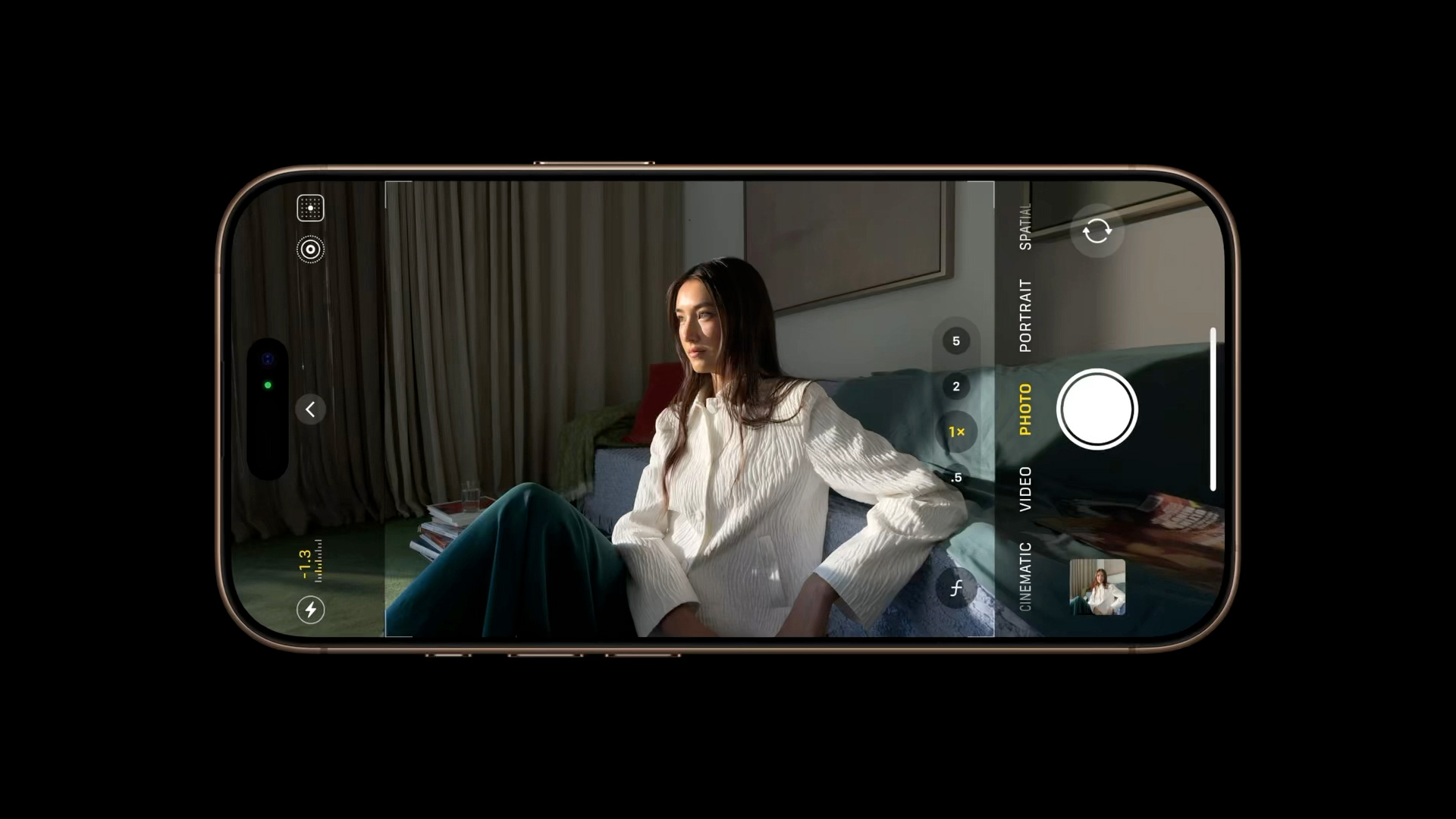The iPhone has revolutionized how we capture the world around us. Beyond its sleek design and powerful processing, the iPhone’s camera system offers a wealth of features that can transform everyday snapshots into stunning photographs.
While features like Portrait Mode and Photographic Styles are undoubtedly impressive, mastering the fundamentals of composition and utilizing often-overlooked settings can elevate your iPhone photography to new heights. Whether you’re a seasoned photographer or just starting your visual journey, these six tips will unlock the full potential of your iPhone camera.
1. The Art of Composition: Harnessing the Rule of Thirds
Composition is the backbone of compelling photography. The rule of thirds, a time-honored principle, provides a framework for creating balanced and visually engaging images. This technique involves dividing your frame into nine equal rectangles using two horizontal and two vertical lines. The key is to position your subject or points of interest along these lines or at their intersections.
To enable the grid overlay in your iPhone’s camera app, follow these simple steps:
- Open the Settings app.
- Scroll down and tap Camera.
- In the “Composition” section, toggle on the Grid switch.
With the grid activated, consider these points:
- Identify Key Elements: Determine the primary subjects or focal points within your scene.
- Strategic Placement: Position these elements along the grid lines or at their intersections. For portraits, placing the subject’s eyes along a horizontal line often creates a more compelling image.
- Landscapes and Horizons: Align the horizon with one of the horizontal lines. A lower horizon emphasizes the sky, while a higher horizon focuses on the foreground.
- Balance and Harmony: Use the rule of thirds to create visual balance. If a strong element is on one side of the frame, consider placing a smaller element on the opposite side to create equilibrium.
- Embrace Experimentation: The rule of thirds is a guideline, not a rigid rule. Don’t be afraid to experiment and break the rules to discover unique perspectives.
2. Achieving Perfect Alignment: The Power of the Level Tool
Capturing straight, balanced shots is crucial, especially for top-down perspectives or scenes with strong horizontal or vertical lines. The iPhone’s built-in Level tool is a game-changer for achieving perfect alignment.
In iOS 17 and later, the Level tool has its own dedicated setting:
- Open the Settings app.
- Tap Camera.
- Toggle on the Level switch.
For top-down shots:
- Open the Camera app and select your desired shooting mode (Photo, Portrait, Square, or Time-Lapse).
- Position your iPhone directly above your subject.
- A floating crosshair will appear. Align it with the fixed crosshair in the center of the screen. When perfectly aligned, both crosshairs will turn yellow.
- Tap the shutter button to capture the perfectly aligned shot.
3. Straightening the Horizon: Horizontal Leveling for Every Shot
The Level tool also provides invaluable assistance for traditional horizontal shots. When enabled, a broken horizontal line appears on the screen if your iPhone detects that you’re slightly off-level. As you adjust your angle, the line will become solid and turn yellow when you achieve perfect horizontal alignment. This feature is subtle, appearing only when you’re close to a horizontal orientation, preventing unnecessary distractions.
4. Capturing Fleeting Moments: Unleashing Burst Mode
Sometimes, the perfect shot is a fleeting moment. Burst Mode allows you to capture a rapid sequence of photos, increasing your chances of capturing the ideal image, especially for action shots or unpredictable events.
To activate Burst Mode:
- Go to Settings -> Camera and toggle on Use Volume Up for Burst.
- In the Camera app, press and hold the Volume Up button. Your iPhone will continuously capture photos until you release the button. A counter on the shutter button indicates the number of shots taken.
Burst photos are automatically grouped in the Photos app under the “Bursts” album, making it easy to review and select the best images.
5. Mirror, Mirror: Controlling Selfie Orientation
By default, the iPhone’s front-facing camera flips selfies, creating a mirrored image compared to what you see in the preview. While some prefer this, others find it disorienting. Fortunately, you can easily control this behavior:
- Open the Settings app.
- Scroll down and tap Camera.
- Toggle the Mirror Front Camera switch to the ON position.
With this setting enabled, your selfies will be captured exactly as they appear in the preview, matching the mirrored image you’re accustomed to seeing.
6. Expanding Your View: Seeing Outside the Frame
For iPhone 11 and later models, the “View Outside the Frame” feature provides a unique perspective. When enabled, this setting utilizes the next widest lens to show you what’s just outside the current frame. This can be incredibly helpful for fine-tuning your composition and avoiding the need for extensive cropping later.
To activate this feature:
- Open the Settings app.
- Scroll down and tap Camera.
- In the “Composition” section, toggle on View Outside the Frame.
This feature is most effective when using the wide or telephoto lenses, revealing the ultra-wide perspective or the standard wide view, respectively. The camera interface becomes semi-transparent, revealing the additional context outside your primary frame.
By mastering these six tips, you can unlock the full potential of your iPhone’s camera and transform your everyday snapshots into captivating photographs. Remember, practice and experimentation are key. So, grab your iPhone, explore these features, and start capturing the world around you in a whole new light.