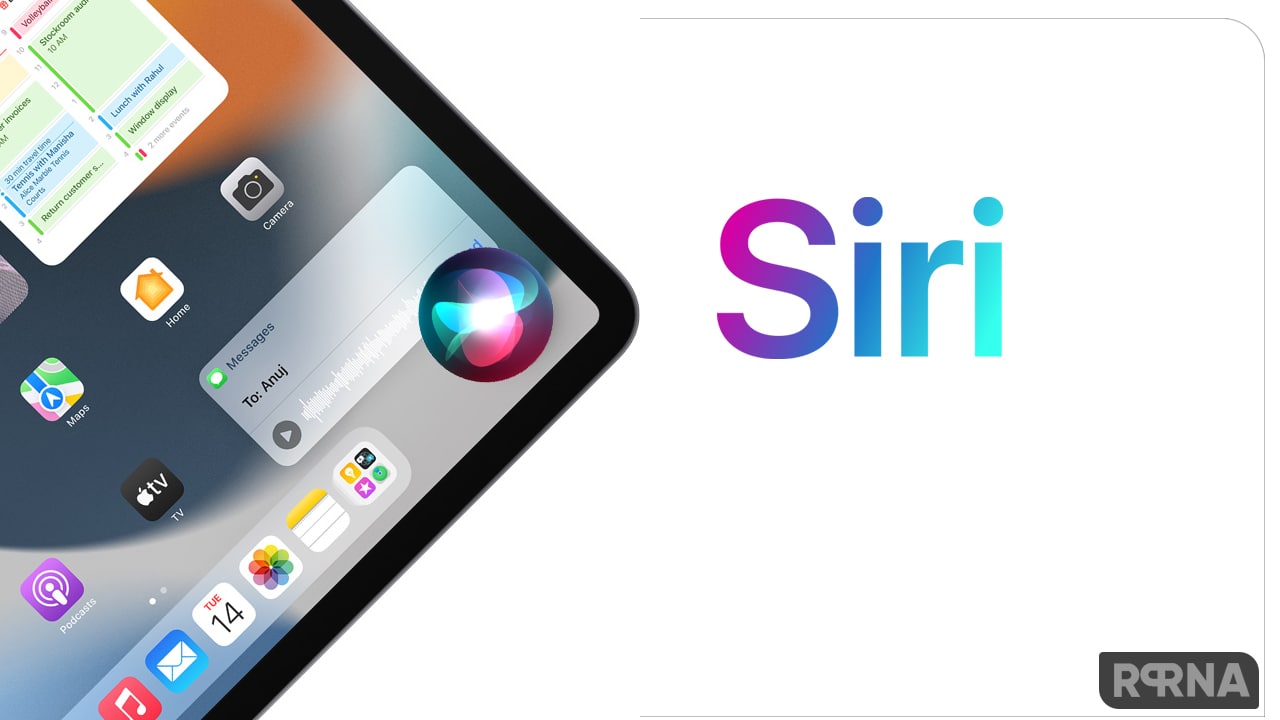Last month on June 06, 2022, Apple previewed the new version of the iPhone’s operating system, iOS 16. So far company released three beta programs of this update that was available for the developer testers, and now the beta program is live for the public tester.
JOIN RPRNA TECHNOLOGY ON TWITTER
According to the new information, Apple has recently released the iOS 16 beta program for public testers worldwide, which means now everyone can experience the capabilities of the latest operating system, as it comes with several new features and customizations.
The iOS 16 brings redesigned UI, customizable Lock Screens with widgets, the ability to edit and delete messages, improved Focus modes, an iCloud Shared Photos Library for families, and major improvements for apps like Mail, Home, and Wallet, and much more.

How do I enroll in the Apple iOS 16 Beta public testers?
- Firstly, open up Safari
- Visit the Apple Beta Software Program website on your iOS 16 device.
- Now tap the Sign up button and enter your Apple ID credentials.
- Agree to the Apple Beta Software Program terms and conditions if required.
- After signing in, you’ll see the main screen that’s a Guide for Public Betas.
- Click on iOS (or iPadOS if you’re installing on an iPad).
- Read through Apple’s instructions carefully
- Then using the link in the “Get Started” section, select “enroll your iOS device.”
- Make sure to make an archived backup of your current version of iOS using Finder by following Apple’s instructions or using our tutorial below.
- This will allow you to downgrade back to iOS 15 if necessary and is crucial if you don’t enjoy the iOS 16 testing experience.
- Now tap on the “Download profile” button.
- When you see a popup that says the website is trying to download a configuration profile, tap on “Allow.”
- Open up the Settings app on your iOS device and then tap on the “Profile Downloaded” section that’s located right below your Apple ID information.
- In the upper right corner of the screen, tap on “Install.”
- Enter your passcode and then tap “Install” again. If you have a prior beta profile installed, you may need to remove it at this point under General > Profile and redo the above steps. Otherwise, agree to the consent text and tap “Install” a third time.
- Tap Done.
- Your phone will prompt you to restart. From there, go back to the main Settings screen.
- Under “General,” choose “Software Update” and then “Download and Install.”
- Once the beta update has been downloaded you can tap on “Install Now” to get it set up, and from there, the iPhone will install the software, restart, and you’ll be up and running with the iOS 16 software.
How do I leave the Apple iOS 16 Beta public testers?
To leave the program, visit the Unenroll page and follow the instructions to remove your Apple ID from the Apple Beta Software Program.