Samsung introduced One UI 2.1 based on Android 10 OS at the Samsung Galaxy 2020 Unpacked event, which came with the Galaxy S20 series and Galaxy Z Flip out of the box. The One UI 2.1 is now available on the Galaxy Note 10, Galaxy S10, and some other Samsung smartphones.
Read More: Here’s the list of eligible Samsung devices that will get the One UI 3.0
Let’s talk about the features:
Join our Samsung channel on Telegram:
Samsung One UI 2.1 Features:
One UI 2.1 brings relatively few changes and some new features. Some of the One UI 2.1 features depend on the newer hardware, such as the option to use the 120Hz display refresh rate. Some of the features will not be available on the rest of the eligible devices even after the update.
- Quick Share
- Single take
- Night Hyper Lapse Mode
- Pro video mode
- My Filters
1. Quick Share:
The Galaxy S20 made it easy to share your favorite content with friends and family—and now, Galaxy S10 and Galaxy Note 10 users can enjoy the same seamless experience.
Share content fast with Quick Share. Quick Share shows you which of your contacts are nearby, and lets you send photos, videos or even large files to multiple people at the same time. Just tap and send—it’s as easy as that.
The Quick Share lets users share files with up to 5 friends at once with no device pairing required. Samsung’s Quick Share feature, in fact, has a benefit over Apple’s AirDrop, which only works for one recipient at a time.
Tips: How to use Quick Share features?
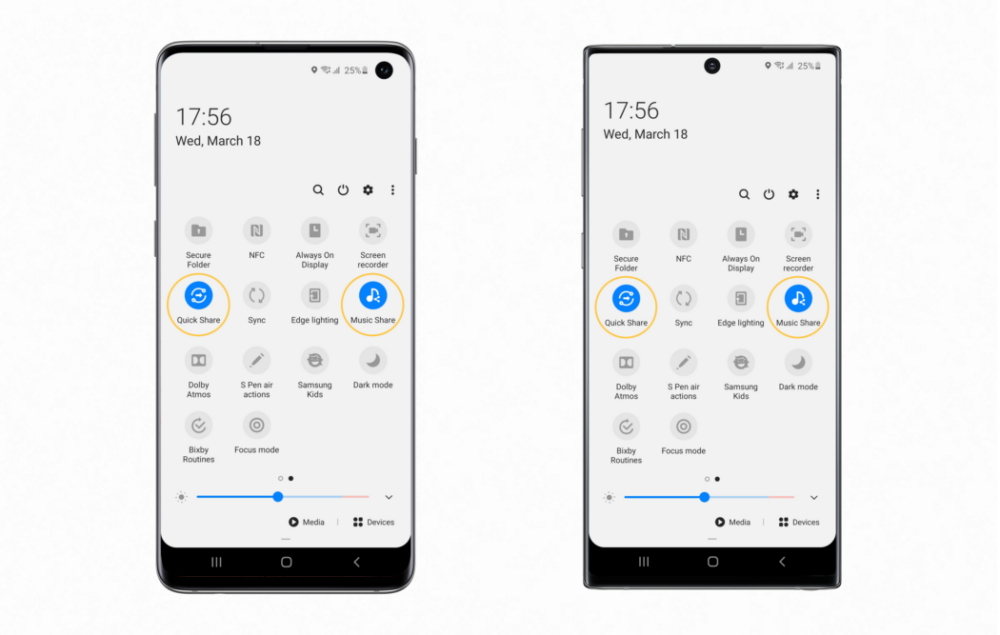
2. Single take:
With Single Take, users can stay in the moment while they capture the moment. Single Take uses multiple lenses and camera features—like ultra-wide, telephoto, slow-mo, and more—to shoot a collection of photos and videos at once, and uses AI to recommend the best for you. So, all you have to do is start shooting and choose the best shot later.
Single Take lets you shoot for up to 10 seconds and get back a variety of formats—meaning you can choose the best style for the moment without having to reshoot. You can use Single Take to create photo clips of scenes, objects, and people.
Tips: How to use the Single take camera mode
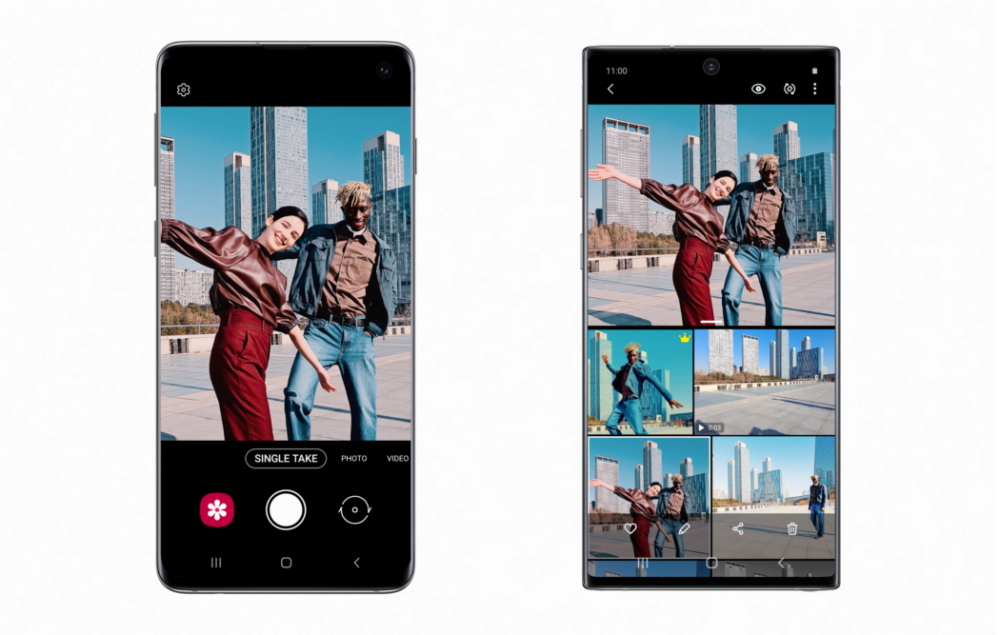
3. Night Hyper Lapse Mode:
You can capture the night in a totally unique way. Advanced low light technology gives you the ability to shoot video with long exposure-style captures so your video features striking light trails.
Hyperlapse is a feature that allows you to create your own time-lapse video. It records at various frame rates which automatically adjust to what you’re recording. In addition, an improved Night Mode is coming to get great photos even in low light.
You can use the ‘Night hyperlapse’ function in the camera to take dynamic night videos. To enable night hyperlapse mode, open the Camera app, tap MORE menu and tap hyperlapse, and tap the moon icon.
4. Pro video mode:
Pro Video mode gives the ability to record videos using the camera’s Pro mode. Just like on a DSLR, you can manually adjust settings like ISO, shutter speed and exposure level to your heart’s content.
For videographers who want more control over how they record, this update will also bring Pro Video. Users can get manual control over settings like ISO, shutter speed and exposure level, so they can capture the scene just the way they like. And now, you can switch between the front and rear cameras while recording video with Front & Rear Video Recording.

5. My Filters:
When you want to take a picture with an effect you like, just save an image into the Gallery app, and the AI of the Galaxy S20 series will extract the color filter based on the filter database.
With My filters, you can choose a favorite photo and use it to create your own filter with colors and styles you like. Then, apply it to a new photo when you take it, to achieve the same look.
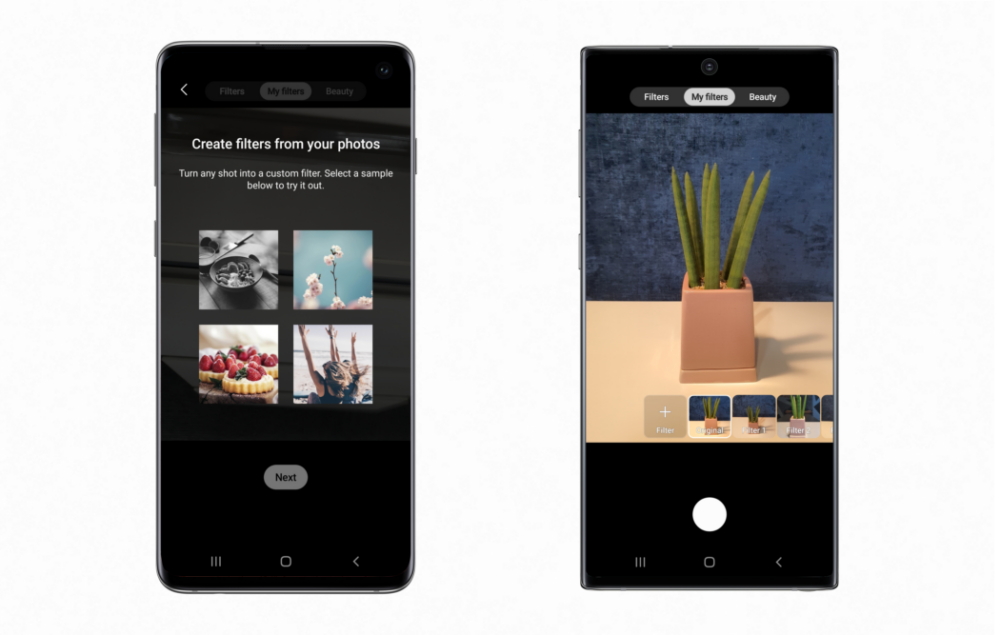
Tips: How to edit your photos with My Filters feature on Galaxy S20











