Nowadays, every smartphone comes with a built-in Dark Mode feature that reduces the eye strain of the users by the extra screen light. Today, we are talking about the Samsung Dark Mode feature that got the enhancements with the One UI 4.1 update.
With One UI 4.1, Samsung has significantly improved the behavior of Dark Mode, with wallpapers, icons, and images dimmed automatically to provide a more consistent look. The built-in dark mode feature on Galaxy devices is compatible with almost every aspect of your phone.
JOIN US ON TELEGRAM
Moreover, This mode saves battery power without having to install alternate themes. Also, this feature can be activated or deactivated as per your preference. However, it does sometimes have issues with third-party programs.

In the below-mentioned step-by-step guide, we will tell you how to enable Dark Mode feature on your One UI 4.1 smartphone.
One UI 4.1 Tip: How to use Dark Mode on your Samsung smartphone:
To enable dark mode, go to your phone’s Settings, then scroll down to Display and tap on it. Now you will see the following options:
- Light: Apply a light color theme to your device (default).
- Dark: Apply a dark color theme to your device.
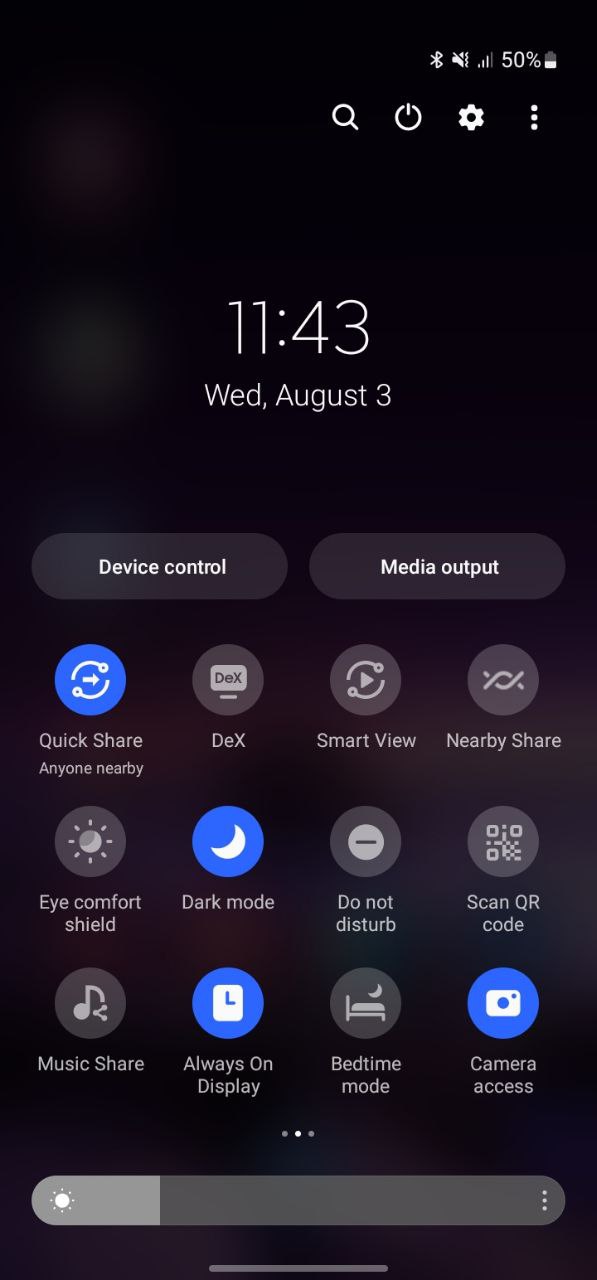
Customize Dark Mode;
One UI 4.1 allows you to activate the mode at certain times of the day. Whereas, the setting can be applied to your Samsung smartphone wallpaper as well. The setting also activates the blue light filter, which provides for better and better comfort.
After applying the Dark Mode, Choose the Dark mode settings, here, you can Turn on Scheduled:
- Configure Dark mode for either Sunset to sunrise
- Custom schedule
- You can add Turn on time and Turn off Time according to the requirement.









