Security is the mainstay of every smartphone and the OnePlus Android 13 makes it a priority. It will protect your device, privacy, and data with always-on features. With the next upgradation of the operating system, OxygenOS 13 offers the most advanced protection.
“JOIN ONEPLUS ON TELEGRAM”
OxygenOS 13 Enhanced Private Safe
Likewise, OnePlus users are familiar with OxygenOS-based Private Safe which works as a virtual lockbox that you can use to store data like images, sounds, videos and documents securely. These files are isolated from other programs and can be accessed privately.
And with OxygenOS 13 upgradation, OnePlus is guaranteed to offer Enhanced Private Safe features. This feature will use the AES data encryption algorithm to protect data privacy during file transfers. As it is ideal for documents, images, videos, and more. This virtual lock or Private Safe enhances security by isolating files from other programs while maintaining personal access.
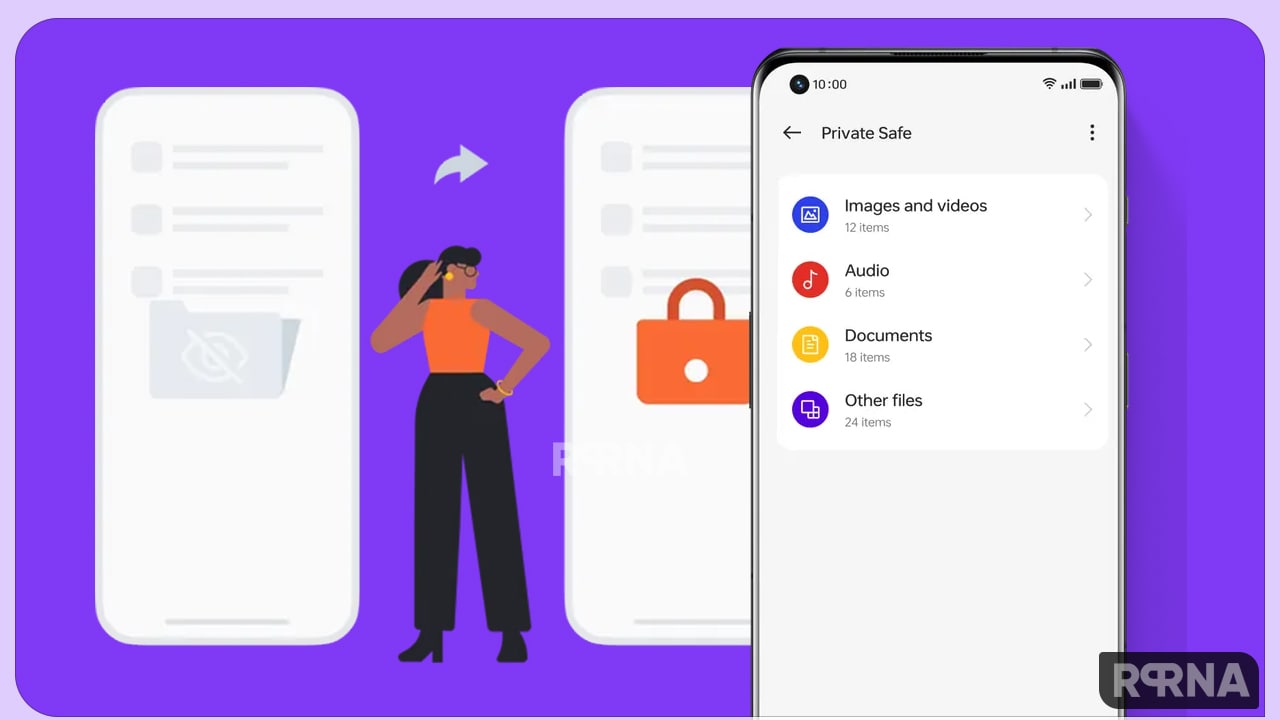
After setting up the feature, you can go back to Settings > Privacy > Private Safe to add photos, videos, audio files, documents, and other data. All files stored in OxygenOS 13 Private Safe are accessible only with the password you set. You can also use your fingerprint for authentication.
If you want a quick way to access this feature, you can always add the Private Safe icon to your Home screen. From within the feature, go to Settings (the three dots on the right) and select the Home screen icon.
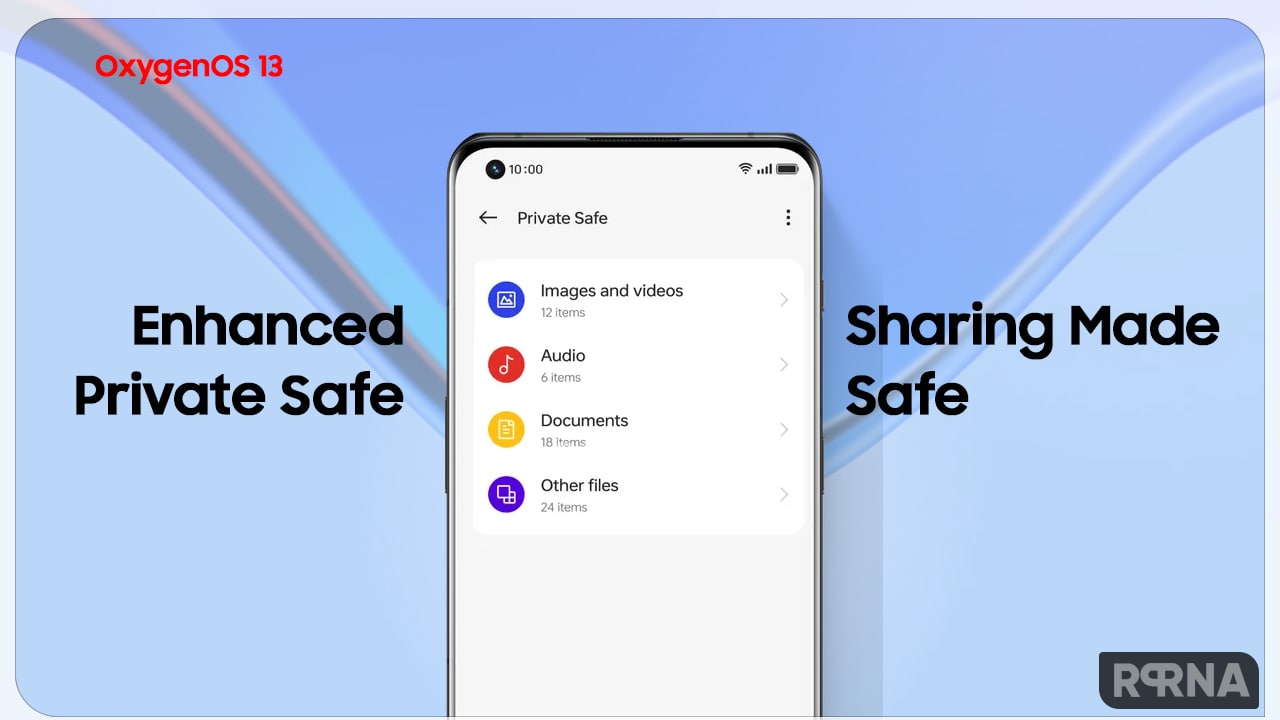
While OxygenOS 13 Private Safe is under development, in the meantime you can understand how you can use/customize OnePlus OxygenOS 12.1 Private Safe.
Installing and using Private Safe is very simple. This feature provides you with better options to set a privacy password, and you can do this during the initial configuration. Here’s how to get started with OnePlus Private Safe on OxygenOS 12.1.
Installing and using Private Safe is very simple. In feature gives you better options for setting a privacy password, and you can do it during the initial configuration. Below you can check how you can customize Private Safe on your OnePlus smartphone.
How to Customize Private Safe?
- Go to Settings.
- Scroll down the page.
- Select Privacy.
- Select Private Vault.
- You will get a dialog asking you to set a privacy password. To do this, select Set Password.
- You will see a message that Privacy Password controls features like App Lock, and Hide Apps. Private Notes and Private Safe.
- Press Set combination password to continue.












