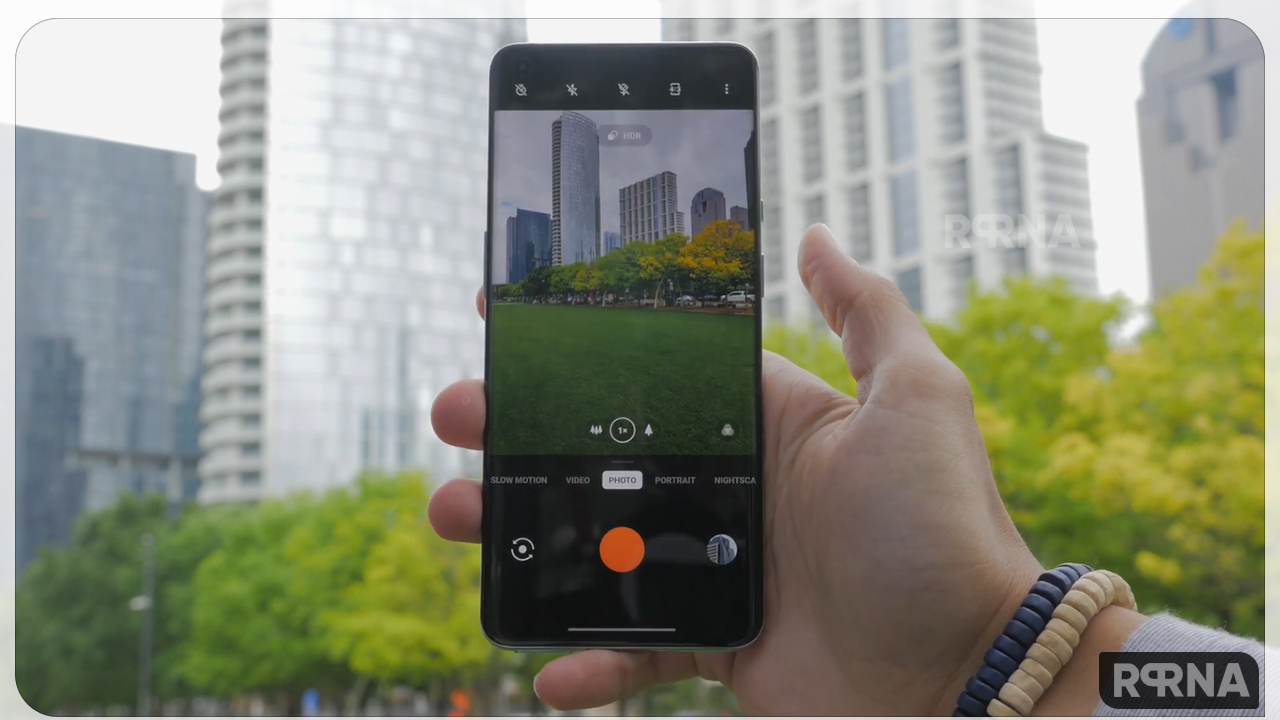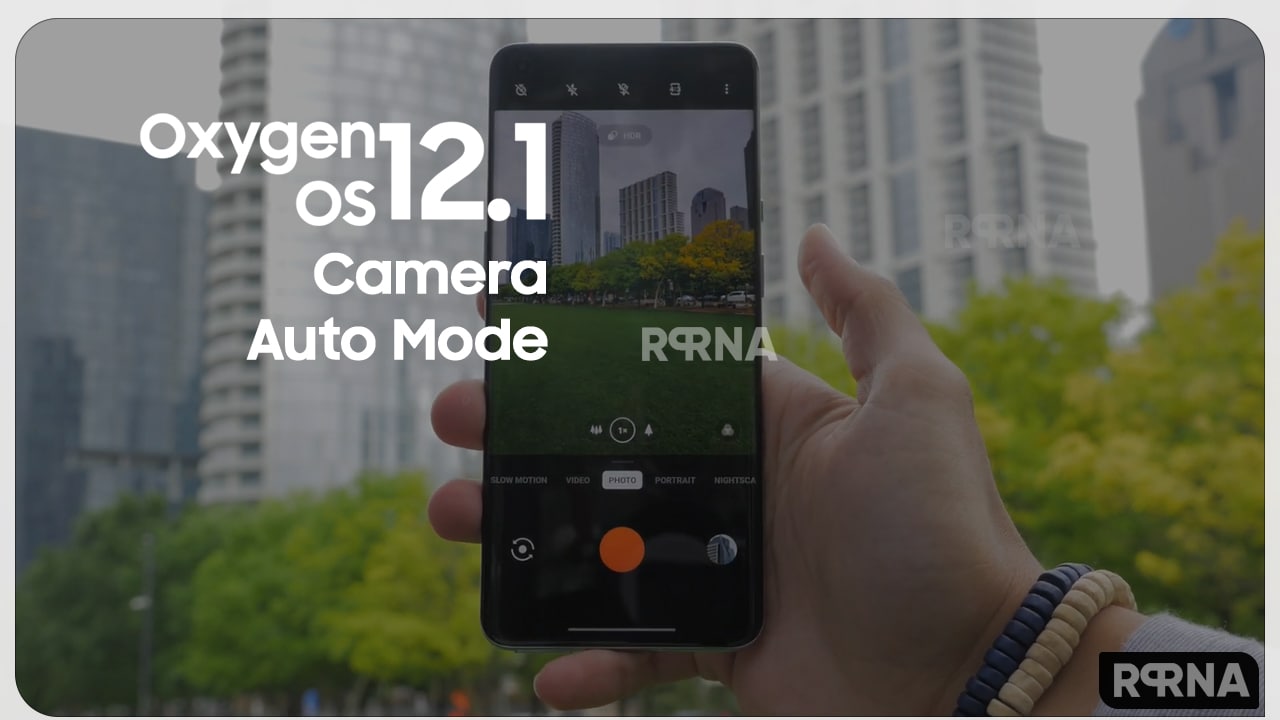Until a few years ago, smartphone cameras are not satisfactory, there was a night and day difference in image quality between smartphone cameras and real cameras. After all, phones were just communication and entertainment devices, not professional cameras.
“JOIN ONEPLUS ON TELEGRAM”
Fortunately, times and technology have changed. With the launch of the OnePlus 9 series, OnePlus has partnered with Hasselblad to develop the Prestige color-calibrated camera system to take smartphone photography to the moon.
Take your first shots with OnePlus OxygenOS 12.1 Auto Mode
The OnePlus Camera app has tons of modes and features for photography, and it has the genuine Auto Mode – It’s your weapon! The OxygenOS 12.1 Auto Mode focus is especially useful in situations where you need a quick snap.
Related Post:
- OnePlus OxygenOS 12.1 AI Photo/Video Enhancement Feature
- OnePlus OxygenOS 12.1 Camera Image Clarity Engine (ICE) Feature
- OnePlus OxygenOS 12.1 Home Screen Widgets

In every smartphone, it is the primary feature to tap the shutter button to take a photo. If you have a OnePlus device, you will experience a new orange shutter button with the classic Hasselblad shutter sound when you press it. To take a burst shot or multiple shots per second, press and hold the shutter button.
How does OxygenOS 12.1 Auto Mode work?
- The most suitable way is to double press your power button. This can be done even when your phone is asleep and locked, and ideal for when you need to take a quick shot.
- From your Lock screen, swipe up from the camera icon in the lower right corner.
- Set up Quick Gestures by going to Settings > Buttons & Gestures > Quick Gestures > Selecting your desired gesture > Open Camera.
- Now, when your phone is sleeping, just make the gesture that you have set to open the camera.
The Camera Mode is mostly automatic, but some settings such as focus, exposure, and zoom can be controlled manually in Auto mode to enhance your photos.
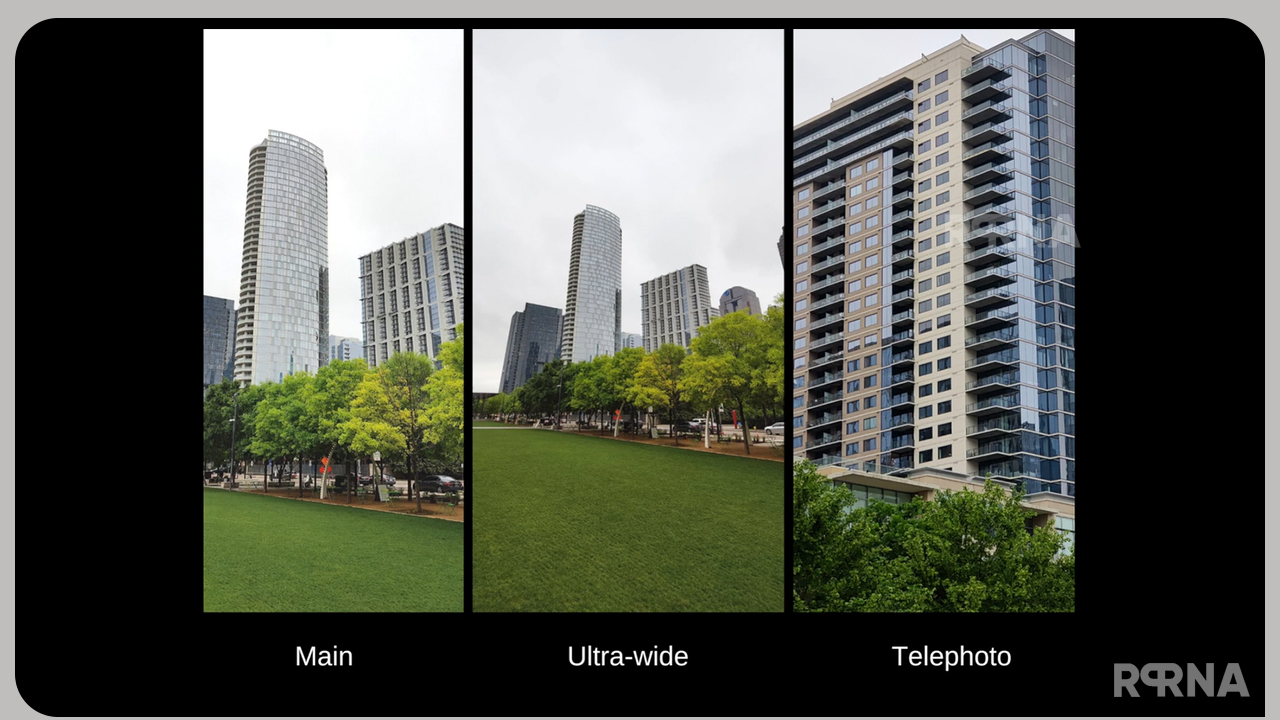
What includes in your toolbar settings?
There are a few tools at the top of your Camera app that will come in handy when taking pictures with your OnePlus device. And they are as follows:
- A timer allows you to set a countdown until a photo is taken automatically. Great for group shots when you want to get everyone in the picture!
- Flash toggle enables bright flash when shooting, perfect for dark environments.
- In the middle is the “Super Macro” button, which uses the ultra-wide lens’s zoom capabilities to take sharp and detailed close-up photos. Turns on upon exit.
- To change the aspect ratio, tap the fourth key on the right to toggle between the standard 4:3, 1:1, and 16:9.
- Tapping the Settings button on the right brings up a list of software options, including turning off the shutter sound, setting location tags, and placing grid lines to help frame photos.