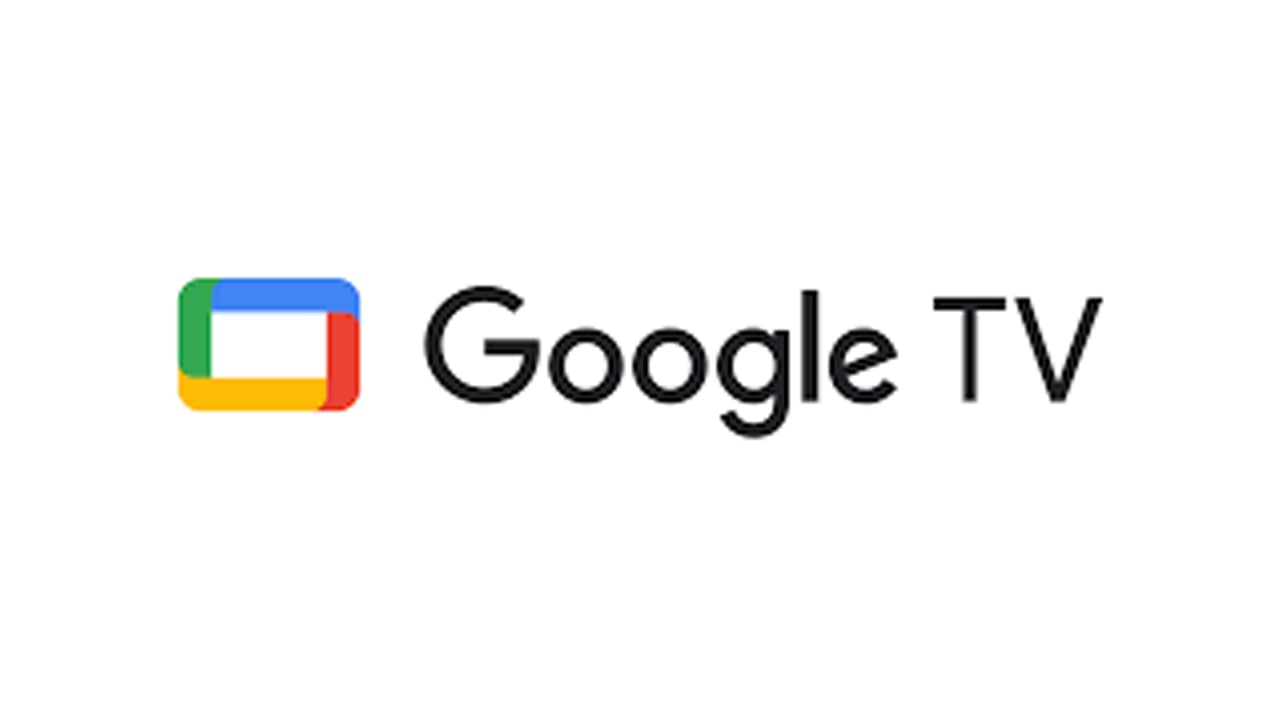Windows 11 Insider Preview 23506 update is now being rolled out to users, bringing with it a host of new features and fixes. This latest update is part of Microsoft’s ongoing efforts to enhance the overall user experience and address any issues that may have been reported by insiders.
This update brings several performance improvements and bug fixes to enhance the stability and reliability of the operating system. One of the key highlights of this update is the improvements in local file sharing, the redesigned window will better match the Windows 11 design principles.

Windows 11 Insider Preview 23506 update – Features and Fixes
1 – Passwordless experience with Windows Hello for Business
With Windows Hello for Business (WHFB), Windows provides organizations with a strong, phish-resistant credential, helping customers move to a passwordless future. Enterprise customers can now set the EnablePasswordlessExperience policy that promotes a user experience on AAD-joined machines for core authentication scenarios without requiring a password.
2 – Unsafe password copy and paste warnings
Starting in Windows 11, version 22H2, Enhanced Phishing Protection in Microsoft Defender SmartScreen helps protect Microsoft school or work passwords against phishing and unsafe usage on sites and apps. This is now going to receive a new change, where users who have enabled warning options for Windows Security under App & browser control > Reputation-based protection > Phishing protection will see a UI warning on unsafe password copy and paste, just as they currently see when they type in their password.
3 – Local File Sharing Improvements
Various improvements have been made to the built-in Windows share window and nearby sharing for sharing local files from your PC.
- Redesigned the Windows share window to better match the Windows 11 design principles.
- Everyone will now be able to email their files through Outlook directly within the Windows share window. Just click on the Outlook icon under the “Share using” section of the Windows share window.
- The Windows share window now has a search box so you can now search for contacts across Outlook to share a file and the Windows share window will now display 8-10 suggested contacts to quickly share to – including emailing yourself a file.
- Instead of a dropdown, you will see a button to turn on nearby sharing.
- For nearby sharing, you will find your own PCs at the top of discovered devices under “Nearby Share”.
- Files will share faster from one PC to another using Wi-Fi Direct.
- And we’ve added “Share” to the context menu in File Explorer in addition to having the share icon at the top of the context menu.
Note – As a reminder, these experiences will work for sharing local files from the desktop, File Explorer, Photos, Snipping Tool, Xbox, and other apps that use the built-in Windows share window.
4 – New Outlook for Windows is now an inbox app
The new Outlook for Windows Preview is now an inbox app. With the new Outlook for Windows, you can connect work and personal emails, calendars, and contacts in one secure place.
5- Post-OOBE Experiences
You may see one of these three experiences launched automatically on your device after completing OOBE.
- If you choose ‘Development Intent’ within the ‘Let’s Customize Your Experience’ page during OOBE, Dev Home will be automatically launched on your device after logging in and reaching the desktop for the first time after OOBE setup.
- If you choose ‘Development Intent’ within the ‘Let’s Customize Your Experience’ page during OOBE, the Get Started app will be automatically launched on your device after logging in and reaching the desktop for the first time after OOBE setup. The Get Started app will show you a personalized flow that will help you learn more about Dev Home and give you the opportunity to open Dev Home.
- If you choose to ‘Restore’ your device during OOBE, the Get Started app will be automatically launched on your device after you log into your device for the second time after completing OOBE. The Get Started app will show you a personalized flow that will help you learn about key apps and settings, tell you that Windows has restored on your device and show you how to access your restored apps on Start menu or taskbar.
These experiences will help you learn about new features in Windows 11 and help you complete your device setup. These experiences will only be available to a small subset of Insiders in the Dev Channel at first and you may see different variations of these experiences.
6 – Auto Color Management (ACM) Expansion
Previously Auto Color Management (hardware accelerated system level color management) was launched on select qualifying and specially provisioned SDR displays. Now, Insiders in the Dev Channel will be able to turn ACM on for their SDR displays and have all colors across all Windows apps, whether or not they are color-managed, appear accurately and consistently on every supported display.
- To turn ACM on, go to Settings > Display > Advanced display, select the correct display and turn on Automatically manage color for apps.
7 – Changes and Improvements
Windows Copilot
- The Windows Copilot Preview, which began rolling out with Build 23493, is now available to all Windows Insiders in the Dev Channel. Insiders may need to reboot to have it show up.
Emoji
- Windows is now able to display richer emoji with a 3D like appearance with support coming soon to some apps and browsers. These emoji use gradients to bring the design style that our customers have been asking for. The new emoji will bring more expression to your communications.
Voice Access
- Voice access is now available via the accessibility flyout on the Lock screen.
Backup and Restore
- In addition to the new Windows Backup app, now you can configure your backup preferences in the second-chance box experience (SCOOBE), so your apps, settings, creds, and files are backed up in the cloud just the way you want them. You’ll have peace of mind knowing the data you care about is protected and ready for you to restore from any PC.
Settings
- The new Settings homepage began rolling out with Build 23493 and has now been temporarily disabled due to a bug that could cause some instability on Insider’s PCs.
8 – Fixes
File Explorer
- Fixed an issue where explorer.exe might crash when dragging tabs.
- Fixed an issue which could cause explorer.exe to crash when opening Gallery.
- Fixed an issue which was causing explorer.exe to crash when trying to access an FTP address.
- Fixed an issue where selecting the dropdown arrows in the address bar was opening a blank menu in the last flight.
- Fixed an issue where File Type icons are displayed in place of file thumbnails for ‘Recommended’ section (applicable to Enterprise users).
- Fixed an issue where Insiders signed in with an AAD account who tried to navigate the Recommended section on File Explorer Home with the tab key on the keyboard may have experienced an explorer.exe crash.
- Fixed an issue where if you navigated from another group to the Recommended section using a keyboard, focus will not appear on the group header or files appropriately.
- Fixed an issue where opening Home was crashing for some Insiders.
- Fixed an issue where if you clicked on the Share command, it would bring up the Windows share sheet instead of the OneDrive share experience.
- Fixed an underlying issue believed to be the cause of certain apps hanging when trying to use the open file dialog.
Notifications
- Fixed an issue where the copy button for quickly copying two-factor authentication (2FA) codes in notification toasts was not working as expected.
Taskbar & System Tray
- Fixed an issue where the notification badge on the widgets icon in the taskbar could get out of place.
Search on the Taskbar
- We fixed the issue causing text scaling to not work in the search flyout.
Dynamic Lighting
- Fixed an underlying ctfmon.exe crash (which could impact the ability to type) related to the Dynamic Lighting work.
- Fixed an issue where all-device settings changes were not propagating to per-device settings.
NOTE – Some fixes noted here in Insider Preview builds from the Dev Channel may make their way into the servicing updates for the released version of Windows 11.